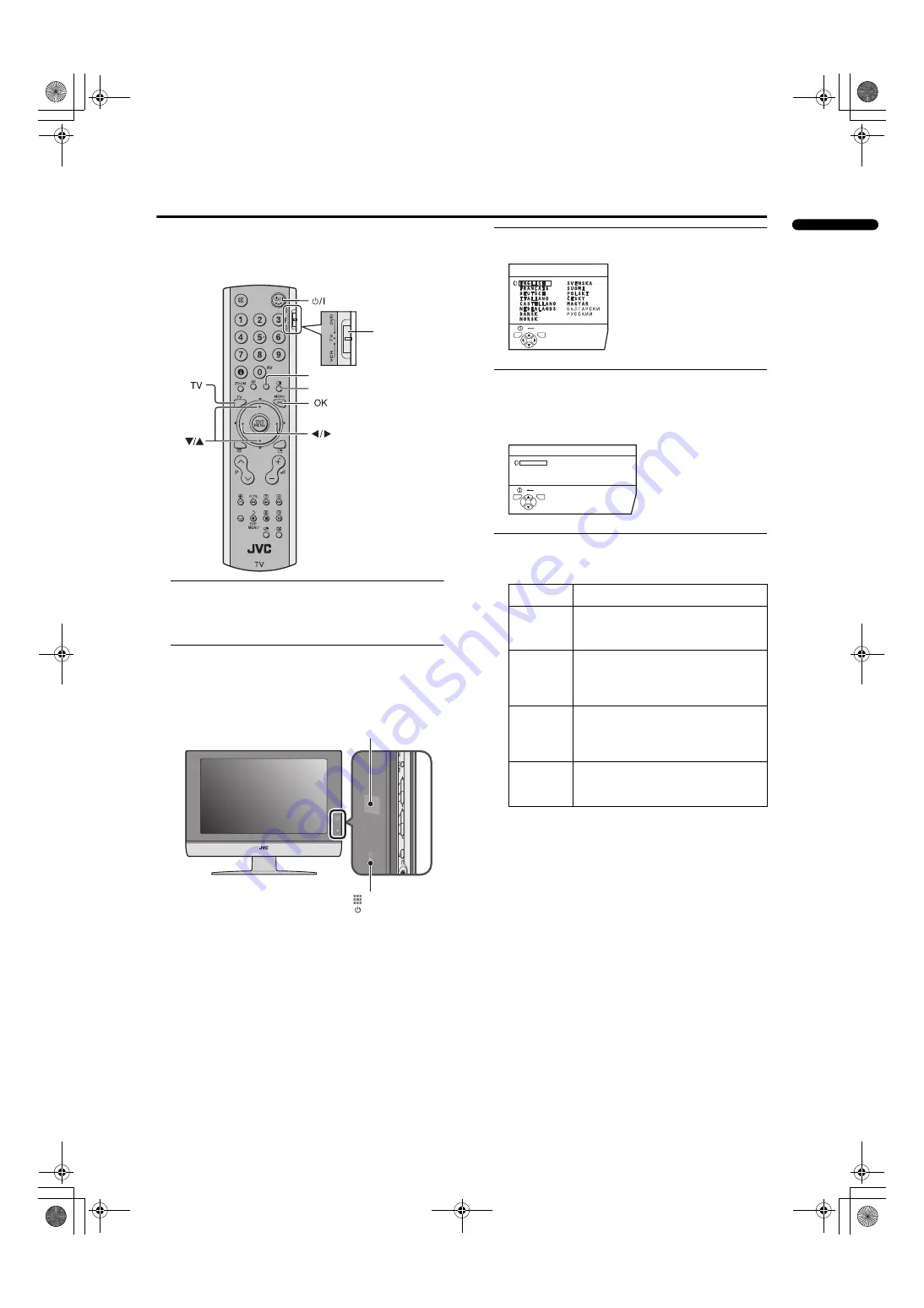
7
LT-Z26S2 (ASIA) / LCT1488-002A-H / English
ENGLISH
Initial settings
When the TV is first turned on, it enters the initial setting
mode, and the JVC logo is displayed. Follow the
instructions on the on-screen display to make the initial
settings.
1 Make sure to set the VCR/TV/DVD switch to the
TV position.
• You cannot turn the TV on when the VCR/TV/DVD
switch is set to the VCR or DVD position.
2 Press the
#
#
#
#
button on the remote control
The TV turns on from standby mode and the JVC logo is
displayed.
• Check that the AC plug on the power cord from the
TV is connected to AC outlet.
• The JVC logo does not appear when your TV has
been turned on once. In this case, use the
“LANGUAGE” and “AUTO PROGRAM” functions
to make the initial settings. For details, see
“INSTALL” on page 25.
3 Press the
a
a
a
a
button
The LANGUAGE menu appears.
4 Press the
5
5
5
5
and
6
6
6
6
buttons to choose
ENGLISH. Then press the
a
a
a
a
button
English is set for the on-screen display description. The
TELETEXT LANGUAGE menu appears as a sub-menu
of the AUTO PROGRAM function.
5 Press the
6
6
6
6
buttons to choose the teletext
language group that corresponds to language
of teletext programme that you want to watch
VCR/TV/DVD
Switch
Yellow button
Blue button
Remote control
sensor
Power lamp
Group
Languages
GROUP-1
Turkish, Hungarian, English, German,
French, Italian, Spanish, Portuguese,
Greek, Swedish, Finnish
GROUP-2
Polish, Serbian, Croatian, Slovenian,
Czech, Slovak, Rumanian, Hungarian,
German, French, Italian, Swedish,
Finnish
GROUP-3
Russian, Bulgarian, Lettish, Lithuanian,
Estonian, Ukrainian, Serbian, Croatian,
Slovenian, Czech, Slovak, English,
German
GROUP-4
Arabic, Czech, Slovak, Hungarian,
English, German, French, Italian,
Spanish, Portuguese, Swedish, Finnish
D0002(E)-EN
BACK
LANGUAGE
TV
OK
D1003-EN
TELETEXT LANGUAGE
GROUP-1
GROUP-2
GROUP-3
GROUP-4
BACK
TV
OK
LT-Z26S2_Eng.book Page 7 Friday, October 17, 2003 10:48 AM
Содержание LT-Z26S2
Страница 37: ...LT Z26S2 ASIA LCT1488 002A H All cover page 35 LCT1488 002A H_Cover fm Page 3 Friday October 17 2003 10 51 AM ...
Страница 38: ...LT Z26S2 ASIA LCT1488 002A H All cover page 36 LCT1488 002A H_Cover fm Page 4 Friday October 17 2003 10 51 AM ...
Страница 39: ...Cover 3 LT Z26S2 ASIA LCT1488 002A H All cover LCT1488 002A H_Cover fm Page 5 Friday October 17 2003 10 51 AM ...
























