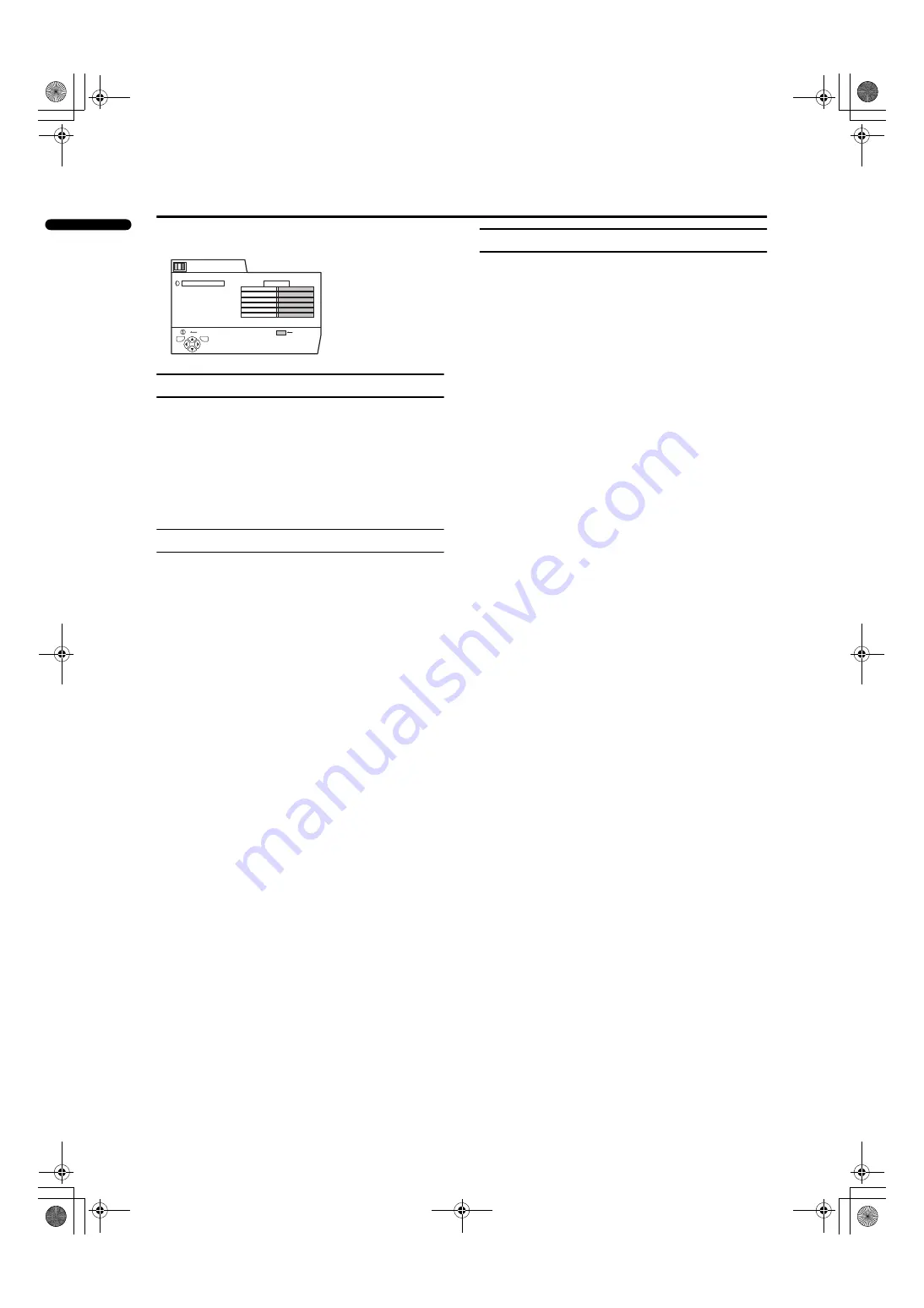
18
LT-Z26S2 (ASIA) / LCT1488-002A-H / English
ENGLISH
PICTURE SETTING
Refer to “Using the TV’s menu” (see page 17) for details of
displaying the menu.
PICTURE MODE
You can choose one of three PICTURE MODEs to adjust
the picture settings automatically.
BRIGHT:
Heightens contrast and sharpness.
STANDARD:
Standardizes picture adjustment.
SOFT:
Softens contrast and sharpness.
Picture Adjustment
You can change the picture settings of each PICTURE
MODE mode as you like.
BRIGHT-1:
You can adjust the back light.
2
: darker
3
: brighter
CONTRAST:
You can adjust the picture contrast.
2
: lower
3
: higher
BRIGHT-2:
You can adjust the picture brightness.
2
: darker
3
: brighter
SHARP:
You can adjust the picture sharpness.
2
: softer
3
: sharper
COLOUR:
You can adjust the picture colour.
2
: lighter
3
: deeper
TINT:
You can adjust the picture tint.
2
: reddish
3
: greenish
• You can change the TINT setting (picture hue) when the
colour system is NTSC 3.58, NTSC 4.43 or a signal
from the VIDEO-4 terminal.
However, operation is not possible when the PIP
function main picture is set to VIDEO-4.
To return to the default settings in each PICTURE
MODE:
Press the blue button.
• This returns the picture settings in the PICTURE MODE
mode you have chosen to the default settings, and stores
them in the PICTURE MODE mode.
WHITE BALANCE
You can select one of three WHITE BALANCE modes
(three tones of white) to adjust the white balance of the
picture. Since white is the colour which is used as a
reference for all the other colours, changing the WHITE
BALANCE mode affects the appearance of all the other
colours on the screen.
COOL:
A bluish white. Using this mode when watching bright
pictures allows you to enjoy a more vivid and bright picture.
MID:
The normal white colour.
WARM:
A reddish white. Using this mode when watching films
allows you to enjoy colours that are characteristic of films.
BRIGHT
MID
PICTURE SETTING
BACK
TV
OK
RESET
D0014-EN
PICTURE MODE
BRIGHT-1
CONTRAST
BRIGHT-2
SHARP
COLOUR
TINT
WHITE BALANCE
LT-Z26S2_Eng.book Page 18 Friday, October 17, 2003 10:48 AM
Содержание LT-Z26S2
Страница 37: ...LT Z26S2 ASIA LCT1488 002A H All cover page 35 LCT1488 002A H_Cover fm Page 3 Friday October 17 2003 10 51 AM ...
Страница 38: ...LT Z26S2 ASIA LCT1488 002A H All cover page 36 LCT1488 002A H_Cover fm Page 4 Friday October 17 2003 10 51 AM ...
Страница 39: ...Cover 3 LT Z26S2 ASIA LCT1488 002A H All cover LCT1488 002A H_Cover fm Page 5 Friday October 17 2003 10 51 AM ...
















































