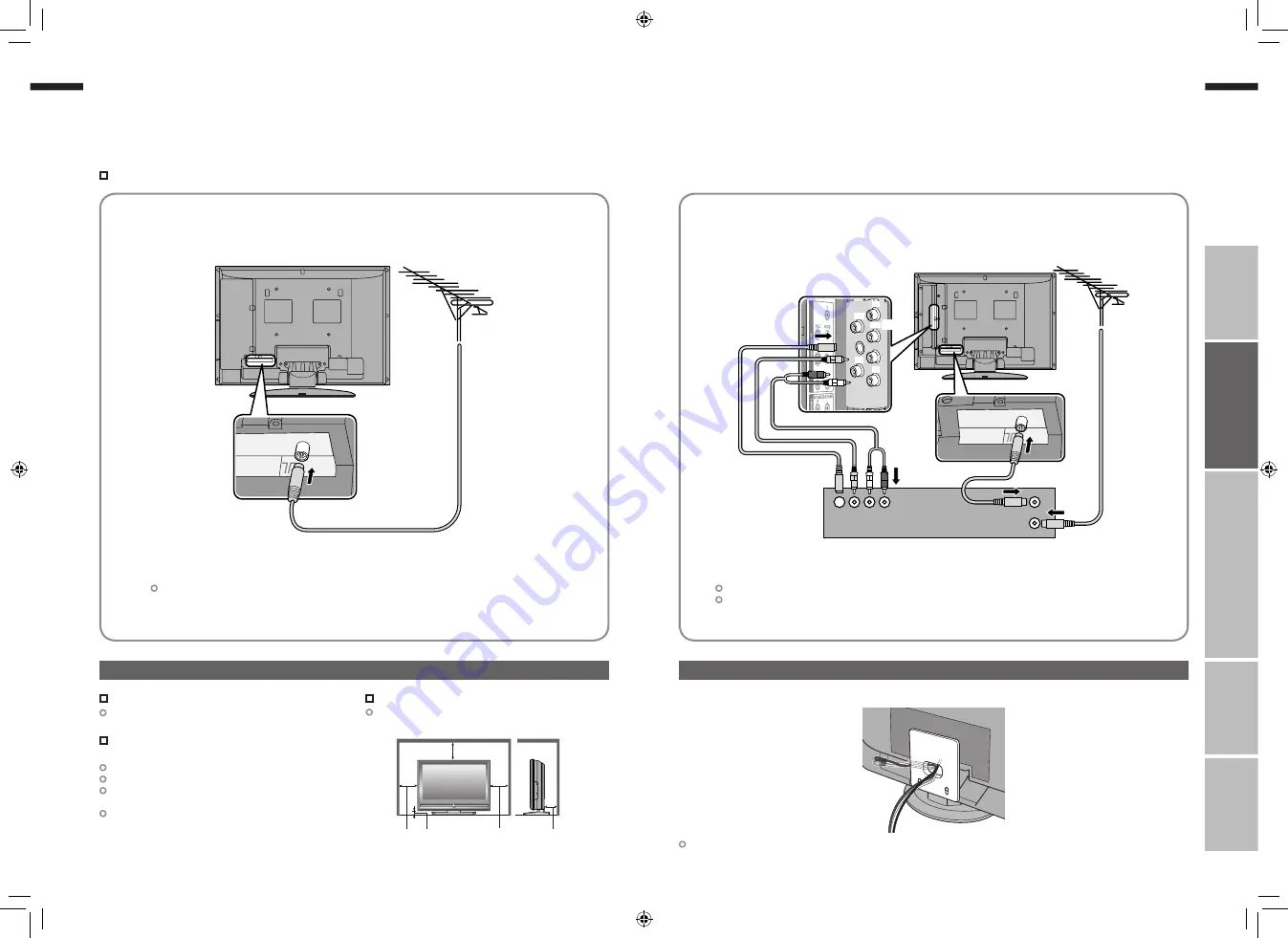
7
ENGLISH
ENGLISH
8
IMPORT
ANT!
PREP
ARE
USE
SETTINGS
TROUBLE?
Connect the aerial
Basic connections
200mm
50mm
150mm
150mm
50mm
VCR / DVD recorder
After all the connections have been made, insert the plug into an AC outlet.
If both composite and S-VIDEO cables are connected, S-VIDEO will be enable.
After all the connections have been made, insert the plug into an AC outlet.
AERIAL
Connect a VCR / DVD recorder
AERIAL
Power requirements
Connect the power cord only to a 110-240V,
50/60Hz AC outlet.
When attaching the TV to the wall, use the
optional JVC wall mounting unit
Consult a qualified technician.
See the included manual on mounting procedures.
JVC assumes no responsibility for damage due to
improper mounting.
200mm × 200mm mount which conforms to VESA
standards.
Installation requirements
To avoid overheating, ensure the unit has ample
room.
Please read the user manuals of each device carefully before setup.
It is necessary to connect an aerial to watch TV.
Connect with other devices
“Connecting external devices”
(P. 13)
Care when setting
Tidying the cables
VIDEO-1
(R)
(L)
(Y)
(Pb)
(Pr)
To remove the cable cover, refer to back of the cover.
7-8
7/14/2006 3:02:47 PM





















