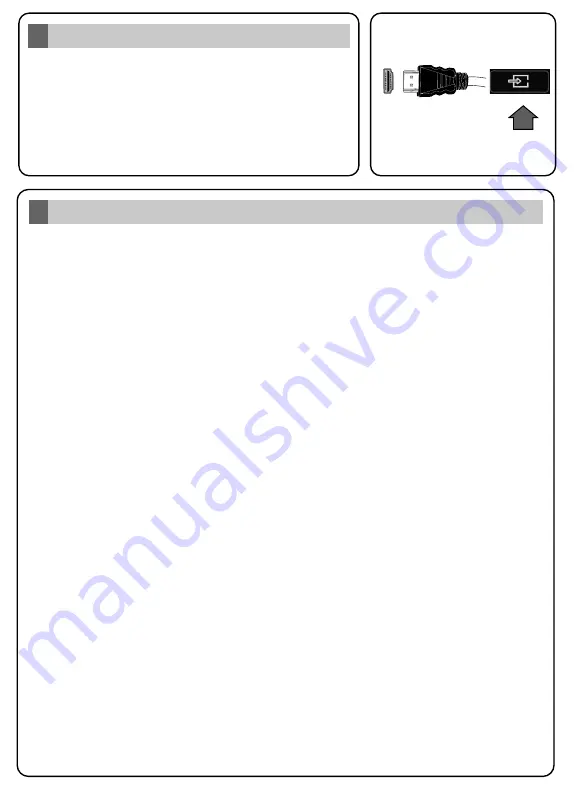
English
Auto Setup procedure
6
PLEASE ENSURE BOTH UNITS ARE SWITCHED OFF
BEFORE CONNECTING. Use a HDMI to HDMI cable to
connect the two un ts together. To select the HDMI nput,
press the
Source
button on the remote control. Each t me t s
pressed the on-screen menu conf rms your select on.
* The appearance of the
Source
button may d ffer depend ng on the
model of the remote control
HDMI nput
5
SOURCE
SOURCE
To HDMI connect on
on the dev ce
After all the available stations are stored,
Channels
menu will be displayed. You can edit the
channel list according to your preferences using the
Edit
tab options or press the
Menu
button to
quit and watch TV.
Note:
Do not turn off the TV while initializing first time installation. Note that, some options may not be available
depending on the country selection.
When finished, highlight
Next
and press
OK
to start channel scan.
After the initial settings are completed TV will start to search for available broadcasts of the selected
broadcast types.
While the search continues a message may appear, asking whether you want to sort channels
according to the LCN(*). Select
Yes
and press
OK
to confirm.
(*) LCN is the Logical Channel Number system that organizes available broadcasts in accordance
with a recognizable channel number sequence (if available).
After the channel scan has been completed the
Choose Region
menu may appear. Select the
appropriate settings for your location using the directional buttons then press
OK
.
Scan Encrypted Channels
On
Select favourite network type
Satell te
On the next screens et your preferences
.
D.Cable
○
Satellite
●
Analogue
○
D.Aerial
○
When turned on for the first time, the language selection screen is displayed. Select the desired
language and press
OK
.
On the next screen set your country preference. Then press
OK
to continue.
Select
Home Mode
for home use. You can activate
Store Mode
option at this point if necessary,
however, this option is only intended for store use.
Depending on the model of your TV and the country selection
Privacy Settings
menu may appear
at this point. Using this menu you can set your privacy privileges. Highlight a feature and use Left
and Right directional buttons to enable or disable. If the
Internet Connection
option is disabled
Network/Internet Settings
screen will be skipped and not displayed.
H ghl ght
Next
and
press
OK
button on the remote control to continue and the
Network/Internet
Settings
menu will be displayed.
Refer to
Connect your TV to the nternet
sect on to conf gure a w red or a w reless connect on.
After the sett ngs are completed h ghl ght
Next
and press
OK
button to cont nue
.
Broadcast Search;



















