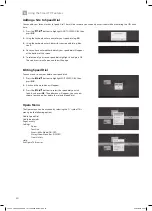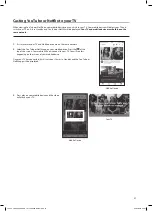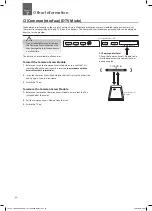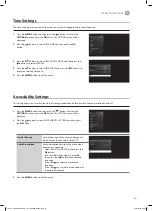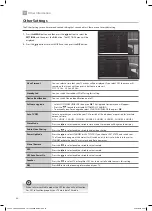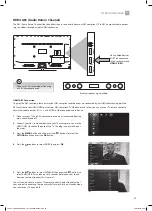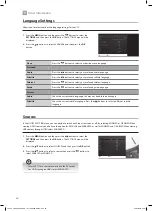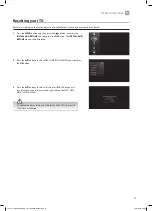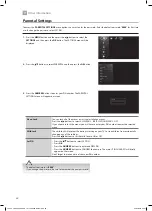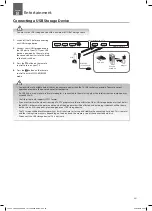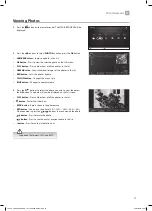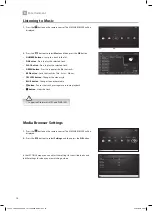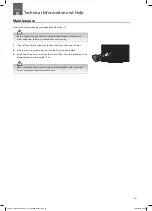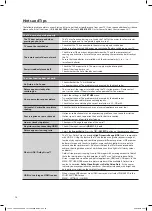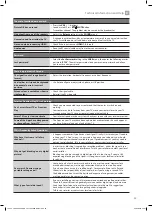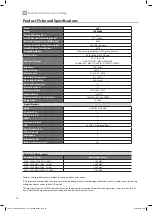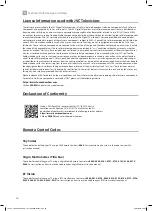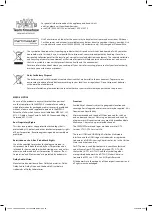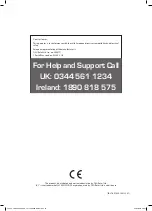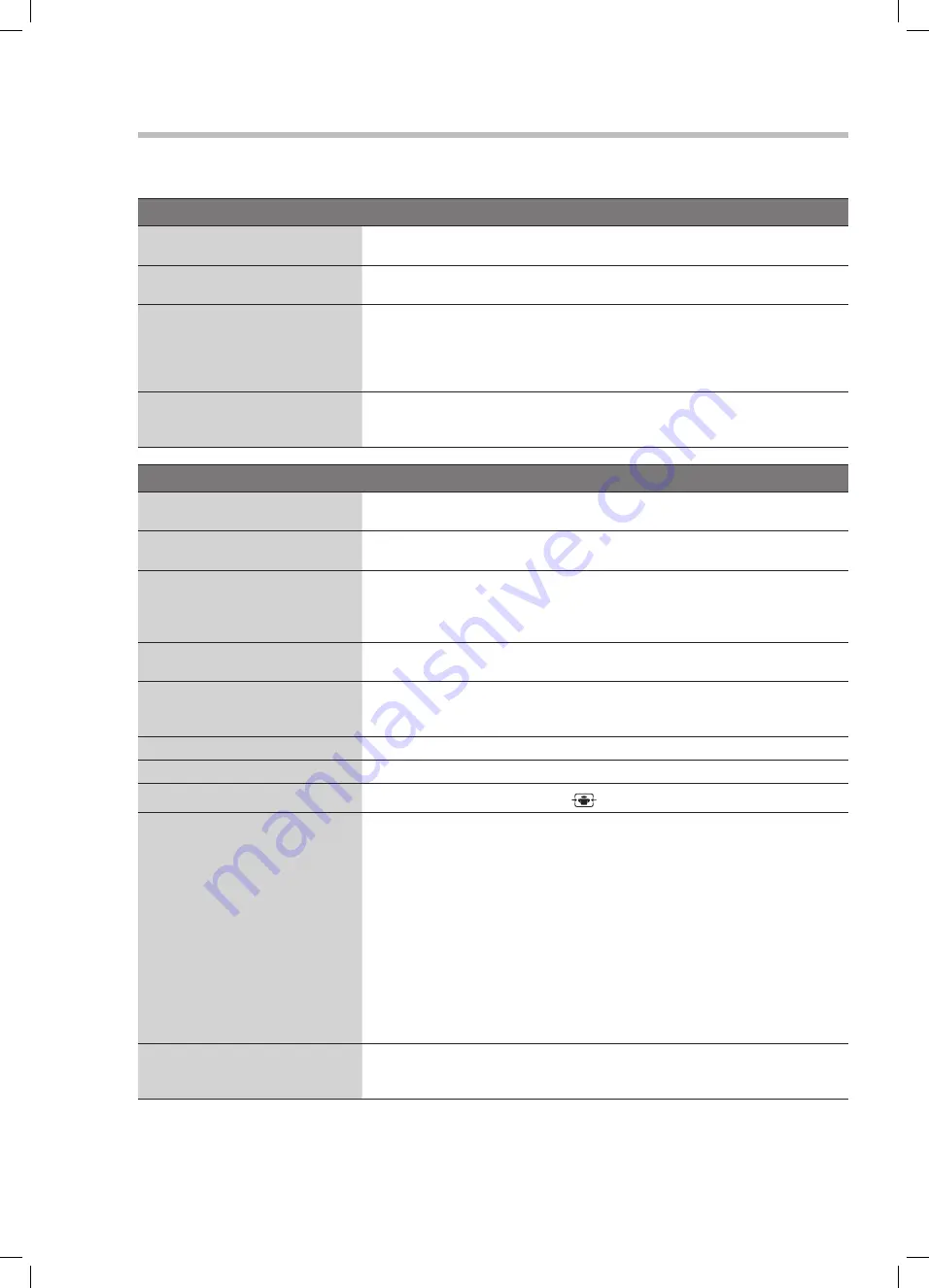
54
Hints and Tips
The following table contains various hints and tips to get the best performance from your TV. If you require additional assistance
please call our Call Centre on (UK) 0344 561 1234 or (Ireland) 1 890 818575. Our Customer Contact Centre is open 24/7.
The TV does not operate properly.
The TV does not respond when
pressing any buttons
• The TV may freeze up during use. Switch the TV off at the mains for a few minutes.
Switch on again and try to operate it again as usual.
TV cannot be switched on
• Check that the TV is connected to the mains supply and switched on.
• Make sure all connected AV devices are switched off before switching on your TV.
The remote control does not work
• Check to see if there are any objects between the TV and the remote control
causing an obstruction. Ensure that you are pointing the remote control directly at
the TV.
• Ensure that the batteries are installed with the correct polarity (+ to +, - to -).
• Install new batteries.
Power is suddenly turned off
• Check the TV has power to it. The mains supply maybe interrupted.
• Check if the sleep timer is set.
• Check whether the Auto Standby is activated.
The video function does not work.
No Picture & No Sound
• Check whether the TV is switched on.
• Try another channel. The problem may be caused by the broadcaster.
Picture appears slowly after
switching on
• This is normal, the image is muted during the TV startup process. Please contact
your service centre, if the picture has not appeared after five minutes.
No or poor colour or poor picture
• Adjust the settings in the PICTURE menu.
• Try another channel. The problem may be caused by the broadcaster.
• Check if the video cables are connected properly.
• Check that you are watching the correct resolution i.e. SD, HD or 4K.
Horizontal / Vertical bar or picture
shaking
• Check for local interference such as an electrical appliance or power tool.
Poor reception on some channels
• Station or cable channel may be experiencing problems, tune to another station.
• Station signal is weak, reposition the aerial for better reception.
• Check for sources of possible interference.
Lines or streaks in pictures
• Check aerial (Change the position of the aerial.)
No pictures when connecting HDMI
• Check if the input source is HDMI 1, 2, 3 or 4.
Picture appears in wrong ratio
• Adjust the Aspect Ratio. Press the
(ASPECT) button on the remote control.
What is HDR / Dolby Vision™?
• This TV has Dolby Vision to provide High Dynamic Range (HDR) and is compatible
with HDR 10. Using this feature the TV can reproduce a greater dynamic range of
luminosity by capturing and combining several different exposures. HDR promises
better picture quality thanks to brighter, more realistic highlights, more realistic
colour and other improvments. It delivers the look that film makers intended to
achieve, showing hidden areas of dark shadows and sunlight in full clarity colour
and detail.
• Dolby Vision present stunning, true-to-life images with amazing amounts of detail
that other post-processing technologies in the TV aren't able to produce. Dolby
Vision is supported via native and portal applications, HDMI and USB inputs. In the
MENU-PICTURE-MODE menu two picture modes will be available if Dolby vision
content is detected. Dolby Vision Bright and Dolby Vision Dark. As the names
indicate you may experience the content as the creator intended, with bright and
dark options, considering the ambient luminance.
HDR isn't working on HDMI sources
• When viewing HDR content via a HDMI source you must select ENHANCED in the
SOURCE SETTINGS menu.
MENU - SETTINGS - SOURCES
JVC 49' LED Smart 4K HDR TV LT-49C888 Manual.indd 54
22/02/2018 09:41