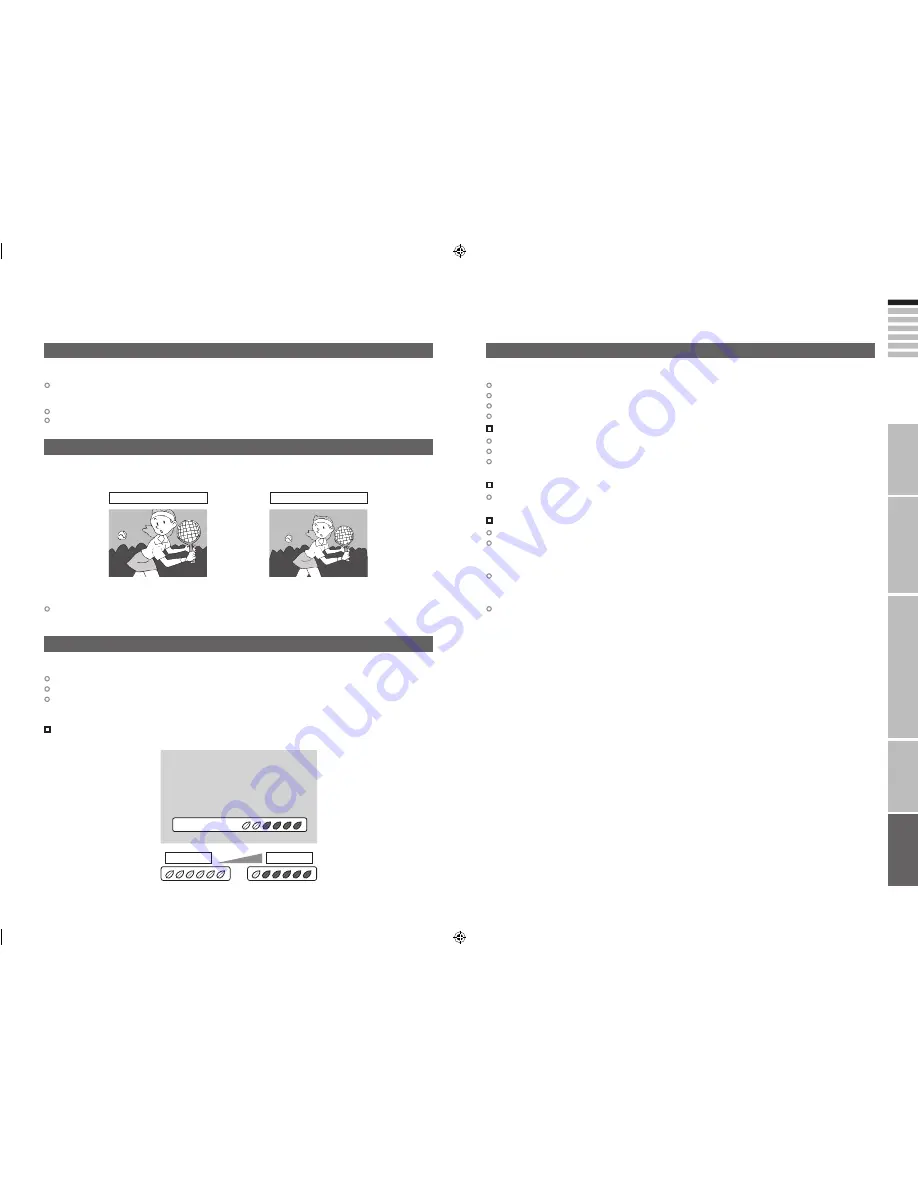
35
ENGLISH
36
Eco Mode
IMPORT
ANT!
PREP
ARE
USE
SETTINGS
TROUBLE?
When “Auto” is selected in Zoom, the aspect ratio will turn to the ratio obtained from the information the TV
received.
The aspect ratio will turn to the ratio obtained from WSS (Wide Screen Identification Signal), video signal, or
control signal of the external devices. Without receiving the aspect information, it will be the setting in “4:3 Auto
Aspect” (P. 29)
When 1080i (1125i) is received, it will be the setting in “1080i Auto Setting” (P. 29)
Not available in PC mode.
With the full HD LCD display and “Full Native”, you can enjoy full native HD resolution of 1920x1080. It exposes
flaws in the video that were hidden when veiwing on “Full”.
You can adjust this TV so that the screen automatically adjusts to the optimum contrast of light and dark according
to the brightness of your room. This function reduces eye strain and the power consumption of this TV.
Set “Eco Mode”
“Eco Mode” (P. 24)
Make sure not to block the Eco Sensor on front of the TV (P. 5)
To fully reduce eye strain and the power consumption of this TV. Set to the following functions.
Eco Mode: On or Demo (P. 24)
Smart Picture: On (P. 29)
Using “Demo” in “Eco Mode” You can display the effect of the “Eco Mode” on the screen
Technical information
(continued)
Auto in “Zoom”
Full Native in “Zoom”
What is “Eco Mode”?
What is “HDMI CEC”?
Full
Full Native
* The illustrations are emphasized to make clear differences between “Full” and “Full Native”.
Depending on the video, noise or dark bar may appear on the edge of the screen.
Select “Full” in “Zoom”
HDMI CEC (Consumer Electronics Control) allows the TV to connect and control multiple HDMI CEC enabled
devices with a single remote. CEC (Consumer Electronics Control) is an optional protocol used in HDMI.
HDMI CEC on this TV is compliant with “High-Definition Multimedia Interface Specification Version 1.2a”.
The TV does not support HDMI CEC functions that are not listed below.
The TV does not guarantee to support use of all HDMI CEC enabled devices.
Devices that are not enabled to HDMI CEC can not be controlled with this TV.
Control the TV using the HDMI CEC enabled device
Turn the TV on and switch to the video source of the operating device.
Switch to the video source of the operating device.
Turn the TV off with the HDMI CEC enabled device you are viewing.
* For operating instructions of the device, refer to the device’s manual.
Control the HDMI CEC enabled device using the TV
Turn off the operating device by turning off the TV.
* Some device may not support this function. For more details refer to the device’s manual.
Send status of the TV to the HDMI CEC enabled device
When switching the TV’s external input or channel.
When switching the TV’s menu language.
* Information regarding behavior of the device when status is received, refer to the external device’s manual.
Turning On / Off HDMI CEC:
Set HDMI CEC
“HDMI Setting” (P. 28)
* Factory default setting is “On”.
If “HDMI CEC” does not work correctly:
When HDMI CEC enabled device is connected to EXT-1 or EXT-2 with SCART cable and EXT-5 or EXT-6 with
HDMI cable, you may not be able to control TV’s external input. To solve the problem set “HDMI CEC” to “OFF”.
Dark
Light
35-36
8/31/2006 3:03:14 PM
















































