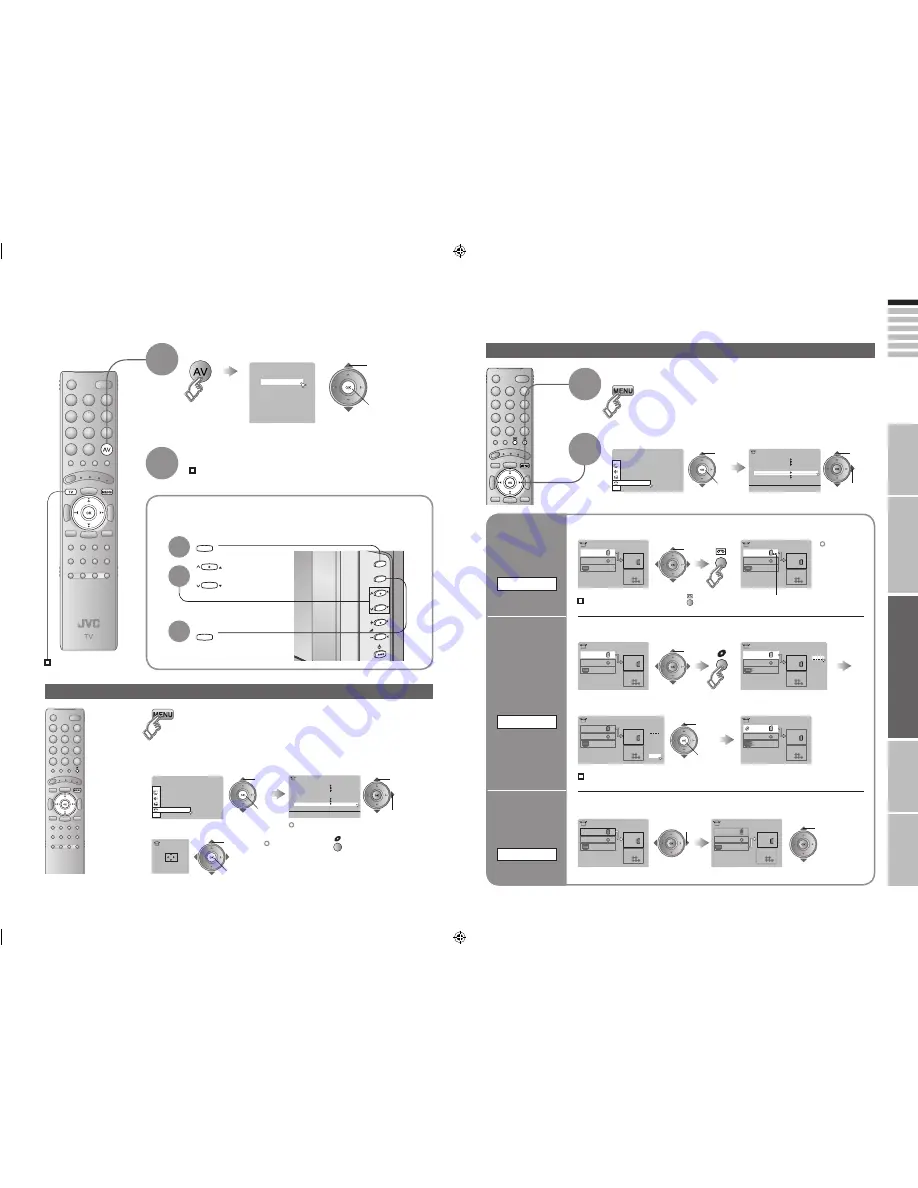
21
ENGLISH
22
>
EXT-1
Dubbing
EXT-2
EXT-4
EXT-3
EXT Setting
TV
>
EXT-1
Dubbing
EXT-2
EXT-4
EXT-3
EXT Setting
TV
>
EXT-1
Dubbing
EXT-2
EXT-4
EXT-3
EXT Setting
TV
ID List
VHS
S-VHS
DVC
CAM
SAT
STB
GAME
DVD
DVR
>
EXT-1
Dubbing
EXT-2
EXT-4
EXT-3
EXT Setting
TV
ID List
VHS
S-VHS
DVC
CAM
SAT
STB
GAME
DVD
DVR
>
EXT-1
Dubbing
EXT-2
EXT-4
EXT-3
EXT Setting
TV
>
EXT-1
DVD
Dubbing
EXT-2
EXT-4
EXT-3
EXT Setting
TV
>
EXT-1
Dubbing
EXT-2
EXT-4
EXT-3
EXT Setting
TV
>
EXT-1
Dubbing
EXT-2
EXT-4
EXT-3
EXT Setting
TV
Set Up
Set Up
Auto Program
Component Auto Select
PC Position
Off
Off
HDMI Setting
Edit/Manual
Decoder(EXT-2)
EXT Setting
Language
1
2
3
4
5
6
7
EXT-1
EXT-2
EXT-3
EXT-4
HDMI1
HDMI2
PC
EXT Mode
0
AV
P
MENU/OK
TV/AV
TV/AV
P
MENU/OK
Set Up
Auto Program
Component Auto Select
Off
Off
HDMI Setting
Edit/Manual
Decoder(EXT-2)
EXT Setting
Language
PC Position
PC Position
Set Up
IMPORT
ANT!
PREP
ARE
USE
SETTINGS
TROUBLE?
Operate the connected device and play a video
Select the video source
1
Watching videos / DVDs
To TV
2
Display the menu bar
select
Select “Set Up”
Select “EXT Setting”
1
Switch
to S-VIDEO
input
S-IN
2
The device
selection
display will
change from
“E1” to “S1”.
Cancel this mode
Set up
dubbing on
“EXT-2”
DUBBING
Edit names
of connected
devices
ID LIST
1
Select the “EXT” connected to S-VIDEO
2
Set the S-VIDEO mode
1
Select an “EXT” to assign a name to
2
Show the name list
1
Select the arrow
2
Select the dubbing source
3
Select a name from the list
select
select
2
set
1
select
select
y
1
select
2
next
1
select
2
next
Press “ ” in
2
again
Clear the name
Select the blank space in
3
Advanced functions
Operate JVC recorders and other devices (P. 25)
E.g. For EXT-1
2
watch
1
select
Select the video source using
the side buttons
1
Select the
video source
2
3
Display the menu bar
Select “Set Up”
Select “PC Position”
1
select
2
next
PC position adjustment
1
2
1
select
2
next
3
1
adjust
2
set
Shown only when “PC” is selected.
Reset position
21-22
8/31/2006 3:02:51 PM
















































