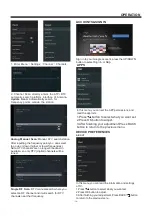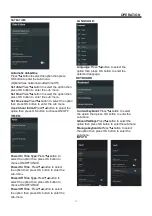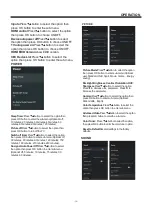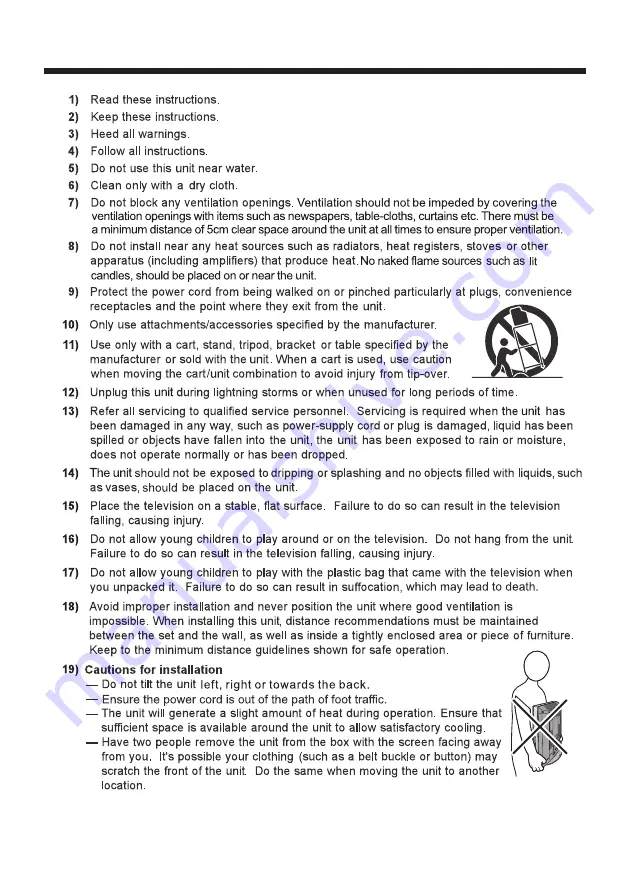Содержание LT-42N5125A
Страница 1: ...LT 42N5125A 42 Class RM C3416 ...
Страница 3: ... 2 WARNING AND PRECAUTIONS ...
Страница 4: ...IMPORTANT SAFETY INSTRUCTIONS 3 ...
Страница 5: ...IMPORTANT SAFETY INSTRUCTIONS 4 ...
Страница 9: ...INSTALLATION 8 M6 x 12 200 100 200 100 ...
Страница 27: ......
Страница 28: ...Register your product at jvctv com au warranty registration ...