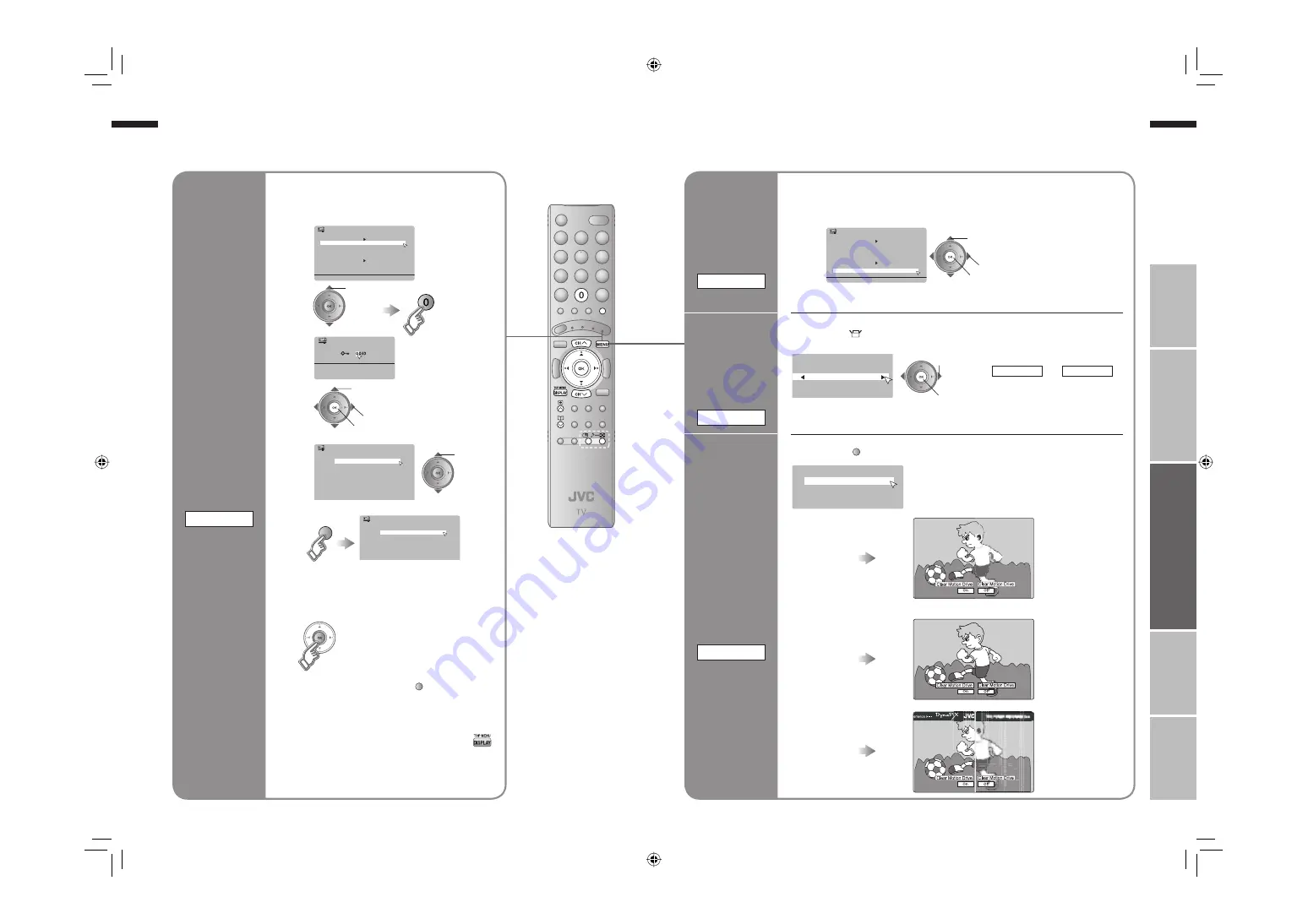
25
ENGLISH
ENGLISH
26
“Customising your TV” (P. 31)
Automatically
adjust light
and dark
according to
the brightness
of your room
ECO SENSOR
For more details
“What is “Eco Sensor”?” (P. 39)
3
set
1
select “Eco Sensor”
2
select “On”, “Demo”, or “Off”
Display “Features” menu
1
2
Timer
Channel Guard
Appearance
Blue Back
Child Lock
Type A
On
On
Auto Shutoff
Favourite Setting
Features
Power Lamp
Eco Sensor
On
On
On
Timer
Channel Guard
Appearance
Blue Back
Favourite Setting
Type A
On
Child Lock
On
Auto Shutoff
On
Power Lamp
On
Eco Sensor
On
Features
>
Set ID No.
>>
01
AV
PR
02
03
04
05
06
07
CH/CC
ID
CH
21
CH
22
CH
23
CH
24
CH
25
CC
02
CC
03
Channel Guard
“Customising your TV” (P. 31)
Display “Features” menu
On
2
set
1
select
“MENU”
“
”
“Set Up”
“AI Volume”
Off
: Function is
turned off
On
: Set to prevent
sudden increase
or decrease of
sound
Prevent
sudden in
crease or
decrease of
sound when
changing
channels
AI VOLUME
“MENU”
“
”
“DEMO”
(yellow)
Confi rm the
effect Super
Digipure
MaxxBass Clear
MotionDrive
AI VOLUME
“Demo 1”
“Demo 2”
“Demo 3”
Demo 1
Demo 2
Demo 3
Demo Mode
IMPORT
ANT!
PREP
ARE
USE
SETTINGS
TROUBLE?
2
3
6
5
Stop
children from
watching
specifi c
channels
CHANNEL GUARD
select
“Channel Guard”
>> Channel Guard
01
AV
PR
02
03
04
05
06
07
08
09
CH/CC
ID
CH
21
CH
22
CH
23
CH
24
CH
25
CC
02
CC
03
CC
04
CC
05
4
select a
channel to
lock
Lock more
channels
Repeat steps
4 and 5
3
set
1
enter an “ID No.”
(a secret number of your choice)
2
to the next column
Release a channel
Press “
” again in step 5
View a locked channel
Use the numerical
buttons to enter the
channel number. When
n
appears, press “
”
and enter your “ID No.”.
(If you forget your
“ID No.”, check it in
step 3.)
(blue)
(blue)
1
Useful functions
(continued)
LT-323742FX77_EN.indb 25-26
LT-323742FX77_EN.indb 25-26
08/06/2007 09:06:47
08/06/2007 09:06:47









































