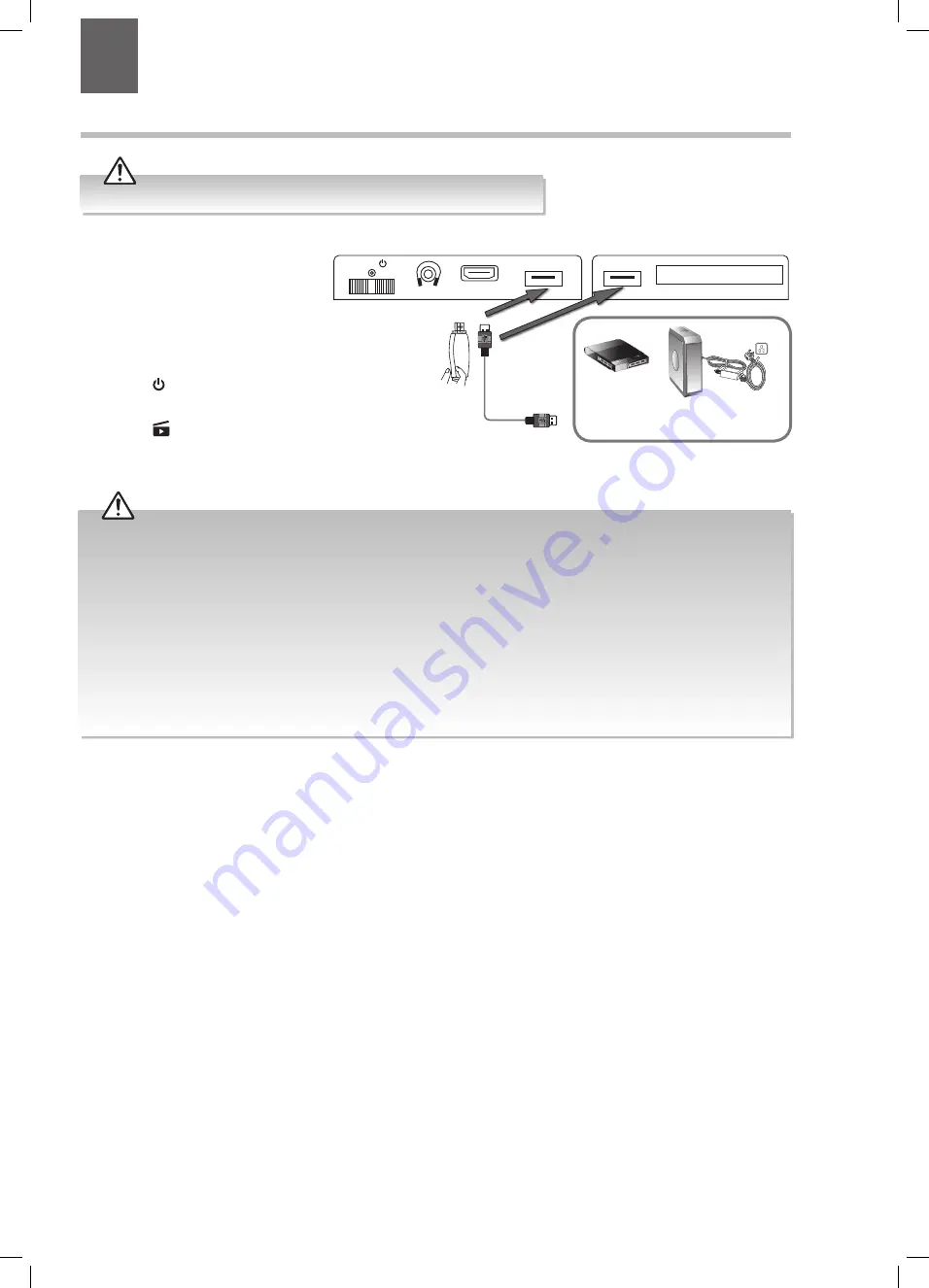
49
1. Switch off the TV before connecting
any USB storage device.
2. Connect your USB storage device to
the USB port of your TV. If your USB
device is powered by the main, plug
the connected devices into the mains
socket and switch on.
3. Press the button on the remote
control to turn on your TV.
4. Press the
button on the remote
control to enter MEDIA BROWSER
mode.
Connecting a USB Storage Device
Rear Left Side View of TV
USB Cable
(not included)
Adapter
Portable
hard Disk
USB Hub
USB
You must use a USB storage device with a minimum of 2GB of storage space.
• Some versions of portable hard disk may require more power than the TV USB socket can provide. To ensure correct
operation please use the power adapter for that device.
• If a USB hub is used, make sure its mains adapter is connected to the mains supply as the total current consumption may
exceed 500mA.
• The file system only supports FAT32 format.
• If you want to store the video streaming of a DTV programme, the transfer rate of the USB storage device must not be less
than 5MB/s, otherwise the picture and sound of the programme will be affected and a warning statement will be shown
on the screen. If this happens, please upgrade your USB storage device.
• The TV screen will be blank temporarily as it will take time to start up and stabilise the connected hard disk. This is normal
and the starting time may vary depending on the brand and the memory size of the connected hard disk.
• Disconnect the USB storage device if it is not in use.
8 Entertainment
Chapter
8
HDMI 1
HDMI3
HDMI 2
(ARC)
LAN
ANT.
VG
A
O
ptic
.OUT
SPDIF
COMMON INTERFACE
USB
5V
dc
M
ax. 500mA
USB
5V
dc
M
ax. 500mA
MODE - / I
-
+
R
L
VIDEO
BA
CK A
V
JVC 40' LED Smart 4K HDR TV LT-40C880 Manual.indd 49
04/05/2018 10:22












































