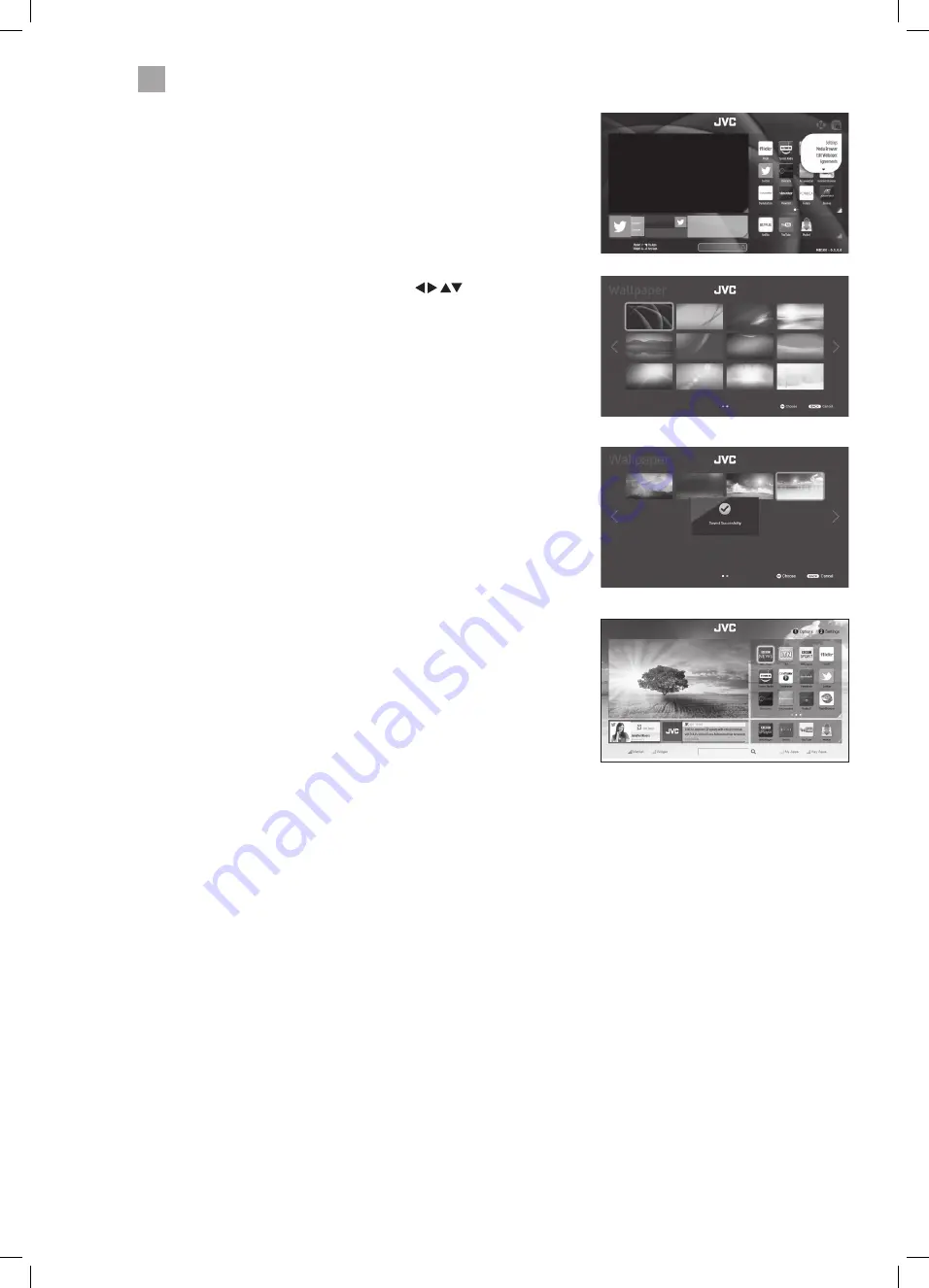
38
6
Using the Smart TV Features
Editing the Smart Wallpaper
You can select different background picture for the smart screen.
1. Press the NUMBER 2 button, highlight EDIT WALLPAPER and
press OK.
2. A list of wallpapers will be displayed, press the
buttons
to highlight the wallpaper you would like, then press OK.
3. The display will say its 'SAVED SUCCESSFULLY' and when
the smart screen returns the new wallpaper will be in the
background.
New wallpaper
Selection of wallpapers
LT-40C860_IB.indd 38
24/04/2017 12:17
Содержание LT-40C860
Страница 1: ...Instruction Manual 40 LED Smart 4K Ultra HD TV LT 40C860 GB LT 40C860_IB indd 1 24 04 2017 12 16 ...
Страница 2: ...LT 40C860_IB indd 2 24 04 2017 12 16 ...
Страница 55: ...55 9 Technical Information and Help LT 40C860_IB indd 55 24 04 2017 12 17 ...
Страница 58: ...LT 40C860_IB indd 58 24 04 2017 12 17 ...
Страница 59: ...LT 40C860_IB indd 59 24 04 2017 12 17 ...






























