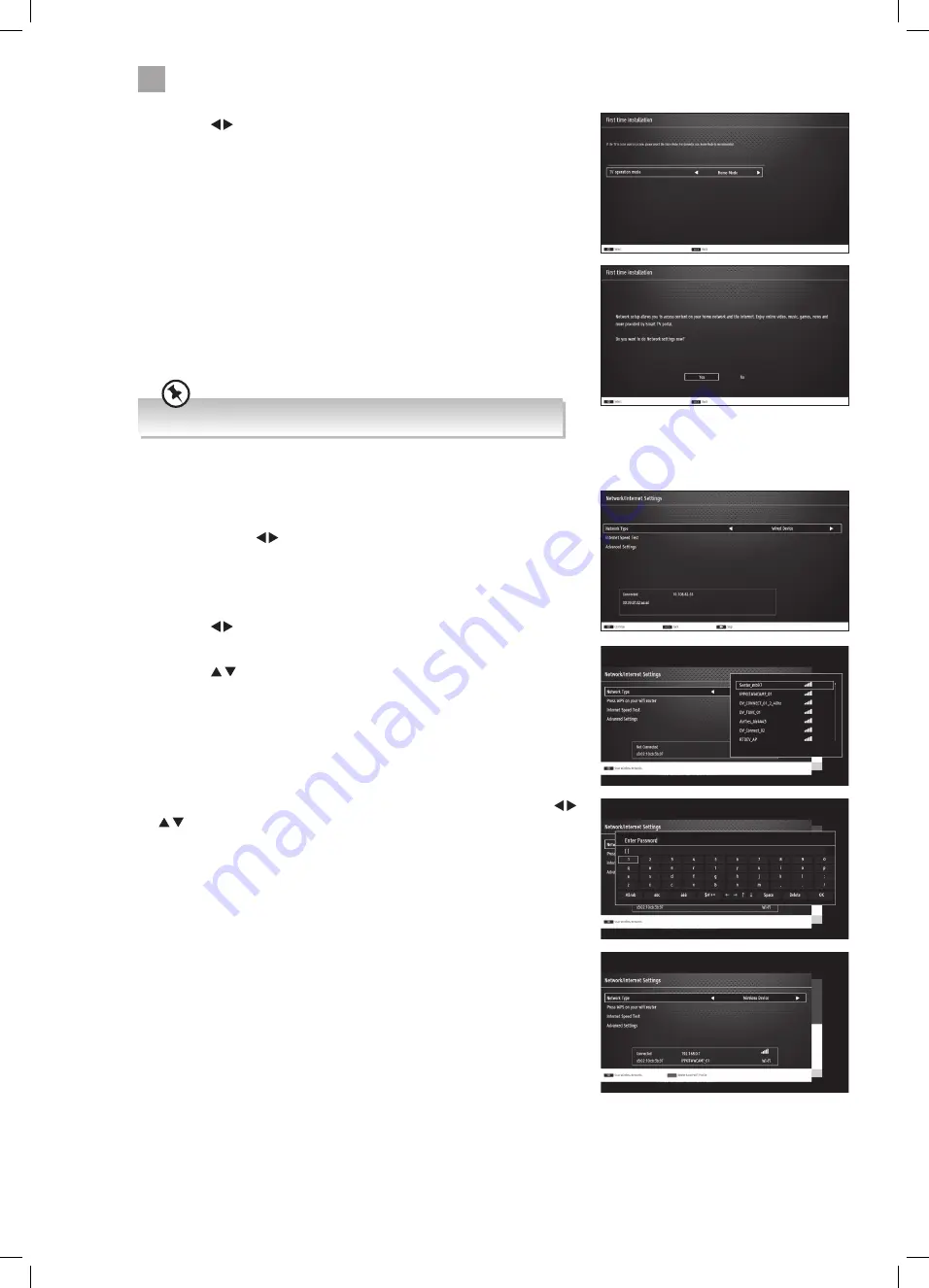
18
3
Initial Setup
WIRED Connection
• If you have connected your ethernet cable to the LAN socket on the back of
your TV press the buttons to select WIRED DEVICE. When Network says
ENABLED press the OK button.
WIRELESS Connection
You can connect using a wireless connection via your router.
12. Press the buttons to select WIRELESS DEVICE. Wait a few seconds and a
list of all wireless networks will be displayed.
13. Press the buttons to select your wireless network then press OK.
10. Press the buttons to highlight Home Mode then
press OK.
To access all the features of your Smart TV you must be connected to the internet.
If you do not wish to set up your network connection you can skip this section
by pressing selecting NO , however we recommend you set up your network
connection now.
11. Select Yes and Press OK.
14. You now need to enter your password, a keyboard will appear. Press the
buttons to select a letter/number/symbol and press OK to enter each
one. Once you have typed your password highlight OK and press OK. The
network will now show Connected.
15. Press the OK button to continue.
• To enjoy Freeview Play your TV must be connected to the internet.
LT-40C860_IB.indd 18
24/04/2017 12:17
Содержание LT-40C860
Страница 1: ...Instruction Manual 40 LED Smart 4K Ultra HD TV LT 40C860 GB LT 40C860_IB indd 1 24 04 2017 12 16 ...
Страница 2: ...LT 40C860_IB indd 2 24 04 2017 12 16 ...
Страница 55: ...55 9 Technical Information and Help LT 40C860_IB indd 55 24 04 2017 12 17 ...
Страница 58: ...LT 40C860_IB indd 58 24 04 2017 12 17 ...
Страница 59: ...LT 40C860_IB indd 59 24 04 2017 12 17 ...






























