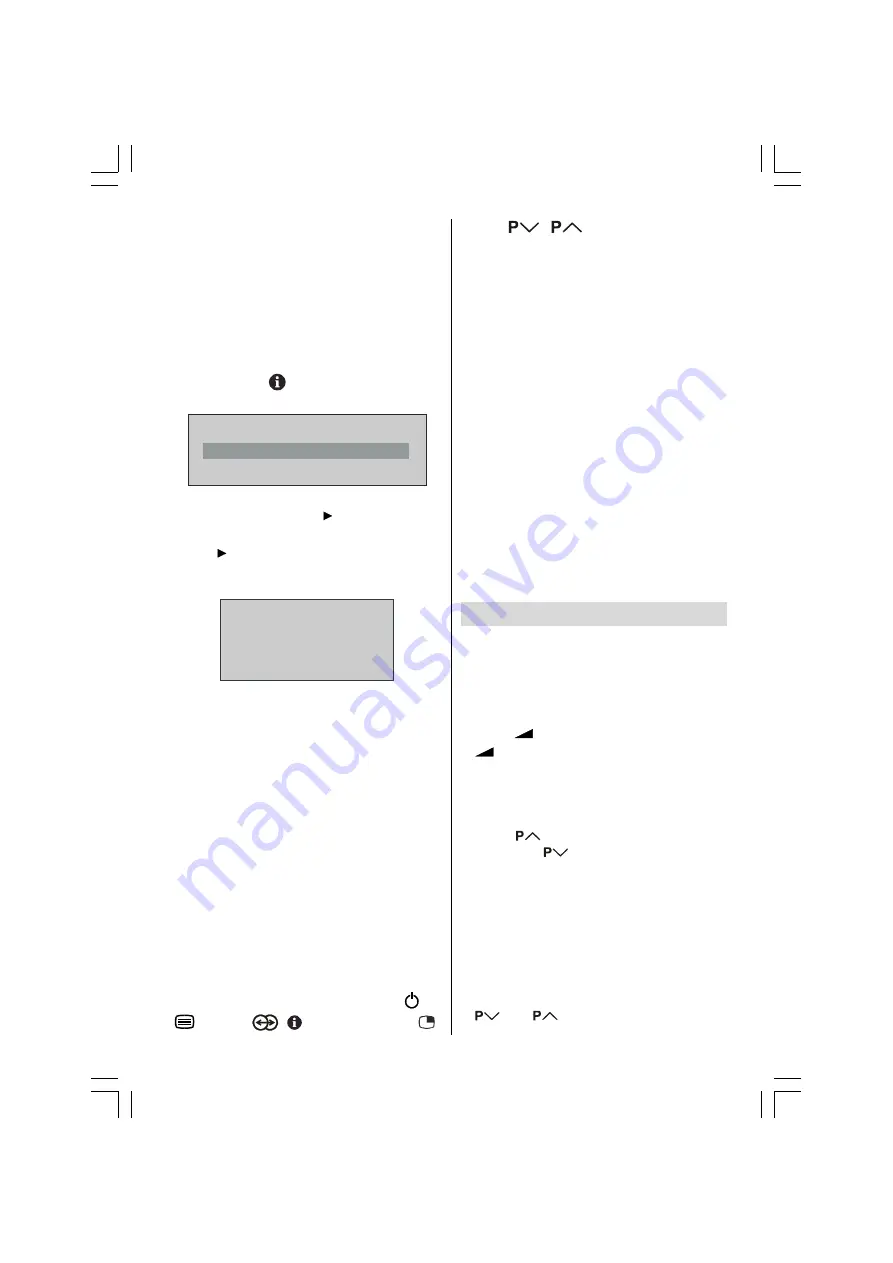
English
- 13 -
SMARTLINK
(A trademark of Sony Corpora-
tion)
Downloading data to VCR:
The VCR will automatically download the reg-
istered data on the TV channels from the TV.
This means you do not need to set up the
programme channels on your VCR manually.
The T-V LINK menu will be displayed when
you press the
button while PROGRAM
menu is displayed.
&RQWLQXH
'RZQORDG79!'HYLFH
&DQFHO
If you do not have a T-V LINK compatible VCR,
select Cancel and press or
OK
button to
exit the menu.
Press or OK button to start downloading
data to VCR.
TRANSFER
is displayed in the
menu.
7UDQVIHULQJ
'RZQORDG79!'HYLFH
If
FEATURE NOT AVAILABLE
is displayed,
download was not performed correctly. Before
trying to download again, check that:
The VCR power is turned on.
The VCR is T-V LINK compatible.
The VCR is connected to EXT-2.
The scart cable is fully wired.
Direct REC:
You can easily record to VCR the images that
you are watching on the TV. For details, read
the manual for your VCR. Use your VCR con-
trols you can not carry out Direct REC using
your TV control.
When the VCR is not ready (For example when
there is no tape inserted), NO RECORDING
is displayed.
When you press the following buttons (
/ I,
, ZOOM,
, , AV, TV/AV, MENU,
,
BACK,
/
, number buttons) during
recording, a message appears asking if you
want to stop recording or not. Press
OK
but-
ton to stop recording or BLUE button to con-
tinue recording.
Do not turn the TV off in the following cases:
When recording images from an external
device connected to TV (For example
camcorder).
When recording a TV channel after it has
been unscrambled on a decoder.
When recording a TV channel by using the
TVs output because the VCRs own tuner
can not properly receive that channel.
TV autopower on/VCR image view:
When the VCR starts playing, the TV automati-
cally turns on and images from EXT-1 and
EXT-2 appear on the screen.
This function does not happen if your TVs main
power is turned off. Set your TVs main power
to on (StandBy Mode).
Operating The TV
You can operate your TV using both the re-
mote control and TV buttons.
Operation with the buttons on the TV
Volume Setting
Press
-
button to decrease volume or
+
button to increase volume, so a vol-
ume level scale (slider) will be displayed at
the middle of the bottom on the screen.
Programme Selection
Press
button to select the next pro-
gramme or
button to select the previ-
ous programme.
Switching input mode
Pressing
TV/AV
button will change the input
mode.
Entering Main Menu
Press
MENU
button to enter Main menu. In
the Main menu select submenu using
or
button and enter the sub-
+A01-ENG-(LT32F80BU)-32775W-17MB15-C1860UK-(ECO-PIP)-10048955-5010xxxx.p65
20.04.2007, 14:10
13















































