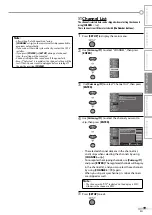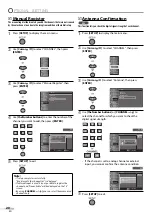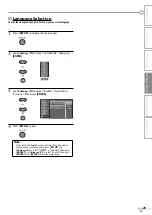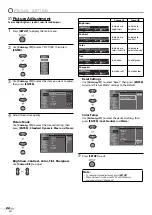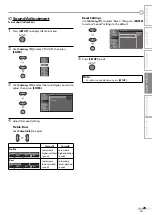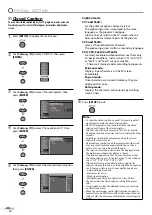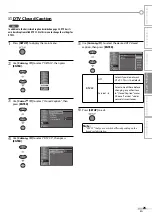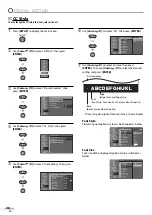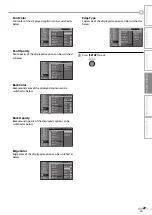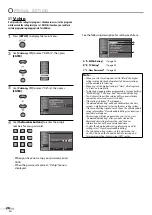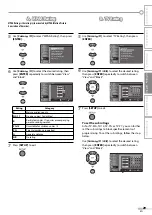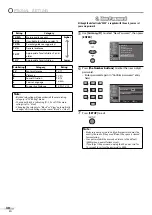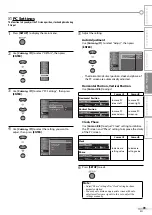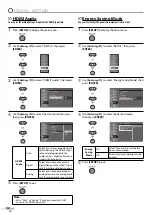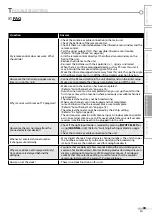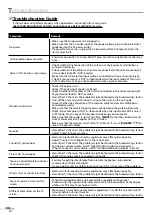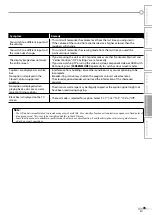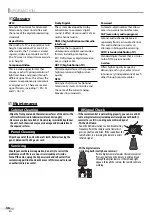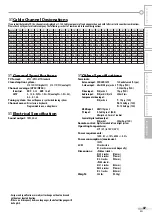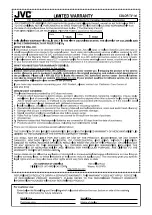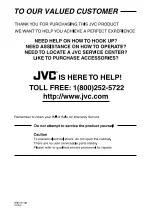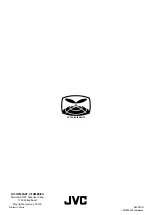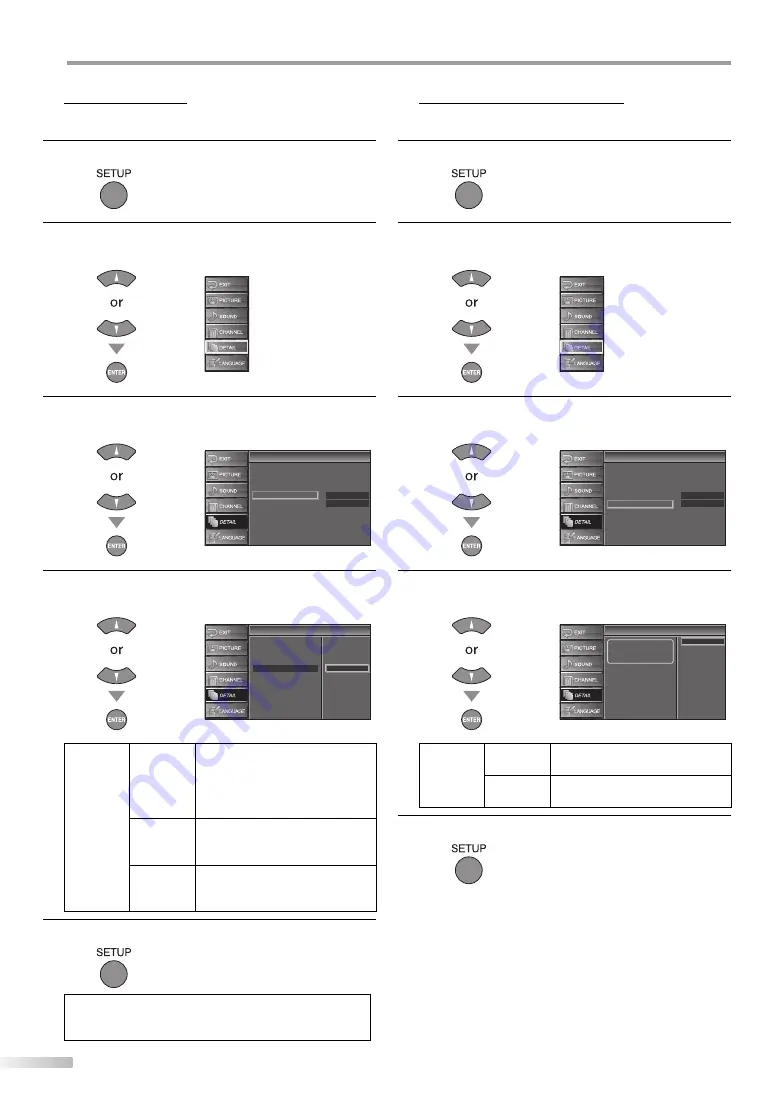
32
EN
O
PTIONAL SETTING
HDMI Audio
You can set the method of sound input for the HDMI1 input jack.
1
Press
[SETUP]
to display the main menu.
2
Use
[Cursor
K
/
L
]
to select “DETAIL”, then press
[ENTER]
.
3
Use
[Cursor
K
/
L
]
to select “HDMI1 Audio”, then press
[ENTER]
.
Auto
On
Closed Caption
V–chip
PC Settings
HDMI1 Audio
Energy Saving Mode
Detail
Detail
4
Use
[Cursor
K
/
L
]
to select the desired sound input,
then press
[ENTER]
.
Detail
Detail
Closed Caption
Auto
Digital
Analog
V–chip
PC Settings
HDMI1 Audio
Energy Saving Mode
HDMI1
Audio
Auto
Select if you have connected both
digital device to the HDMI1 input
jack and analog device to the
audio sources. Digital audio input
signal will have priority.
Digital
Select if you have connected a
digital device to the HDMI1 input
jack for digital audio input signal.
Analog
Select if you have connected an
analog device to the analog audio
jack for analog audio input signal.
5
Press
[SETUP]
to exit.
Note:
• Select “Auto” or “Analog” if you have connected a DVI
device to the HDMI1 input jack.
5
Energy Saving Mode
You can set whether the power consumption is saved or not.
1
Press
[SETUP]
to display the main menu.
2
Use
[Cursor
K
/
L
]
to select “DETAIL”, then press
[ENTER]
.
3
Use
[Cursor
K
/
L
]
to select “Energy Saving Mode”, then
press
[ENTER]
.
Auto
On
Closed Caption
V–chip
PC Settings
HDMI1 Audio
Energy Saving Mode
Detail
Detail
4
Use
[Cursor
K
/
L
]
to select the desired mode,
then press
[ENTER]
.
Energy Saving Mode
Energy Saving Mode
When set to “On”, power
consumption is reduced by
decreasing backlight
brightness.
On
Off
Energy
Saving
Mode
On
Select if you want to reduce the
power consumption.
Off
Select if you want backlight to be
brighter.
5
Press
[SETUP]
to exit.
5