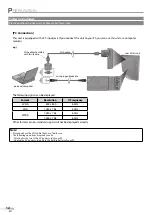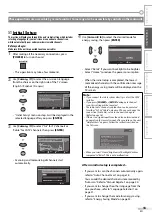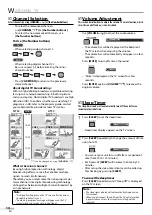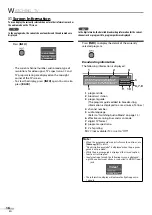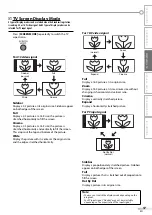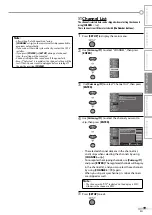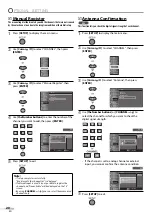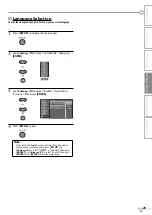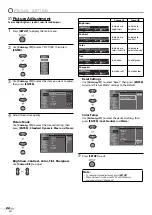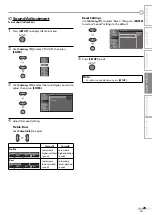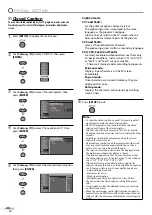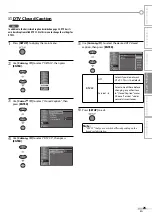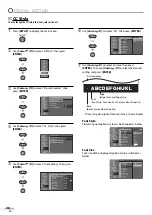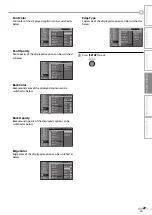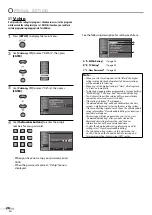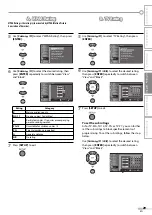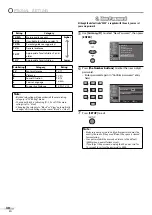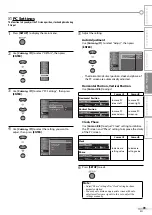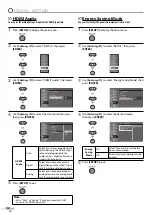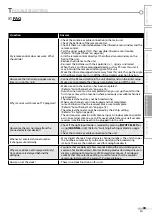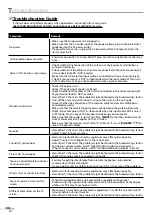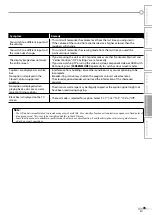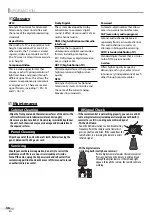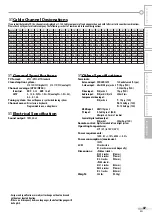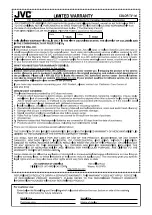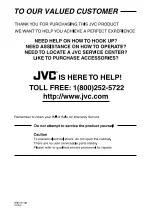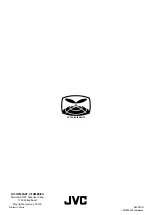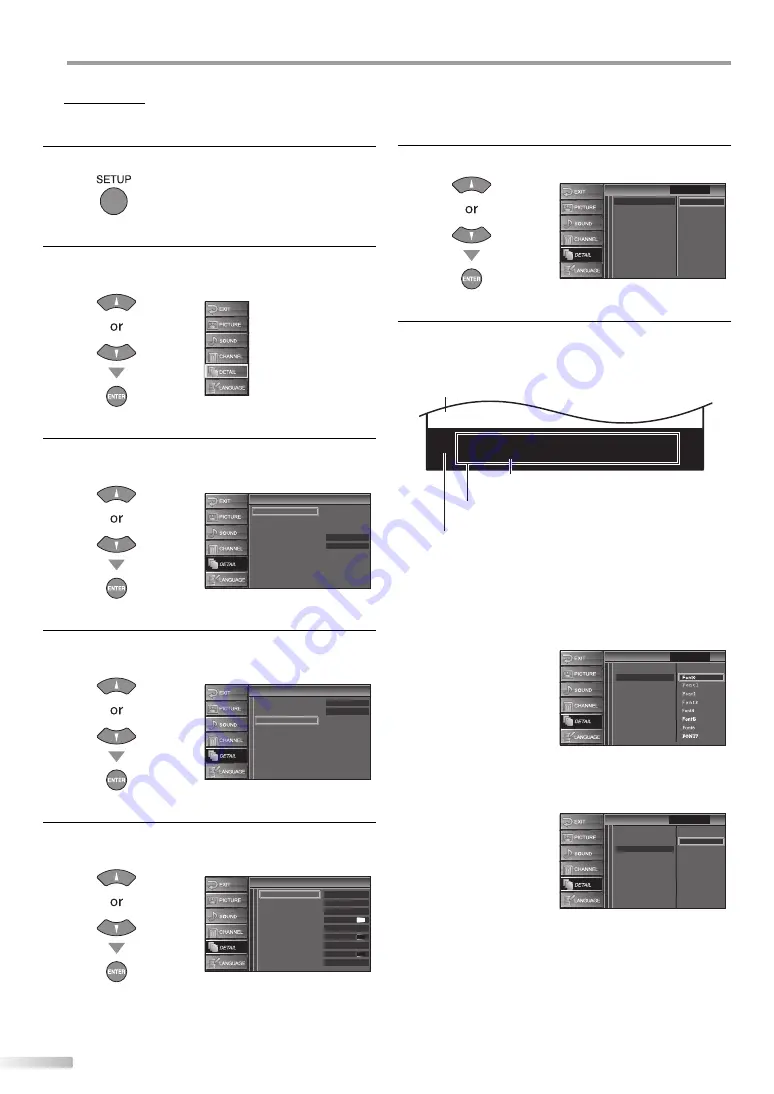
26
EN
O
PTIONAL SETTING
CC Style
You can change the CC style such as font, color or size, etc.
1
Press
[SETUP]
to display the main menu.
2
Use
[Cursor
K
/
L
]
to select “DETAIL”, then press
[ENTER]
.
3
Use
[Cursor
K
/
L
]
to select “Closed Caption”, then
press
[ENTER]
.
Detail
Detail
Auto
Closed Caption
V–chip
PC Settings
HDMI1 Audio
Energy Saving Mode
On
4
Use
[Cursor
K
/
L
]
to select “CC Style”, then press
[ENTER]
.
Closed Caption
Closed Caption
Off
Off
Conventional CC
DTV CC
CC Style
5
Use
[Cursor
K
/
L
]
to select “User Setting”, then press
[ENTER]
.
CC Style
CC Style
Off
Middle
White
Solid
Black
Black
None
Solid
User Setting
Font Style
Font Size
Font Color
Font Opacity
Back Color
Back Opacity
Edge Color
Edge Type
Font0
5
6
Use
[Cursor
K
/
L
]
to select “On”, then press
[ENTER]
.
CC Style
CC Style
Font Style
Font Size
Font Color
Font Opacity
Back Color
Back Opacity
Edge Color
Edge Type
User Setting
Off
Closed Caption
On
7
Use
[Cursor
K
/
L
]
to select an item, then press
[ENTER]
. Then use
[Cursor
K
/
L
]
to select the desired
setting and press
[ENTER]
.
A B C D E F G H I J K L
A B C D E F G H I J K L
The setting description for each item is shown below.
Font Style
Closed Captioning font style can be changed as below.
CC Style
CC Style
User Setting
Font Size
Font Color
Font Opacity
Back Color
Back Opacity
Edge Color
Edge Type
Font Style
Closed Caption
Font Size
Font size of the displayed caption can be switched as
below.
CC Style
CC Style
Small
Large
Middle
Closed Caption
User Setting
Font Style
Font Color
Font Opacity
Back Color
Back Opacity
Edge Color
Edge Type
Font Size
•
Back
(Back Color and Back Opacity)
Picture display
Edge
(Edge Color and Edge Type)
Font
(Font Style, Font Size, Font Color and Font Opacity)