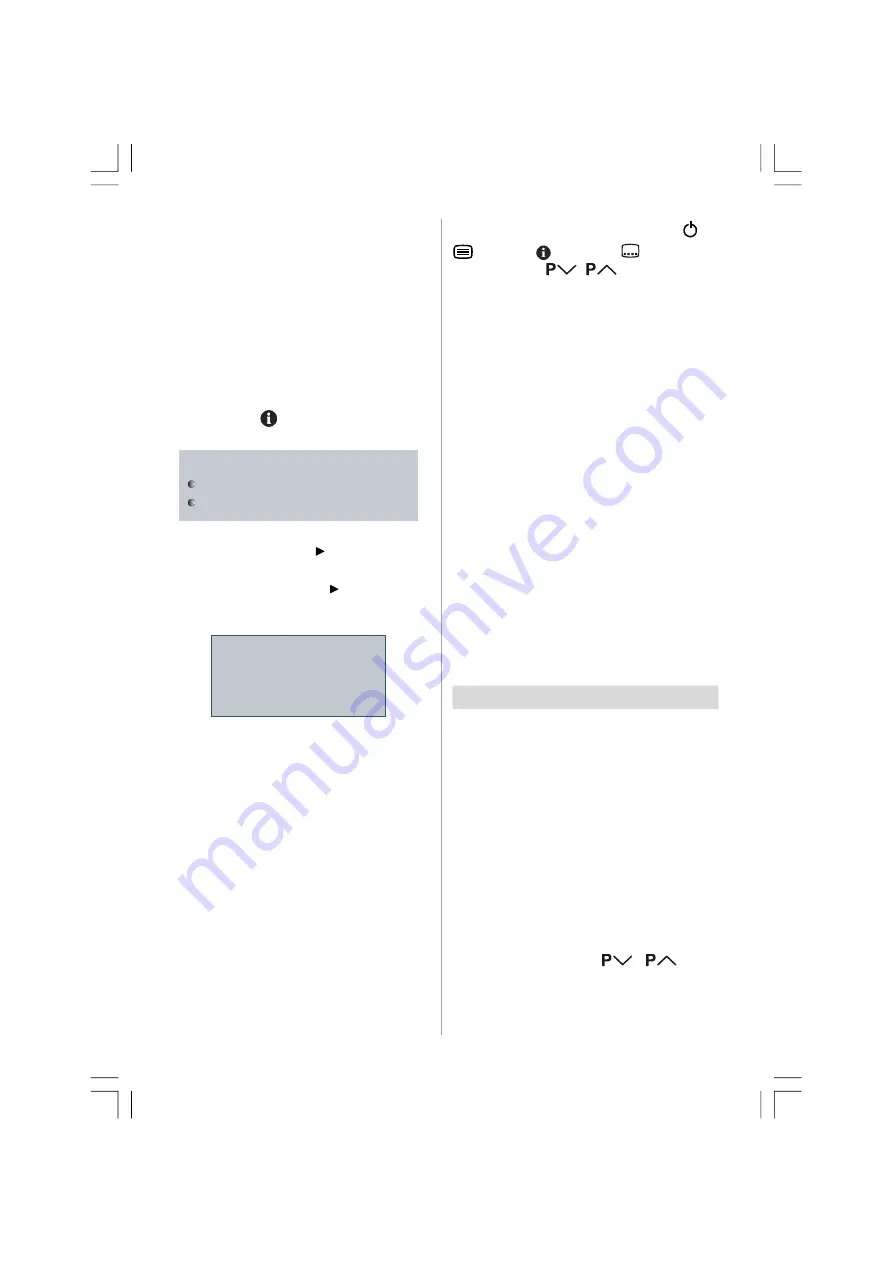
- 16 -
“
SMARTLINK
” (A trademark of Sony Corpora-
tion)
Only VCR equipments are corresponded with
"T-V LINK".
Downloading data to VCR:
The VCR will automatically download the reg-
istered data on the TV channels from the TV.
This means you do not need to set up the
programme channels on your VCR manually.
The “T-V LINK” menu will be displayed when
you press the “
” button while PROGRAM
menu is displayed.
(
Continue
Download TV -> Device
Cancel
If you do not have a T-V LINK compatible VCR,
select Cancel and press “ ” or “OK” button to
exit the menu.
Select Continue and press “ ” or “OK” button
to start downloading data to VCR. “TRANS-
FER” is displayed in the menu.
Transfer...
Download TV -> Device
If “Feature not available...” is displayed, down-
load was not performed correctly. Before try-
ing to download again, check that:
• The VCR power is turned on.
• The VCR is T-V LINK compatible.
• The VCR is connected to EXT-2.
• The scart cable is fully wired.
Direct REC:
You can easily record to VCR the images that
you are watching on the TV. For details, read
the manual for your VCR. Use your VCR con-
trols you can not carry out Direct REC using
your TV control.
When you press the following buttons (
/ I,
, TV / DTV,
, AV, MENU,
(SUBTITLE),
GUIDE, BACK,
/
, number buttons)
during recording, a message appears ask-
ing if you want to stop recording or not. Press
OK
button to stop recording or BLUE button to
continue recording.
Do not turn the TV off in the following cases:
• When recording images from an external
device connected to TV (For example
camcorder).
• When recording a TV channel after it has
been unscrambled on a decoder.
• When recording a TV channel by using the
TV’s output because the VCR’s own tuner
can not properly receive that channel.
• When recording DTV
TV autopower on/VCR image view:
When the VCR starts playing, the TV automati-
cally turns on and images from EXT-1 and
EXT-2 appear on the screen.
This function does not happen if your TV’s main
power is turned off. Set your TV’s main power
to on (StandBy Mode).
Basic Operations
You can operate your TV using both the re-
mote control and TV buttons.
Turning the TV On/Off
• Turn on the power switch on the right side of
the TV.
• The power lamp lights red and the TV
switches to standby mode.
• Press the STANDBY button on the remote
control handset.
• The power lamp lights green and the TV
switches on.
Note:
• You can also press the
/
button
on the TV to turn the TV on from the standby
mode.
32815_1899SUK_MB22_UK_IDTV.p65
07.09.2007, 15:14
16






























