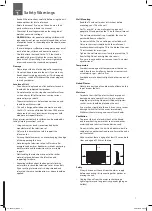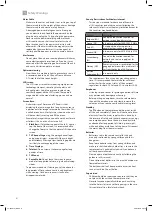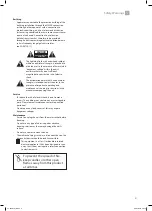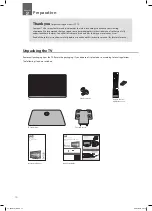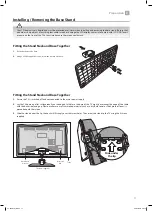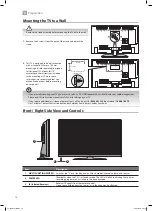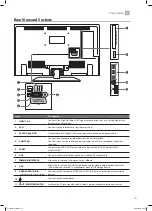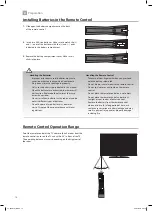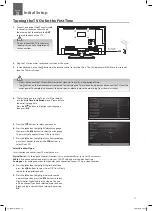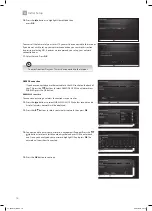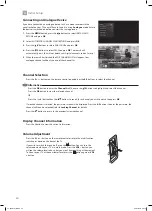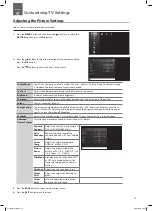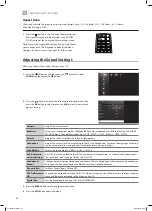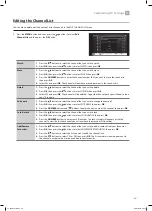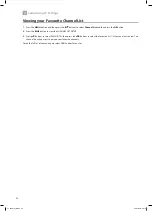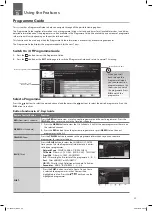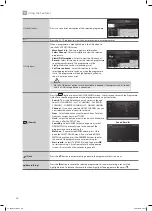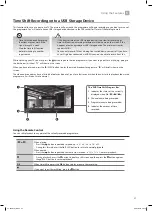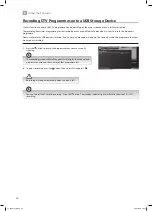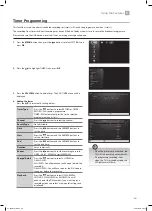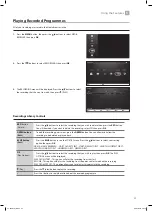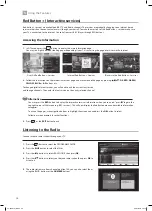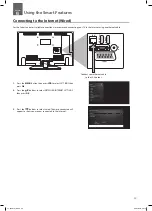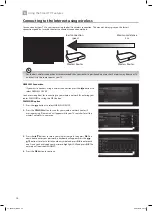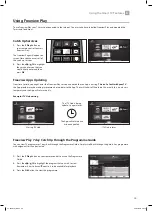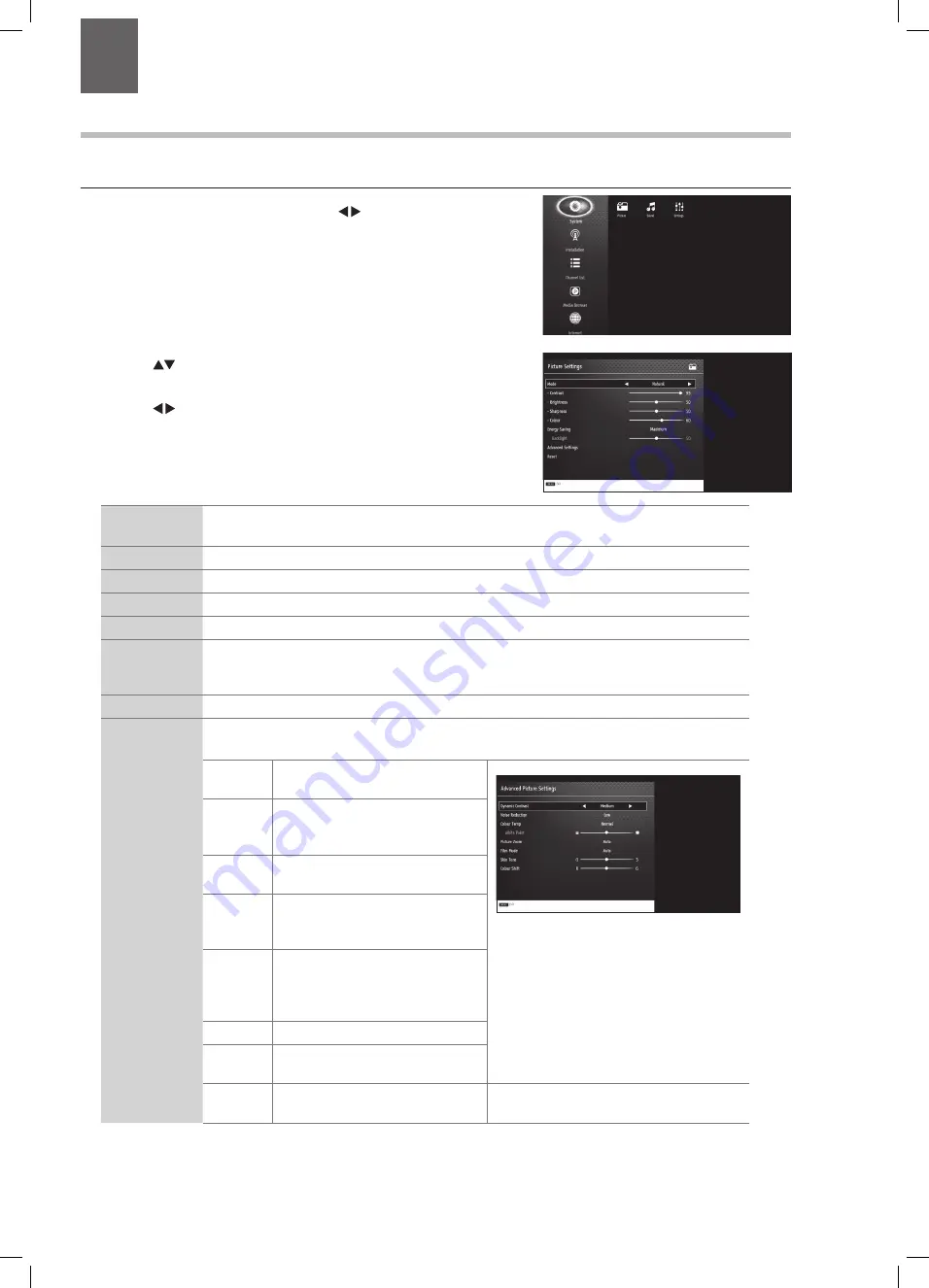
21
4
Customising TV Settings
Chapter
4
2. Press the
buttons to select the following picture options and then
press the OK button.
• Press the buttons to adjust the levels in the menus.
Adjusting the Picture Settings
Allows you to set your preferred picture mode.
1. Press the MENU button and then press the buttons to select the
PICTURE and then press the OK button.
Picture Mode
Your TV has some pre-set picture modes: Dynamic - Natural - Cinema - Game. The default setting
is Standard. You can also manually adjust each mode.
Contrast
Adjusts the difference between light and dark levels in the picture.
Brightness
Increases or decreases the picture brightness.
Sharpness
Adjusts the level of crispness in the edges between light and dark areas of the picture.
Colour
Controls the colour intensity.
Energy Saving
The energy saving mode can be adjusted from Custom - OFF - Minimum - Medium - Maximum
- Auto - Screen Off. Adjusting this setting will reduce the brightness and power consumption of
your TV or turn the screen off altogether.
Backlight
Adjusts the backlight setting. Only available when Custom Energy Saving is selected above.
Advanced
Picture Settings
Select to have more advanced adjustments to your TVs picture.
Dynamic
Contrast
Adjusts the contrast to pre-set levels.
OFF - LOW - MEDIUM -HIGH
Noise
Reduction
Reduces the noise level of the
connected device: Off / Low / Middle
/ High.
Colour
Temp
Adjusts the colour temperature.
NORMAL - WARM - COOL
Picture
Zoom
Adjusts the aspect ration of the
picture. AUTO - 16:9 - SUBTITLE - 14:9
- 14:9 Zoom - 4:3 - CINEMA.
Film Mode Film mode can be switched to AUTO
or OFF. Auto mode will adjust the
frame rate to produce the clearest
motion.
Skin Tone Adjusts the skin tone from -5 to 5.
Colour
Shift
Adjusts the colour tint from red to
green.
Colour
Shift
Select to adjust the picture colour
between Red and Green.
3. Press the BACK button to return to the previous menu.
4. Press the EXIT button to exit the menu.
LT-32C672_IB.indd 21
26/07/2017 08:13