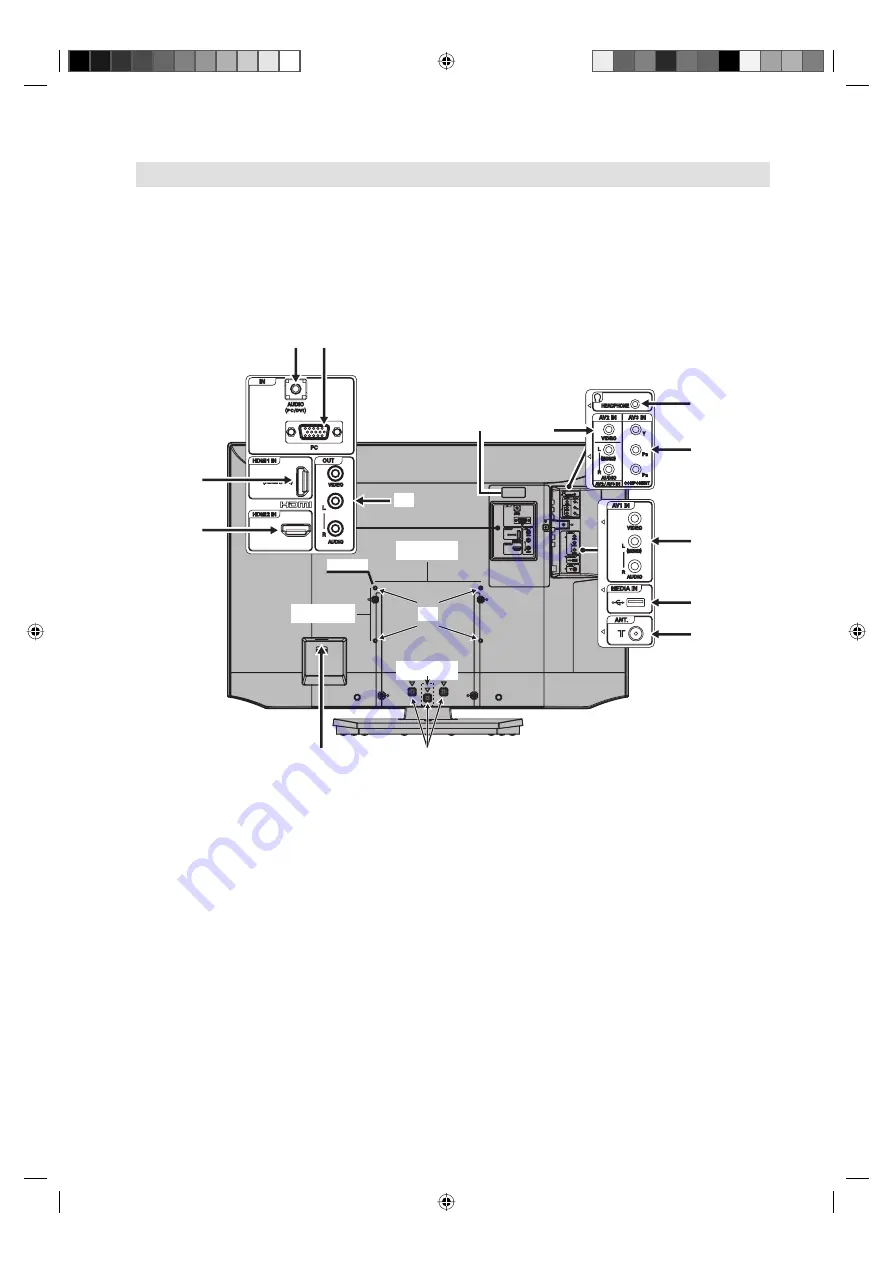
8
200mm
100mm*
M6 x 10
Connections
Note:
Before you connect other appliances:
To avoid potentially damaging your set, make sure all items are switched off and disconnected from the
mains power when you make the connections.
Arrange the desired connection.
When you have finished making the connections, reconnect the mains power to the unit and switch it
back on.
Connect your antenna as shown below (E). Connections to other equipment is explained further on
P.21, 22. If you have problems with reception, consult a specialist of antenna.
•
•
•
Back Side
(C)
(A)
(B)
(D)
(E)
(G)
(F)
(I)
(L)
(K)
(A) HEADPHONE jack:
Plug headphones with a mini plug (3.5 mm) into this jack.
(B) AV3 input:
Input for COMPONENT-Signal. See P.22.
(C) AV1/AV2 input:
Input for analogue AV-Signal (Composite). See P.21.
Note:
AUDIO input of AV2 is sharing with COMPONENT AUDIO input.
(D) USB input:
See P.15.
(E) ANT. input:
Connect to an analogue cable connection.
(F) AUDIO PC/DVI input:
See P.19, 20.
(G) PC input:
See P.19.
(H) AV Output:
Output analogue AV-Signal (Composite) See P.22.
(I) HDMI1/DVI/HDMI2
input:
See P.20.
(J)
To hang the television on a wall, remove these screws and then remove a stand.
Before performing work spread cushioning over the base area to lay the TV on.
(K) Power supply:
Connect the supplied power cable to an AC 110-240V, 50/60Hz mains power supply
only - do not attempt to connect it to any other type of supply. Never try to repair a damaged AC power
cord with isolation-tape - this should be repaired by a specialist or replaced. Do not let your pet loose
near the cable. Animals biting into the cable could receive a fatal electric shock, and could cause a
hazard to others.
(L)
Bracket holes:
To attach a wall mounting bracket (not supplied), attach where indicated in the drawing.
(M)
Service connector cover:
Please do not open this cover. There is a socket only for service purpose inside.
* LT-40Z20: 200mm
(I)
(J)
(H)
(M)
(C)
(LT-40Z20)
LT-32...
3HW0101B_EN.indd 8
3HW0101B_EN.indd 8
6/23/11 11:56:12 AM
6/23/11 11:56:12 AM









































