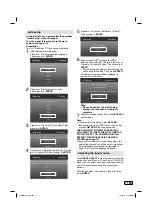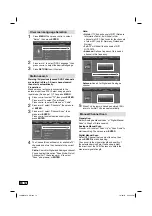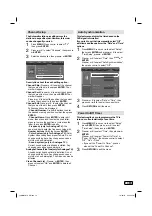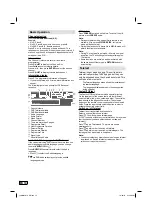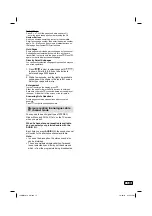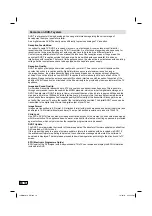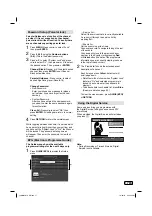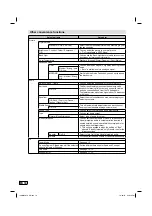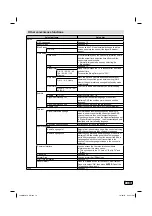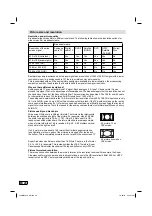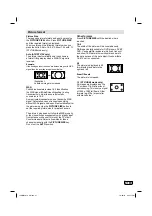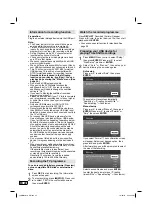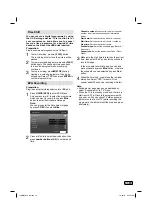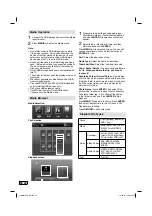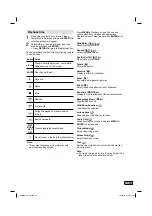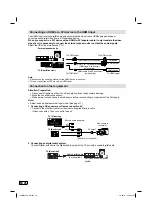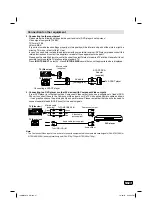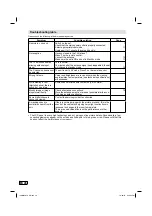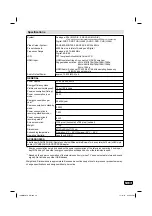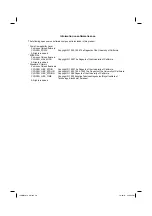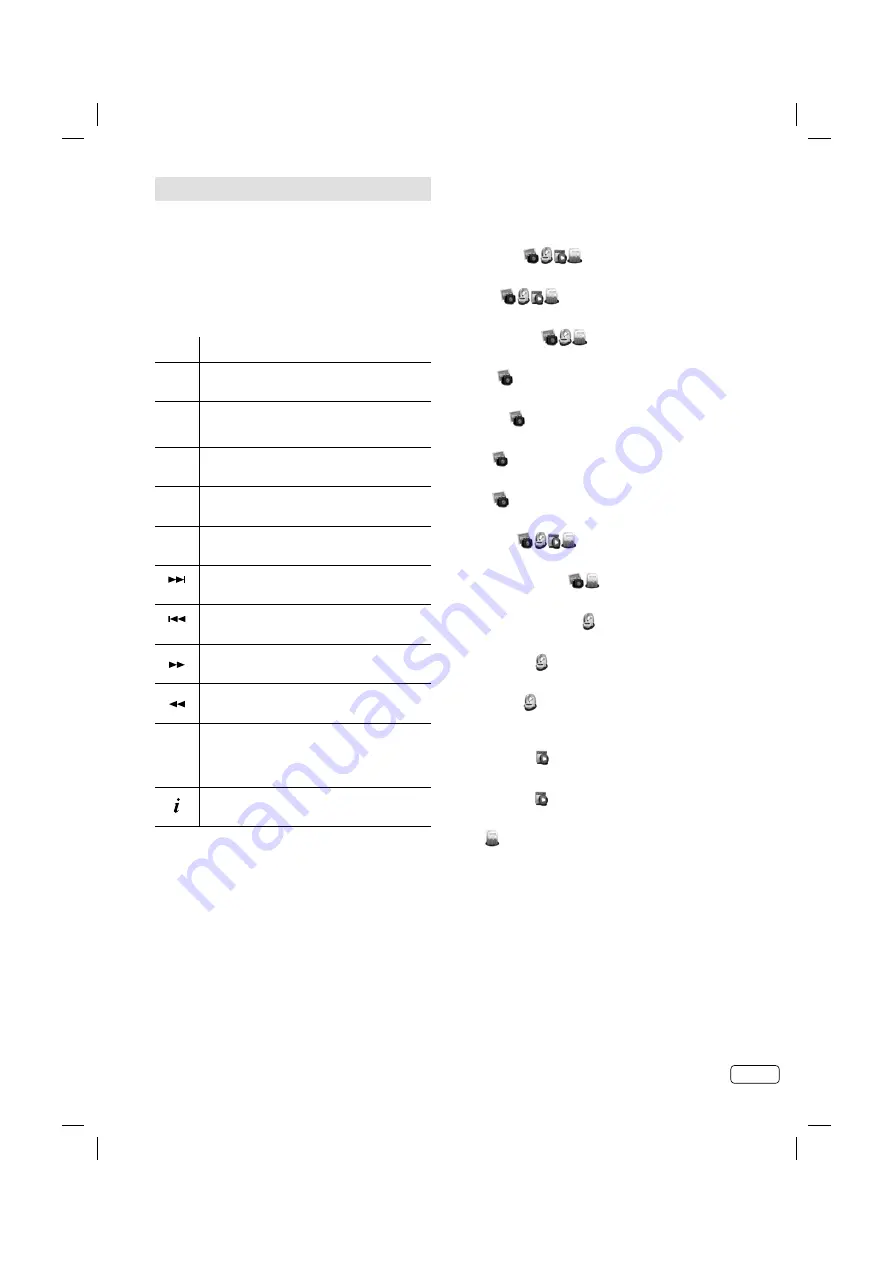
25
EN
Playback files
1
Press
◀
/
▶
to select Photo, Music, Video or
Text at Media Selection and press
ENTER
. File
selection window will appear.
2
Select folder or file with
▲
/
▼
/
◀
/
▶
, and then
start the playback with
ENTER
.
Press
RETURN
to return to Media Selection.
•
You can playback the files with the following remote
control buttons.
Button Action
▲
/
▼
/
◀
/
▶
Press to show the previous / next picture.
Page down / up for Text mode.
ENTER
Play / Pause / Select.
▶
Playback.
▌▌
Pause.
■
Stop.
P+
Next file.
P-
Previous file.
During the playback, press to search
forward.
Search backward.
PLAY
MODE
REC
LIST
Press to toggle the repeat mode.
Press to show / hide the information window.
Note:
The content will change in accordance with
each media setting screen.
•
Press
MENU
in Playback screen. You can use
various playback operation with appropriate
Operation menu. Select the option by
ENTER
/
▲
/
▼
/
◀
/
▶
.
Pause/Play (
)
Pause/Play the contents.
Repeat (
)
Select the repeat mode.
Shuffle On/Off (
)
Play orderly or disorderly.
Rotate (
)
Rotate the picture.
Duration (
)
Display the time for slideshow.
Zoom (
)
If possible, enlarge small pictures.
Effect (
)
Select the desired effect option to slideshow.
Show Info (
)
Display the information about the current contents.
Background Music (
)
Toggle BGM on or off.
Hide/Show Spectrum ( )
Hide/Show the spectrum.
Lyric options ( )
Depending on the model: no function.
Audio Only ( )
Hide all content on screen, and press
MENU
or
ENTER
to display again.
Picture Mode ( )
Select the picture mode.
Screen Mode ( )
Select the screen mode.
Font ( )
Set the size, style and color of the font. Some files
do not function.
Note:
For large image sizes, the display time will be
longer than the slide show interval set.
•
J3MW0401A_EN.indd 25
J3MW0401A_EN.indd 25
10/26/12 3:48:17 PM
10/26/12 3:48:17 PM