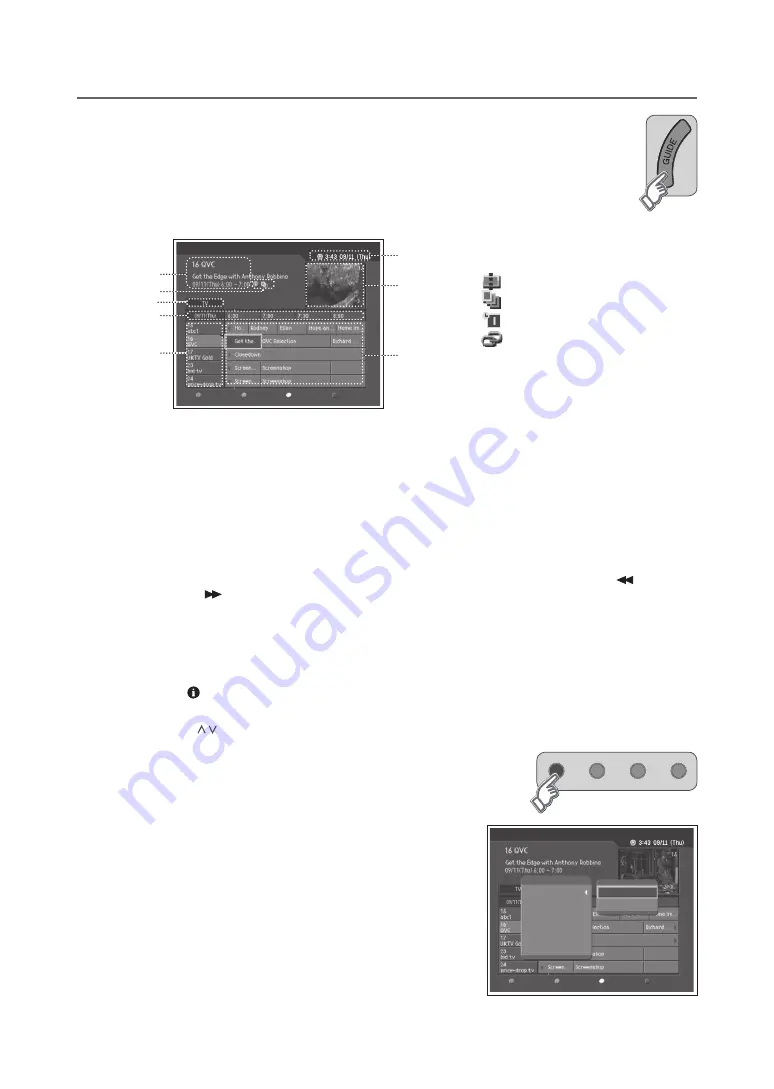
GB-4
PRogRAMMe guiDe
(in DigitAL tV MoDe onLy)
The Programme Guide displays the programme information about each digital channel, based on the
date and time. You can also schedule your recording using the information given.
Press the
guiDe
button to display the programme guide.
note:
Press the
guiDe
button again to exit the guide screen.
Group
Time Bar
Schedule
Find
1
Current programme information
: channel number and name, programme name,
broadcasting time
2
Icons
REC
MHP
13
Split programme
REC
MHP
13
Series programme
REC
MHP
13
Reserved programme
REC
MHP
13
Auto tracking
3
Group name
4
Time bar
5
Channel list
6
Programme list
7
Preview window
8
Current date and time
note:
Auto tracking
can track the changes of the reserved programme and keep the reservation. Even when the broadcasting
time of the reserved programme is changed, you can still record the reserved programme with the auto tracking feature.
Auto tracking, split and series reservation are enabled only when
Recording’s Start/end time
in the menu is set to
on
time
. (p.44)
1
Move to another channel using the ▲/▼ button and move to previous or next programme within the same
channel using the ◄/► button.
2
Move back hours or move hours ahead within the same channel using the
FASt ReWinD
(
) or
FASt
FoRWARD
(
) button.
3
Use the
RePLAy
and
SKiP
buttons to move to move Back or Forward day.
4
Select a programme and press the
oK
button. Then you can watch the programme if it is on air or reserve it if it
is the future programme.
5
Press the button in the selected programme to view the detailed information (if available) of the selected
programme.
note:
Press the
P /
button to move to the previous/next page.
changing the channel List group
You can view programme information of the selected channel list by
groups.
1
Press the
ReD
button to display the channel list group.
2
Select a channel list group and press the
oK
button.
▪
▪
Group
Time Bar
Channel Group
TV
Radio
Favourite
Numeric
Alphabet
Schedule
Find
Содержание LT-26DE9BJ
Страница 55: ......






























