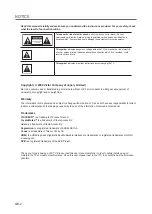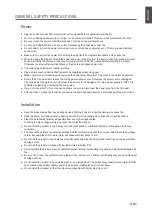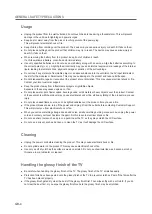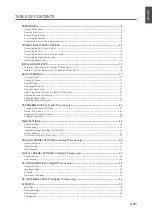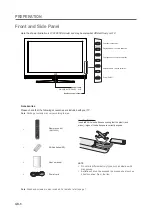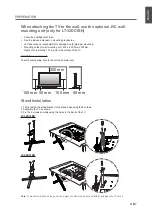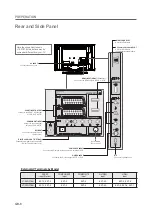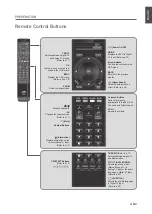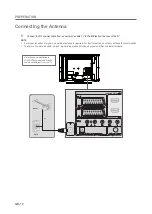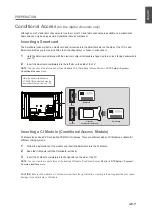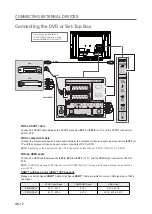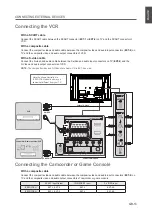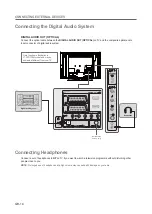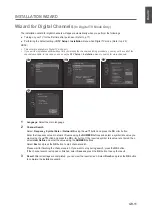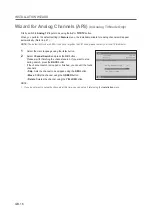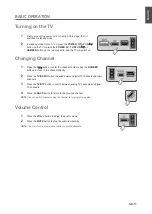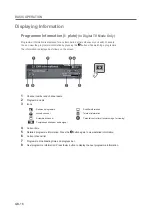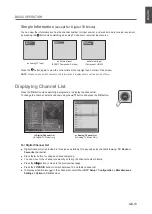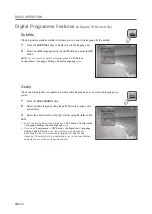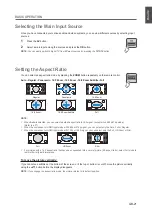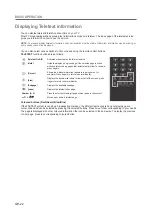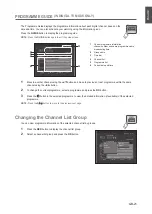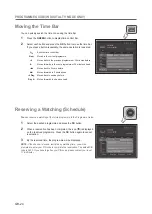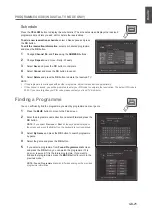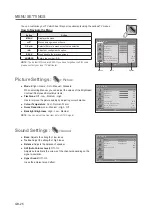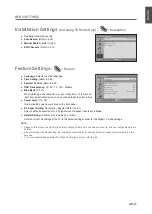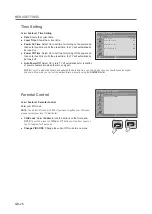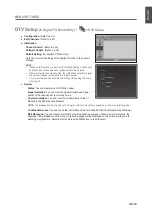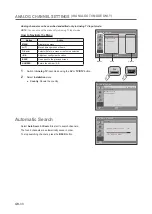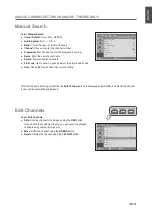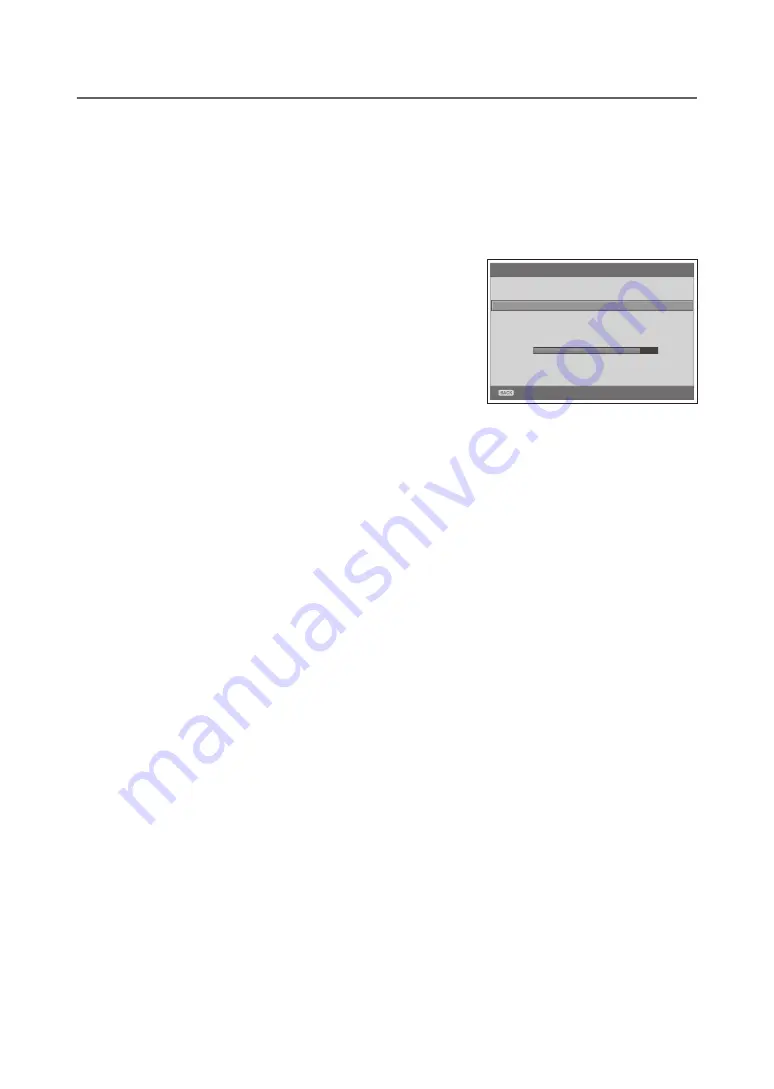
GB-6
inSTALLATion WiZArD
Wizard for Analog channels (ApS)
(in Analog TV Mode only)
Firstly, switch to
Analog TV
input mode using the
AV
or
TV/DTV
button.
When you perform the default setting in
feature
menu, the installation wizard for analog channels will appear
automatically. (Refer to p.7)
noTe:
The default PIN code is 0000. If you have forgotten the PIN code, please contact your local TV distributor.
1
Select the main language using the ◄/► button.
2
Select
channel Search
and press the
oK
button.
Please wait for finishing the channel search. If you want to stop
during search, press the
BAcK
button.
If the channel search is stopped or finished, you can edit the found
channels.
•
Skip
: Sets the channel to be skipped using the
reD
button.
•
Move
: Shifts the channel using the
green
button.
•
Delete
: Deletes the channel using the
yeLLoW
button.
noTe:
If you do not want to setup the channels at this time, you can setup it later using the
installation
menu.
▪
A P S
Language
Country
Channel Search
English
Netherland
Analog Channel Found
25
Scan Progress 80%
Stop