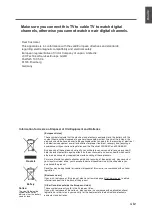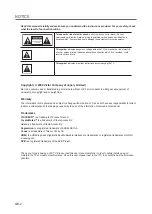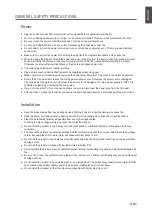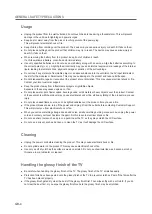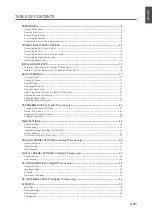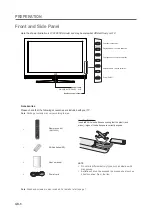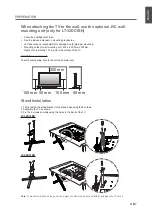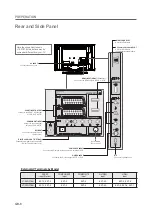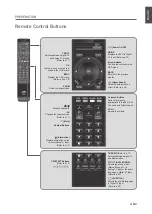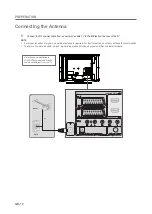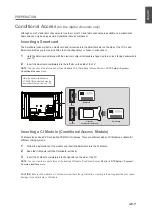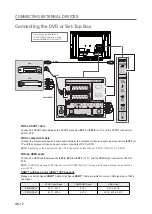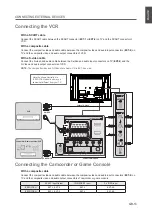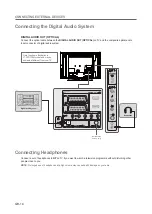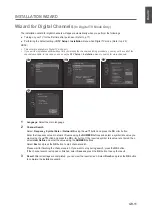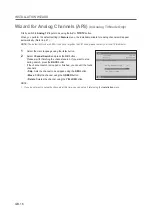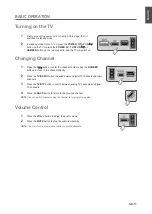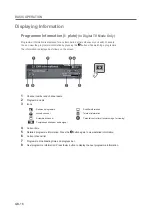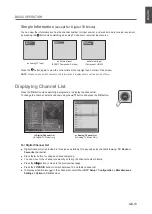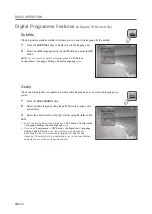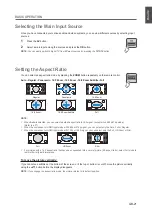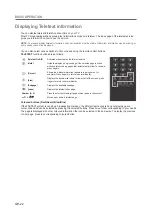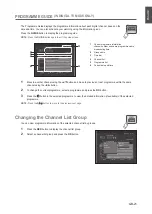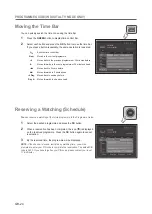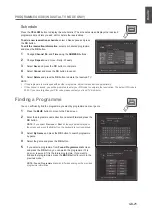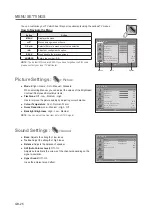GB-
preperATion
conditional Access
(for the digital channels only)
Although some TV and radio channels are free to air, most TV and radio channels are available on a subscription
basis and can only be enjoyed via a Conditional Access component.
inserting a Smartcard
The Smartcard looks similar to a credit card and is inserted into the Smartcard slot on the side of the TV. A valid
Smartcard entitles you to view and listen to all the channels you choose to subscribe to.
1
Hold the Smartcard vertically with the electronic chip (small square-shaped, gold in colour) facing backwards to
your TV.
2
Insert the Smartcard completely into the left slot on the side of the TV.
noTe:
You can check the information of the embedded CAS (Conditional Access System) in
DTV Setup > System >
conditional Access
menu.
inserting a ci Module (conditional Access Module)
CI Module looks like a PC Card (called PCMCIA) for laptops. There are different kinds of CI Modules, suitable for
different coding systems.
1
Follow the instructions of the module and insert the Smartcard into the CI Module.
2
Keep the CI Module (with the Smartcard) vertically.
3
Insert the CI Module completely into the right slot on the side of the TV.
noTe:
You can view the current status of the inserted CI Module (Conditional Access Module) in
DTV Setup > System >
common interface
menu.
cAuTion:
Ensure the Smartcard or CI Module is inserted in the right direction. Inserting in the wrong direction may cause
damage to the Smartcard or CI Module.
EN
G
LI
SH
Here the shown illustration is
LT-DCBH model and may be
somewhat different from your TV.
ci Module
(conditional Access Module)
Smartcard
Smartcard
Left Slot
right Slot