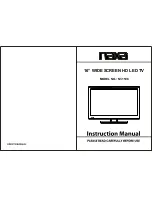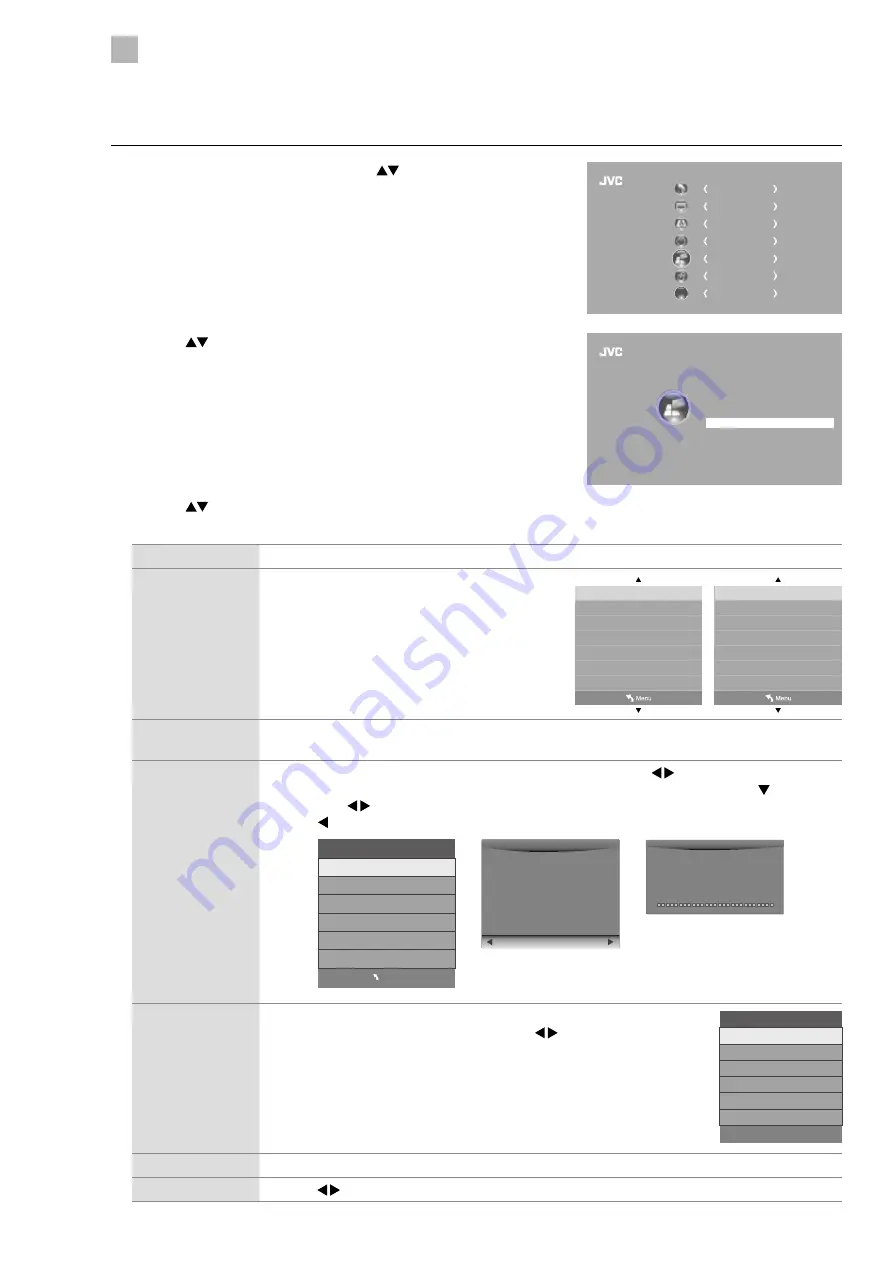
36
5
Customising TV Settings
CHANNEL
PICTURE
SOUND
TIME
OPTION
LOCK
EXIT
EXIT
Hearing Impaired
PVR File System
Restore Factory Default
HDMI CEC
OSD Language
Audio Language
Country
Subtitle Language
On
Off
HDMI ARC
Off
English
English
UK
English
OPTION
2. Press the
buttons to select PVR File System and then press the OK
button.
3. Press the
buttons to select the following PVR File System options
and then press the OK button.
Select Disk
Select the disk where you want to store your recorded content.
Check PVR File
System
Press the OK button, the system will now check
your USB device's suitability for PVR. The system
will show "Checking". Upon completion, the
system will show either "SUCCESS" or "FAIL".
USB Disk
If no USB storage device is connected, it will show "No USB Disk". If the Check PVR File System has a
"SUCCESS" it will show "Pass".
Format
Press the OK button, a File System Size menu will pop-up. Press the buttons to select your
preferred file type between FAT32 and HiSpeed FS. If you select HiSpeed FS, press the button and
then press the buttons to select your preferred file size. Press the OK button to confirm and then
press the button to start formatting.
Format disk
Format disk
Warning! All data will be lost.
Start
Exit
File System Size
PVR File System Type
PVR File System Size
Duration 104 Mins
FAT32
All
MENU
Format disk
Do not unplug USB device.
Formatting,Please wait
Time Shift Size
After formatting the Time Shift Size menu will appear if you have selected
HiSpeed FS in PVR File System Type. Press the buttons to select your
preferred file size. Press the OK button to confirm.
This option cannot be chosen if you have selected FAT32 in PVR File
System Type.
Speed
This shows the transfer rate of your USB storage device.
Free Record Limit
Press the buttons to set the recording time limit from 1-4 hours per recording.
Check PVR File System
USB Disk
Select Disk
Format
Time Shift Size
Speed
Free Record Limit
Start
C:
6 Hr.
Check PVR File System
USB Disk
Select Disk
Format
Time Shift Size
Speed
Free Record Limit
SUCCESS
Pass
Pass
All
2048 KB/s
HD support
C:
6 Hr.
Time Shift Size
Time Shift Disk Size
Duration 84 Mins
3GB
PVR File System (DTV Mode)
Allows you to select your preferences in the PVR File System.
1. Press the MENU button and then press the
buttons to select the
OPTION menu and then press the OK button.
Содержание LT-24C340
Страница 1: ...Instruction Manual 24 LED TV WITH DVD PLAYER LT 24C340 LT 24C341 ...
Страница 2: ......
Страница 3: ......
Страница 66: ......
Страница 67: ......