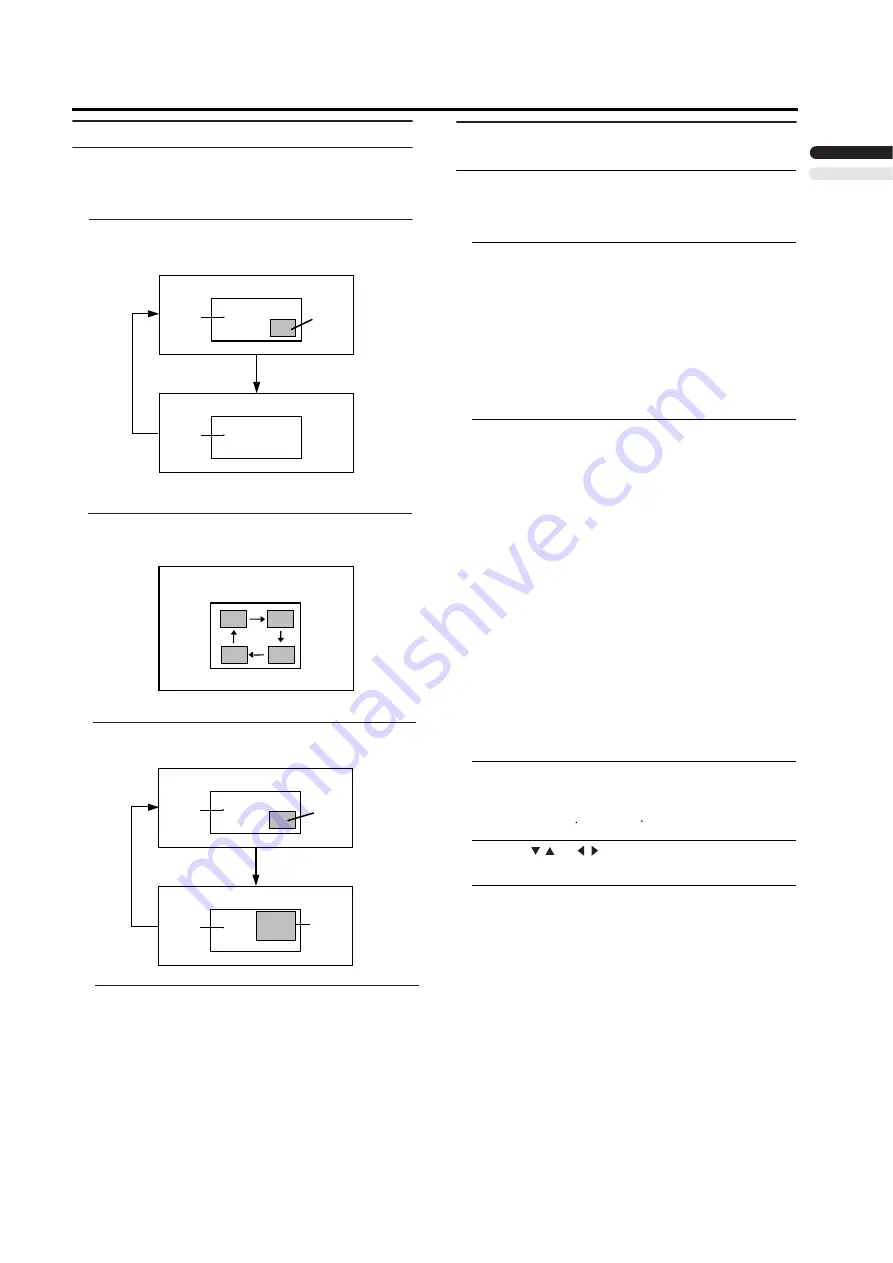
Remote control buttons and functions
1
3
Operating a JVC brand VCR or DVD
player
These buttons will operate a JVC brand VCR or DVD
player. Pressing a button that looks the same as the device’s
original remote control button has the same effect as the
original remote control.
1 Set the VCR/TV/DVD switch to the VCR or DVD
position
VCR:
When you are using a VCR, set the switch to the VCR
position. You can turn the VCR on or off with the
Standby button.
DVD:
When you are using a DVD player, set the switch to the
DVD position. You can turn the DVD player on or off
with the Standby button.
2 Press the VCR/DVD Control Button to control
your VCR or DVD player
• If your device is not made by JVC, these buttons will
not work.
• Even if your device is made by JVC, some of these
buttons may not work, depending on the device you
are using.
• You can use the CHANNEL-/+ buttons to choose a TV
channel the VCR will receive, or choose the chapter
the DVD player plays back.
• Some models of DVD player use the CHANNEL-/+
buttons for both operating the fast forward/backward
functions and for choosing the chapter.
• Set the VCR/TV/DVD switch to the TV position
when you turn the TV on or off.
To
use DVD MENU button
Some DVDs allow you to select the disc contents using the
menu. When you playback these DVDs, you can select the
subtitle language and sound-track language, etc. by using
the DVD menu.
1 Pres
s DVD MENU button during play back
The DVD menu appears on the screen.
• Pre
ss
DVD MENU
b
utton again to resume playback
at the scene when you pressed the button.
2 Press
or
buttons to select the desired
item
3 Pres
s OK
button
The menu continues to another screen.
Repeat steps 2 and 3 to set additional items if any.
/
/
ENGLISH
-
Using the PC PIP function
A PC picture and TV or a video program from an
external device can be watched at the same time.
1 Press the
PIP
button.
2 Press the
MOVE
button to change the position of
sub-picture
3 Press th
e SIZE
button to change
Pi
th
ctur
e sub-picture
e in picture m
size
ode
Cancel the PIP function
Main-
pict
Change sub-picture position
ure
Main-
picture
Sub-
picture
Picture in picture mode
Change sub-picture size
Main-
picture
Main-
picture
Sub-
picture
Sub-
picture
4 Press the
SOUND
button to choose the sound
MAIN : Main picture
's sound
PIP
: Sub picture
's sound
Содержание LT-17X576
Страница 28: ...ENGLISH 27 ...
Страница 29: ...28 0504 BT 51011 8 ...
Страница 31: ...30 ...
Страница 32: ...31 ENGLISH ...
Страница 33: ...32 ...
Страница 61: ...28 ...
Страница 62: ...5 6 0 9 2 IVISION OF 6 MERICAS ORP 6ALLEY 2OAD 7AYNE EW ERSEY 6 INCHDENE 3QUARE 3CARBOROUGH NTARIO ANADA 8 ...





























