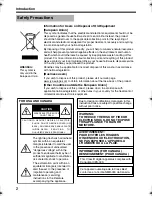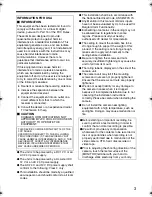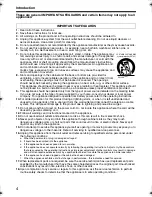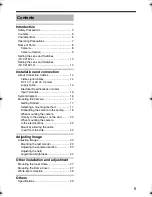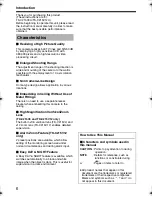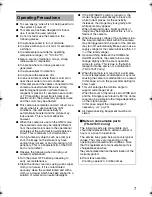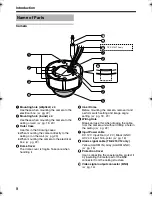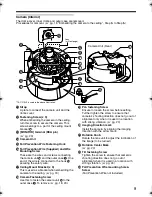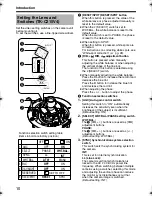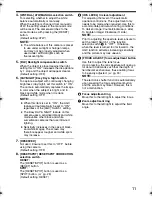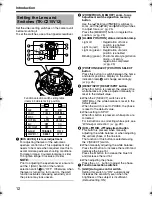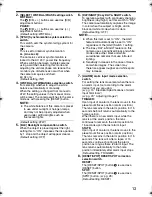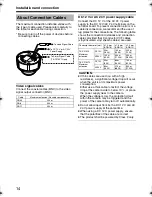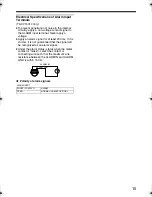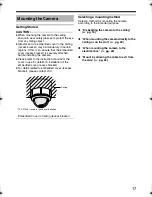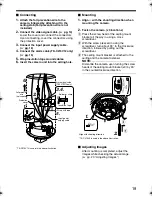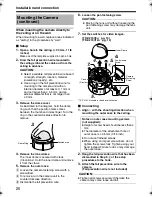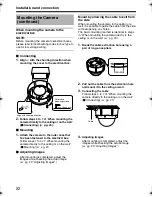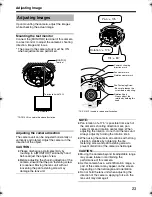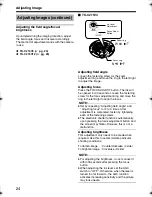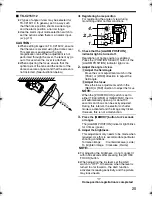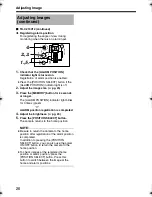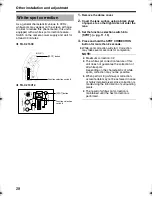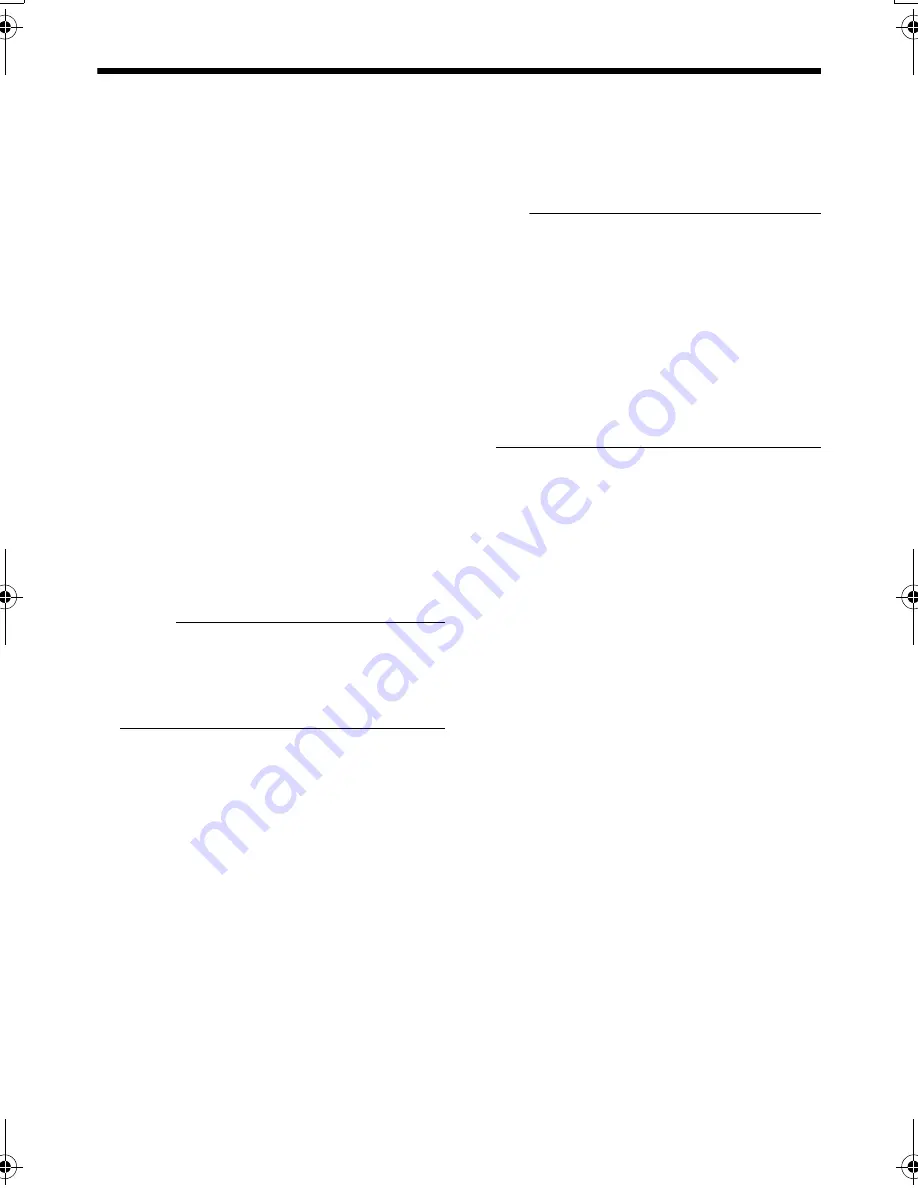
13
2.
[SELECT] WHT.BAL./PHASE setting switch.
WHT.BAL.:
The
F
[R/B, +/
-
] buttons are used as [R/B]
adjustment buttons.
PHASE:
The
F
[R/B, +/
-
] buttons are used as [+/
-
]
adjustment buttons.
(Default setting: WHT.BAL.)
3.
[SYNC] Synchronization system selection
switch.
This switch sets the synchronizing system for
the camera.
INT:
This is set for internal synchronization
LL (Line Lock):
The camera’s vertical synchronization is
locked to the AC 24 V power line frequency.
When switching between multiple cameras
using a switcher, selecting this mode and
adjusting the vertical phase can reduce the
monitor sync disturbances occur that when
the camera image is switched.
60 Hz only
(Default setting: INT)
4.
[WHT.BAL.] ATW/MANUAL selection switch.
For selecting whether to adjust the white
balance automatically or manually.
When the setting is changed from manual to
ATW, the setting values in the manual mode
will be reset. The camera switches to the same
mode as with pressing the [RESET] button.
NOTE:
●
The white balance of this camera is preset
to use under sunlight or halogen lamps,
and may not be properly adjusted when
used under artificial lights such as
fluorescent lights.
(Default setting: ATW)
5.
[BLC] Backlight compensation switch.
When the object is placed against the light,
setting this to
A
ON
B
increases the iris aperture
by 1 stop and the object will appear clearer.
(Default setting: OFF)
6.
[DAY/NIGHT] Easy DAY & NIGHT switch.
To capture a subject with continually changing
brightness (day/night), set this switch to
A
ON
B
The camera automatically captures the image
in color when the subject is bright, and in
black and white mode when it is dark.
NOTE:
(Default setting: OFF)
●
When this item is set to
A
ON
B
, the AGC
feature will automatically be set to
A
ON
B
regardless of the [AGC] Switch 1 setting.
●
The Easy DAY & NIGHT feature on this
camera uses a sensitized black and white
mode unlike other black and white
surveillance cameras that use infra-red
lighting.
●
Sensitivity increases in the case of black-
and-white images. The screen may
therefore appear rougher and white spots
may increase.
7.
[ALARM] alarm input mode selection
switch.
For setting the lens movement when there is
an alarm input. Set according to the alarm
device that you are using.
(
A
pg. 15
A
Electrical Specifications of Alarm
Input Terminals
B
)
(
A
pg. 23
A
Adjusting Images
B
)
TRIGGER:
Upon input of an alarm, the lens moves to the
preset zoom/focus position (alarm position).
The lens remains in the alarm position for 15
seconds before it returns automatically to the
home position.
When there is a new alarm input while the
lens is at the alarm position, the lens
continues to remain in the alarm position for
15 seconds upon the last alarm input.
STATE:
Upon input of an alarm, the lens moves to the
preset zoom/focus position (alarm position).
The lens remains in the alarm position for 15
seconds. The lens will, after a lapse of 15
seconds, continue shooting at the alarm
position as long as there is alarm input. The
lens returns automatically to the home
position immediately after alarm input stops.
(Default setting: TRIGGER)
8.
[RESET/SPOT] RESET/SPOT correction
selection switch.
RESET:
The [RESET/SPOT] button
E
is used as a
[RESET] button.
SPOT:
The [RESET/SPOT] button
E
is used as a
[SPOT] button. (
A
pg. 28)
(Default setting: RESET)
TK-C215V4_V12_EN.book Page 13 Wednesday, August 2, 2006 1:18 PM