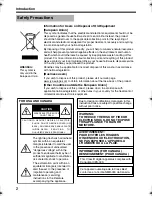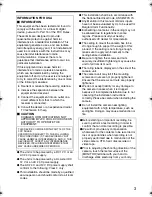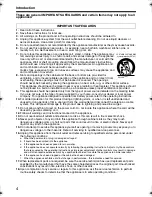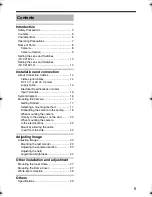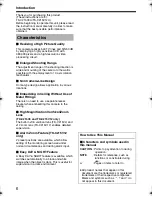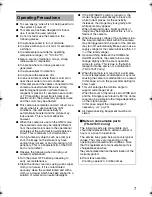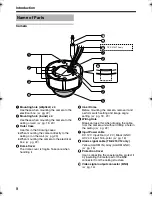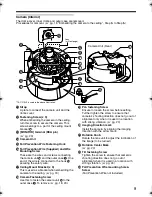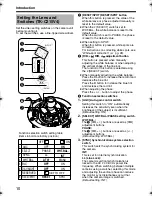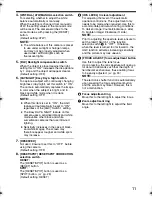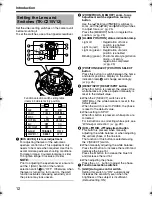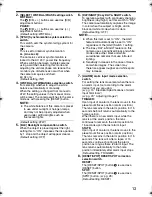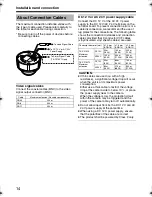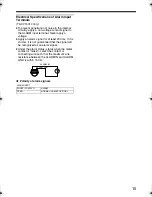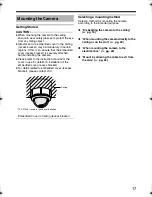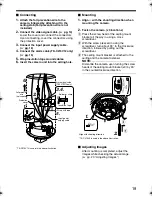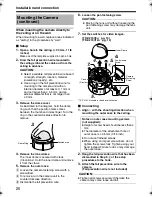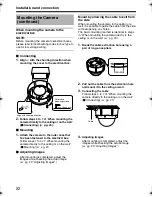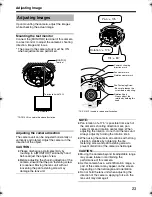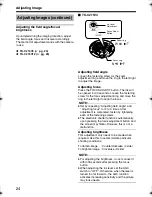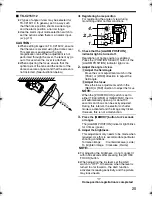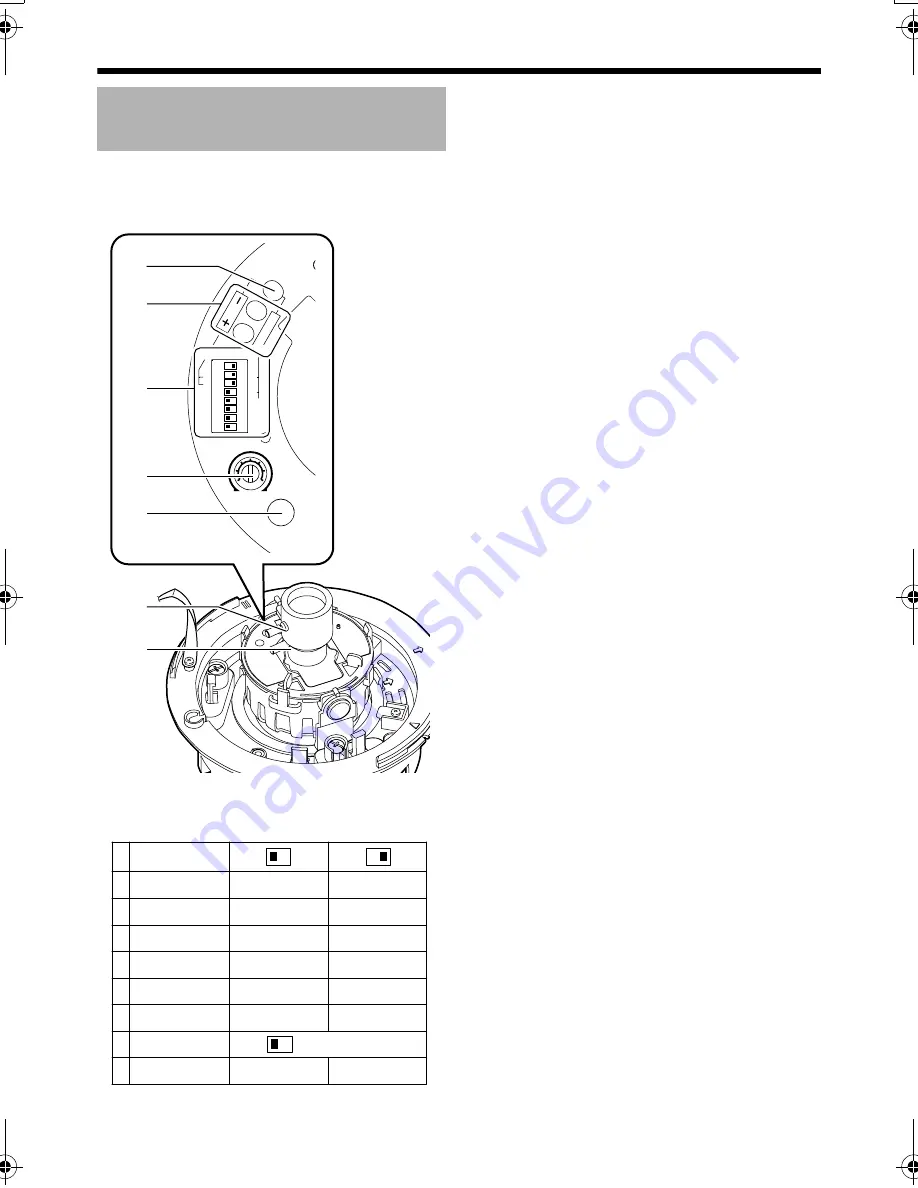
10
Introduction
Set the video setting switches on the camera unit
before mounting it.
To set the switches, use a fine-tipped screwdriver.
A
[RESET/SPOT] RESET/SPOT button
When this button is pressed, the value of the
white balance or phase adjusted manually is
reset to the default value.
●
When the 2 [SELECT] switch is set to
WHT.BAL., the white balance is reset to the
default value.
When the switch is set to PHASE, the phase
is reset to the default value.
●
When setting to SPOT:
When this button is pressed, white spots are
corrected.
For instructions on correcting white spots, see
A
White-spot correction
B
(
A
pg. 28).
B
[R/B, +/
-
] R/B, +/
-
adjustment button
This button is pressed when manually
adjusting the white balance or when adjusting
the vertical phase of the line lock.
The function of this button is selected using
the 2 [SELECT] switch.
●
When manually adjusting the white balance:
Press the R button to increase the red tint and
decrease the blue tint.
Press the B button to increase the blue tint
and decrease the red tint.
●
When adjusting the phase:
Press the + or
-
button to adjust the phase.
C
Function selection switches
1.
[AGC] Auto-gain control switch.
Setting this switch to
A
ON
B
automatically
increases the sensitivity even when the
brightness of the subject is insufficient.
(Default setting: ON)
2.
[SELECT] WHT.BAL./PHASE setting switch.
WHT.BAL.:
The
B
[R/B, +/
-
] buttons are used as [R/B]
adjustment buttons.
PHASE:
The
B
[R/B, +/
-
] buttons are used as [+/
-
]
adjustment buttons.
(Default setting: WHT.BAL.)
3.
[SYNC] Synchronization system selection
switch.
This switch sets the synchronizing system for
the camera.
INT:
This is set for internal synchronization
LL (Line Lock):
The camera’s vertical synchronization is
locked to the AC 24 V 60 Hz power line
frequency. When switching between multiple
cameras using a switcher, selecting this mode
and adjusting the vertical phase can reduce
the monitor sync disturbances occur that
when the camera image is switched.
(Default setting: INT)
Setting the Lens and
Switches (TK-C215V4)
RESET/[SPOT]
LL PHASE
1
2
O
N
3
4
5
6
7
2
4
WHT.
BAL.
8
B
R
L
H
IRIS
LEVEL
FOCUS ADJUST
C
D
E
G
F
A
B
WHT.BAL.
PHASE
RESET/SPOT
8
RESERVED
7
OFF
ON
DAY/NIGHT
6
5
OFF
BLC
ON
4
ON
ON
AGC
OFF
OFF
MANU
3
ATW
2
LL
SYNC
INT
1
WHT.BAL.
SELECT
RESET
SPOT
Function selection switch setting table
(Items in bold are factory position)
SET TO OFF
TK-C215V4_V12_EN.book Page 10 Wednesday, August 2, 2006 1:18 PM