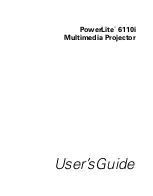v
Warnings
22) Use of power cords or AC adapters other than those provided may cause
fire or malfunction.
23) DO NOT allow young children to play with the plastic bag that came
with the monitor when you unpacked it. Failure to do so can result in
suffocation, causing injury.
24) Avoid improper installation and never position the unit where good
ventilation is impossible. When installing this monitor, distance
recommendations must be maintained between the set and the wall, as
well as inside a tightly enclosed area or piece of furniture. Keep to the
minimum distance guidelines shown for safe operation.
25) Cautions for installation
●
Do not tilt the monitor towards the left or right, or towards the back.
●
Install the monitor in a corner on the floor so as to keep cords out of the
way.
●
The monitor will generate a slight amount of heat during operation.
Ensure that sufficient space is available around the monitor to allow
satisfactory cooling.
●
Have two people remove the monitor from the box with the screen
facing away from you. It’s possible your clothing, (such as a belt buckle
or button) may scratch the front of the monitor. Do the same when
moving the monitor to another location.
50 mm (2’’)
50 mm
(2’’)
150 mm
(5 7/8’’)
150 mm
(5 7/8’’)
200 mm (7 7/8’’)
200 mm
(7 7/8’’)
LT32WX50̲̲us̲en.indb v
LT32WX50̲̲us̲en.indb v
09.10.19 11:27:33 AM
09.10.19 11:27:33 AM