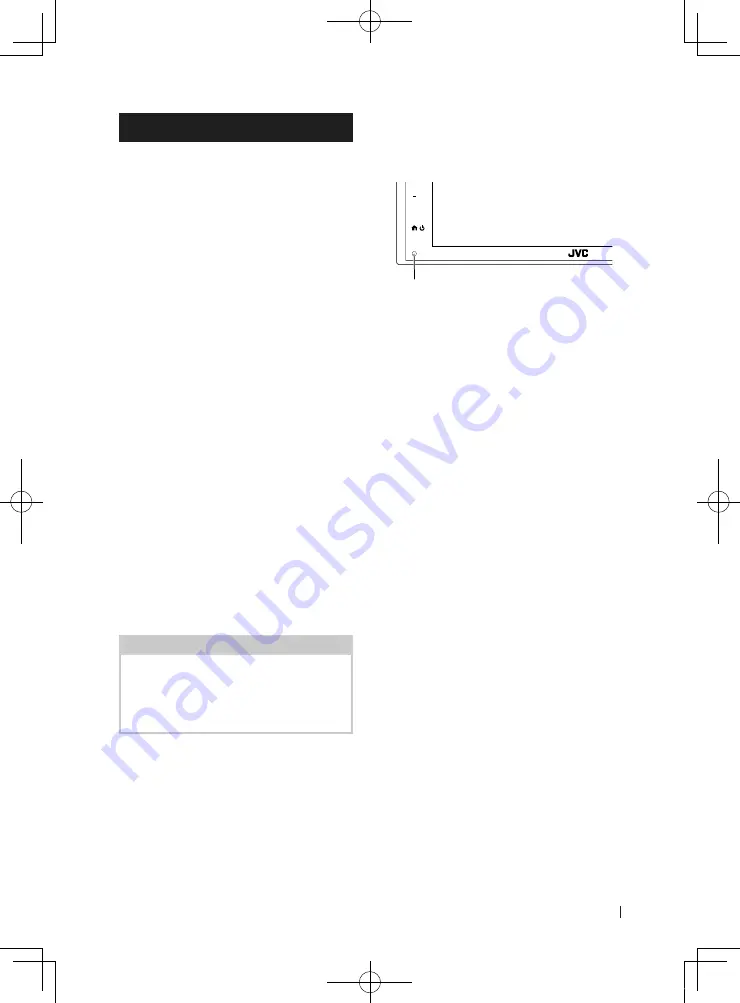
Before Use
5
English
Precautions
#
WARNINGS
Ñ
To prevent injury or fire, take
the following precautions:
• To prevent a short circuit, never put or leave any
metallic objects (such as coins or metal tools)
inside the unit.
• Do not watch or fix your eyes on the unit’s display
when you are driving for any extended period.
• If you experience problems during installation,
consult your JVC dealer.
Ñ
Precautions on using this unit
• When you purchase optional accessories, check
with your JVC dealer to make sure that they work
with your model and in your area.
• You can select language to display menus, audio
file tags, etc. See Instruction Manual.
• The Radio Data System or Radio Broadcast Data
System feature won’t work where the service is
not supported by any broadcasting station.
Ñ
Protecting the monitor
• To protect the monitor from damage, do not
operate the monitor using a ball point pen or
similar tool with the sharp tip.
Ñ
Cleaning the unit
• If the faceplate of this unit is stained, wipe it
with a dry soft cloth such as a silicon cloth. If the
faceplate is stained badly, wipe the stain off with
a cloth moistened with neutral cleaner, then
wipe it again with a clean soft dry cloth.
NOTE
• Applying spray cleaner directly to the unit may
affect its mechanical parts. Wiping the faceplate
with a hard cloth or using a volatile liquid such
as thinner or alcohol may scratch the surface or
erase screened print.
Ñ
How To Reset Your Unit
• If the unit or the connected unit fails to operate
properly, reset the unit. Press the <Reset> button.
The unit returns to factory settings.
Reset button
Ñ
Lens fogging
• When you turn on the car heater in cold weather,
dew may form on the lens in the disc player of
the unit due to condensation. This condensation
on the lens (also called lens fogging) may not
allow discs to play. In such a situation, remove
the disc and wait for the dew to evaporate. If the
unit still does not operate normally after a while,
consult your JVC dealer.
!B5H-0357-03_QSG_JVC_KWV_K_EnFrEs.indb 5
2020/06/03 13:13
















































