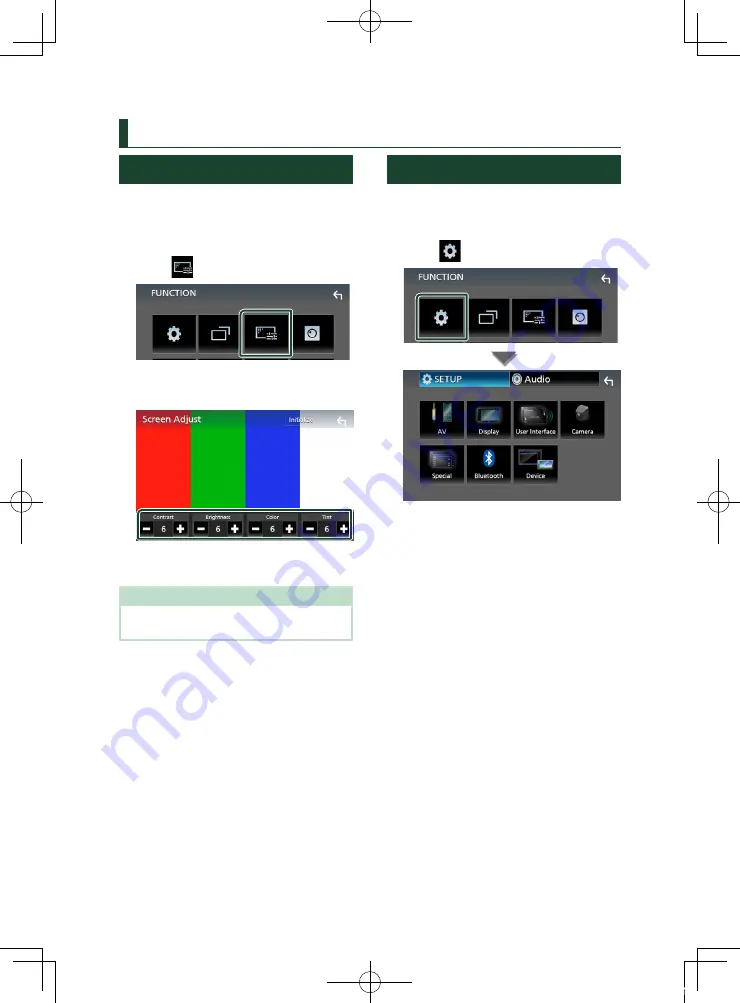
Setting Up
44
Setting Up
Monitor Screen Setup
You can adjust image quality in video screen.
1
Press the
[
FNC
]
button.
h
h
FUNCTION screen appears.
2
Touch
[
]
.
h
h
Screen Control screen appears.
3
Adjust each item as follows.
■
[
Contrast
]
/
[
Brightness
]
/
[
Color
]
/
[
Tint
]
Adjusts each item.
NOTE
• Adjusting items are different depending on the
current source.
System Setup
1
Press the
[
FNC
]
button.
h
h
FUNCTION screen appears.
2
Touch
[
]
.
h
h
See the following section for each
setting.
• Set up AV (P.47)
• Set up display (P.46)
• Set up the user interface (P.45)
• Set up camera (P.42)
• Set up special (P.45)
• Set up Bluetooth (P.35)
• Set up Device (P.21)
!B5H-0357-03_JVC_KWV_K_En.indb 44
2020/07/09 8:19






























