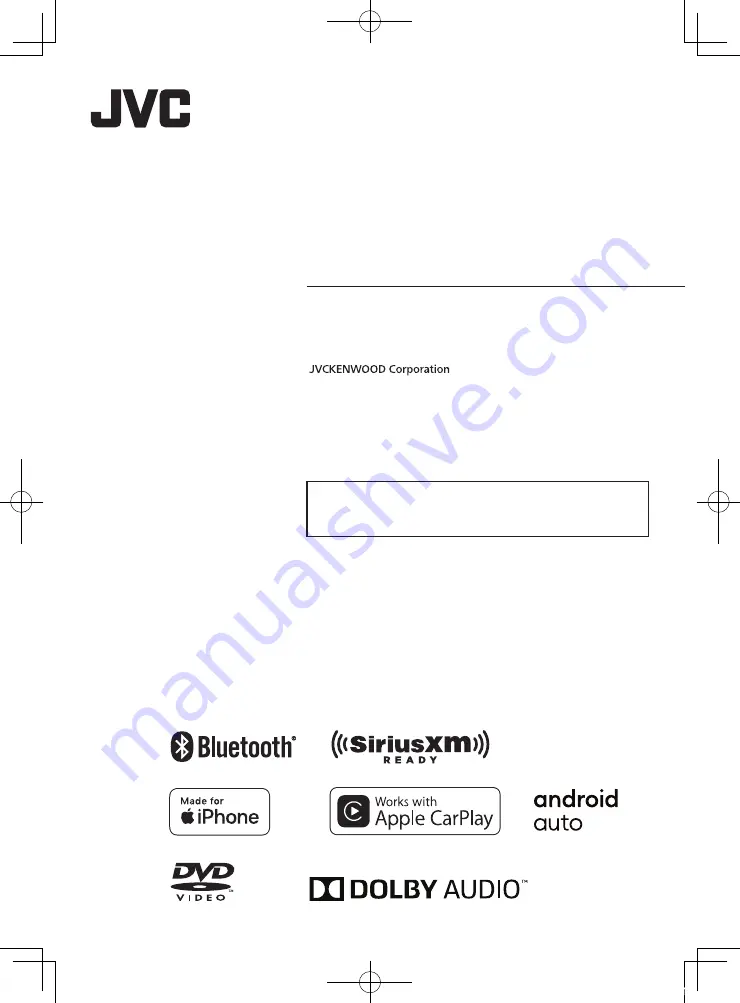
B5H-0357-03 EN (K)
© 2020 JVCKENWOOD Corporation
KW-V660BT
KW-V66BT
MONITOR WITH DVD RECEIVER
INSTRUCTION MANUAL
• Updated information (the latest Instruction Manual, system updates,
new functions, etc.) is available from
<https://www.jvc.net/cs/car/>.
!B5H-0357-03_JVC_KWV_K_En.indb 1
2020/07/09 8:19
















