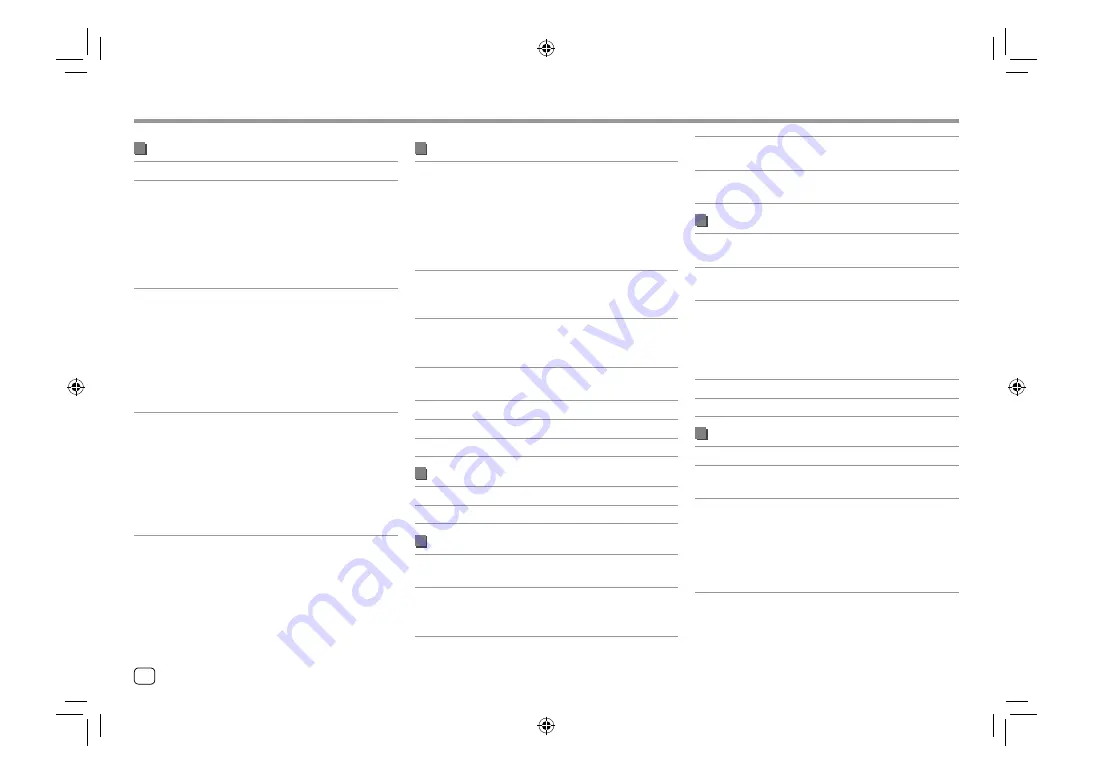
Specifications
Specifications
DSP section
Equalizer
13 Band
Band
Frequency (Hz) (BAND1 – 13):
62.5/100/160/250/400/630/
1k/1.6k/2.5k/4k/6.3k/10k/
16k
Level:
−09 to +09 (−9 dB to +9 dB)
Q: 1.35/1.5/2.0
HPF (High Pass Filter)
Frequency (Hz):
Through/30/40/50/60/70/
80/90/100/120/150/180/
220/250
Slope (dB/Oct.):
–6/–12/–18/–24
Gain (dB):
–8/–7/–6/–5/–4/–3/–2/–1/0
LPF (Low Pass Filter)
Frequency (Hz):
30/40/50/60/70/80/90/100/
120/150/180/220/250/
Through
Slope (dB/Oct.):
–6/–12/–18/–24
Gain (dB):
–8/–7/–6/–5/–4/–3/–2/–1/0
External Audio Input
Level (mini jack)
1 Vp-p/75 Ω
Video Output Level
(RCA jack)
1 Vp-p/75 Ω
Audio section
Maximum Power
(Front & Rear)
50 W × 4
Full Bandwidth
Power (Front & Rear)
22 W × 4 (at less than 1%
THD)
Preout Level
KW-V250BT/KW-V25BT:
2.5 V/10 kΩ
KW-V350BT Region 1/
KW-V350BT Region 4
:
4 V/10 kΩ
Preout Impedance
≤ 600 Ω
Speaker Impedance
4 Ω to 8 Ω
General
Operating Voltage
12 V DC car battery
Installation Dimensions
(W × H × D)
178 mm × 100 mm × 162 mm
(7-1/16" × 3-15/16" × 6-7/16")
Weight (Main Unit)
KW-V250BT/KW-V25BT/
KW-V350BT Region 1:
1.7 kg (3.8 lbs)
KW-V350BT Region 4:
1.8 kg (4.0 lbs)
(including trim plate)
Design and specifications are subject to change
without notice.
FM tuner section
Frequency Range
KW-V250BT/KW-V25BT/
KW-V350BT Region 1:
87.9 MHz to 107.9 MHz
(200 kHz)
KW-V350BT Region 4
:
87.5 MHz to 108.0 MHz
(50 kHz)
Usable Sensitivity
(S/N: 30 dB,
Dev 22.5 kHz)
7.2 dBf (0.63 μV/75 Ω)
Quieting Sensitivity
(S/N: 46 dB,
Dev 22.5 kHz)
15.2 dBf (1.58 μV/75 Ω)
Frequency Response
(±3.0 dB)
30 Hz to 15 kHz
Signal to Noise Ratio
68 dB (MONO)
Selectivity (±400 kHz)
> 80 dB
Stereo Separation
40 dB (1 kHz)
AM tuner section
Frequency Range
530 kHz to 1 700 kHz (10 kHz)
Usable Sensitivity
29 dBμ
Video section
Color System of
External Video Input
NTSC/PAL
External Video Input
Level (RCA jack)/
(mini jack)
1 Vp-p/75 Ω
64
ENGLISH
00_KWV_2019ST_KR.indb 64
00_KWV_2019ST_KR.indb 64
1/6/2018 8:19:24 AM
1/6/2018 8:19:24 AM

















