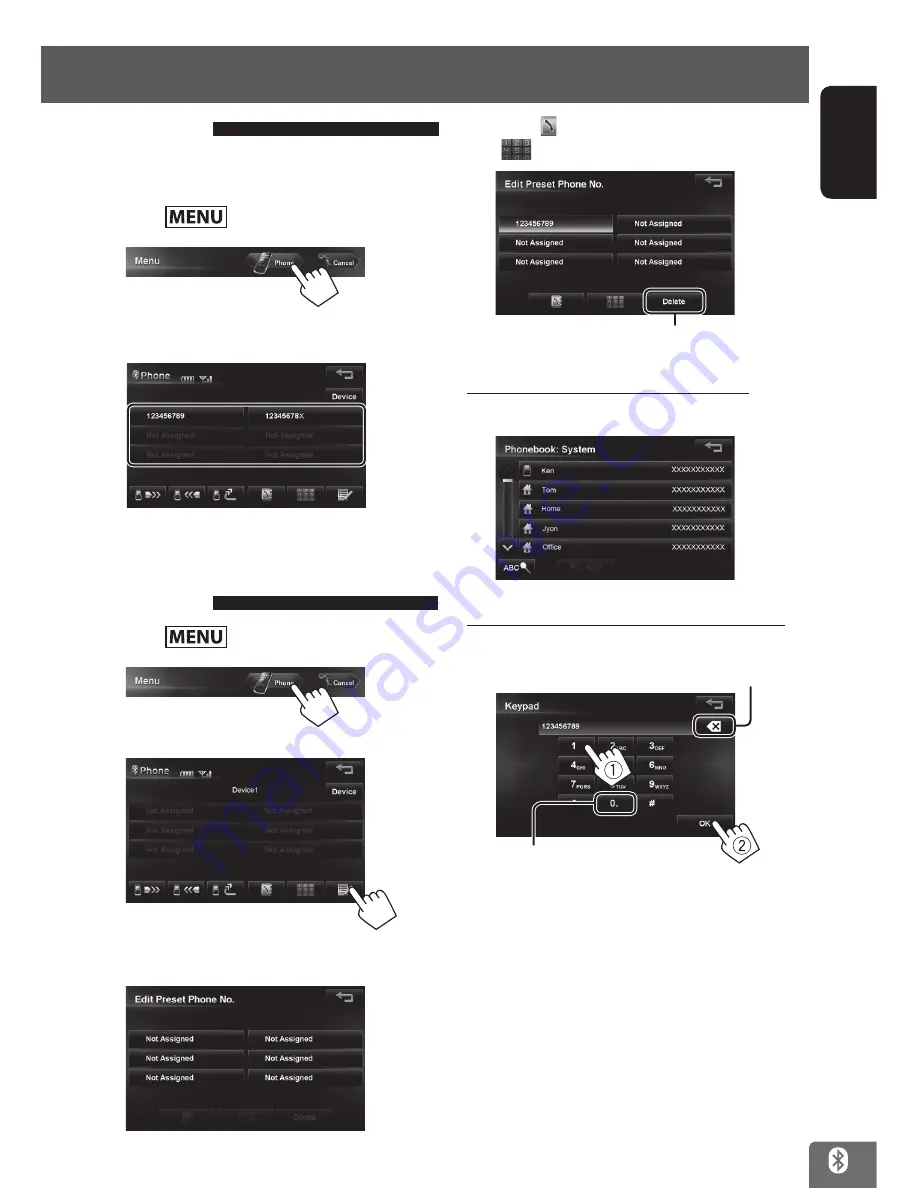
ENGLISH
107
Using Bluetooth mobile phone
Preset dial
Store phone numbers in preset dial in advance.
(
☞
see below)
1
Press
.
2
3
Select the number you want to dial.
Storing phone numbers in
preset dial
1
Press
.
2
3
4
Select the button to store the number.
5
Press
[ ](store from the phone book) or
[
](store using the numeric keypad).
Delete selected preset dial
When you store from the phone book
Press the number to store in the preset dial.
When you store using the numeric keypad
Press
: Deletes last character
Hold
: Deletes all characters
Hold
: Adds “+”
EN_KW-NT810HDT[J].indb 107
11/8/2012 2:51:26 PM






























