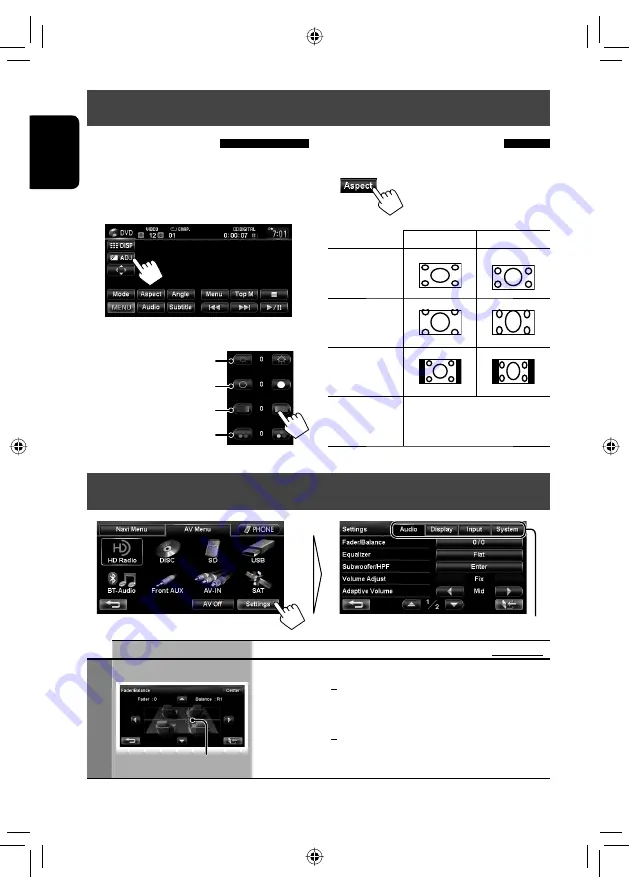
72
ENGLISH
Switches the category by pressing the corresponding tab
Settings for video playback
Picture adjustment
You can adjust the picture quality for video playback
such as DVD, iPod video, video from an external
component or camera.
1
Display the adjustment menu.
2
Adjust the picture (−5 to +5).
Adjusts the brightness
Changing the aspect ratio
You can change the aspect ratio for video playback.
4:3 signal
16:9 signal
Full:
For 16:9 original
pictures
Zoom:
For 4:3LB
original pictures
Regular:
For 4:3 original
pictures
Auto:
• For “DISC” only: Aspect ratio
is automatically selected to
match to the incoming signals.
Adjusts the contrast
Adjusts the tint
Adjusts the color
AV menu items
Menu items
Selectable settings
Initial:
Underlined
Audio
Fader/Balance
Fader: Adjust the front and rear speaker output balance.
•
F6
to
R6
; Initial
0
– When using a two-speaker system, set the fader to the center (0).
Balance: Adjust the left and right speaker output balance.
•
L6
to
R6
; Initial
0
Press [
5
/
∞
/
2
/
3
] or drag the cursor to adjust.
• To set the fader and balance to the center (0), press [
Center
].
Cursor
EN_KW-NT30_50[J].indb 72
EN_KW-NT30_50[J].indb 72
2/3/2011 9:28:01 AM
2/3/2011 9:28:01 AM






























