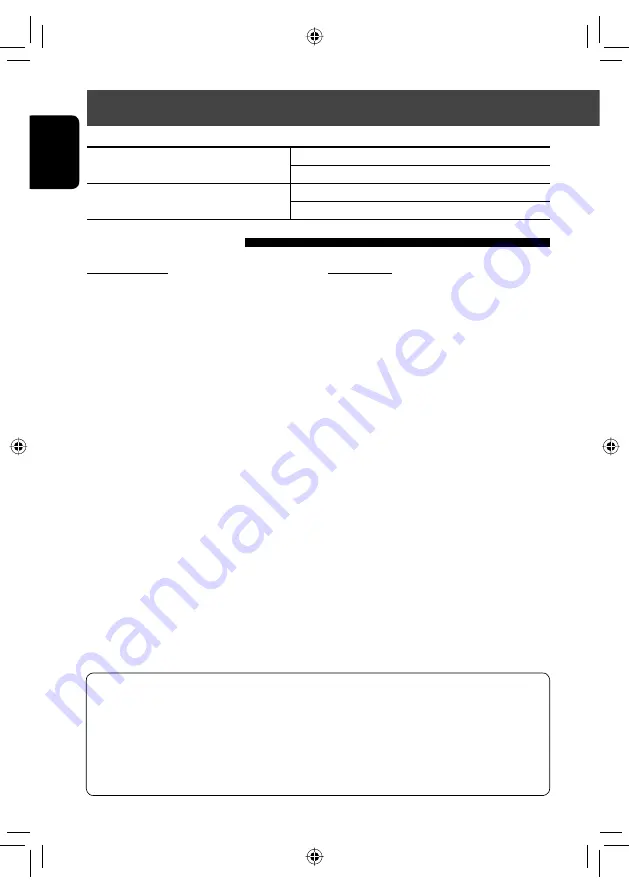
66
ENGLISH
For SIRIUS Radio
1
Select “SAT” as the source.
(
☞
page 44)
The SIRIUS Satellite radio starts updating all the
SIRIUS channels. (See “Channel Updates—SIRIUS/
XM” below.)
• Once completed, SIRIUS Satellite radio tunes in
to the Preview Channel.
2
Press [Mode] to display SIRIUS ID.
3
Contact SIRIUS on the internet at
<http://activate.siriusradio.com/> to
activate your subscription, or you can
all SIRIUS toll-free at 1-888-539-SIRIUS
(7474).
“Subscription updated Press any key to continue”
appears on the screen once subscription has been
completed.
For XM Radio
1
Select “SAT” as the source.
(
☞
page 44)
XM Tuner* starts updating all the XM
channels.“Channel 1” is tuned in automatically.
(See “Channel Updates—SIRIUS/XM” below.)
2
Check your XM Satellite Radio ID labelled
on the casing of the XM Tuner, or tune in
to “Channel 0.”
The 8-digit (alphanumeric) ID number is displayed
on the screen.
To cancel the ID number display,
select any
channel other than “0.”
3
Contact XM Satellite radio on the
internet at <www.xmradio.com> and
click on “Activate Radio,” or you can call
1-800-XM-RADIO (1-800-967-2346).
Once activated, the unit can then be tuned to one
of the available channels.
*
XM Tuner: XMDirect TM Tuner Box or XMDirect2 Tuner
System
Listening to the satellite radio
Before operating, connect either one of the following (not supplied) to the expansion port on the rear of the unit.
To listen to the SIRIUS Satellite radio
SCC1 and KS-SRA100
D&P, SCVDOC1 and KS-SRA100
To listen to the XM Satellite radio
JVC Smart Digital Adapter–XMDJVC100
CNP2000UCA and CNPJVC1
Channel Updates—SIRIUS/XM
• If channels are updated after subscription, updating starts automatically, and no sound can be heard:
– For SIRIUS Satellite radio: “UPDATING” appears.
– For XM Satellite radio: “UPDATING” (when XMDJVC100 is connected) or “UNAUTH” (when CNP2000UCA and
CNPJVC1 are connected) appears.
• Update takes a few minutes to complete.
• Do not press any buttons or perform any operations until updating is completed.
Activating subscription
EN_KW-NT30_50[J].indb 66
EN_KW-NT30_50[J].indb 66
2/3/2011 9:27:56 AM
2/3/2011 9:27:56 AM
















































