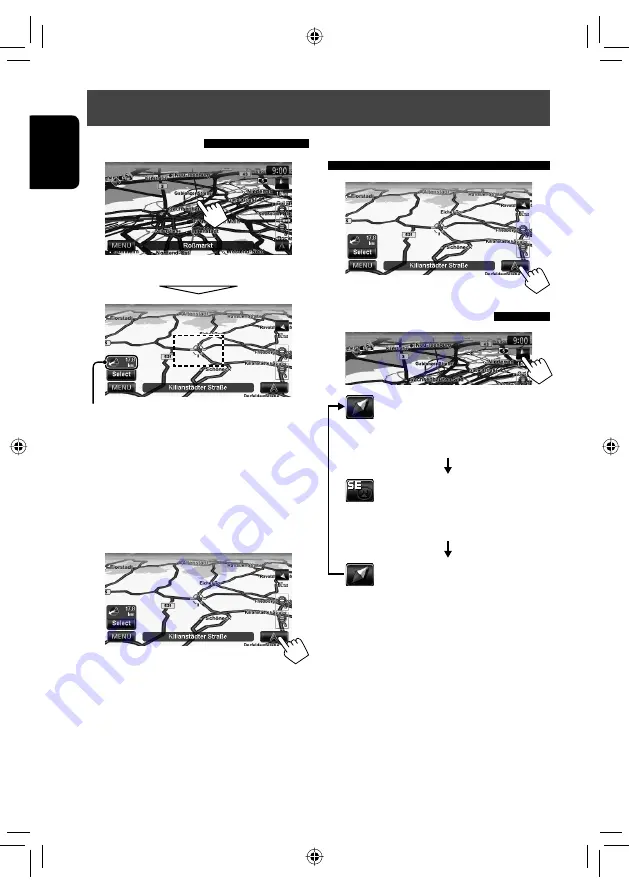
16
ENGLISH
To scroll the map
The position you touched is centred on the map.
• Touch and hold the map to keep scrolling the map.
• The scrolling speed varies depending on the position
you are touching and holding:
– Inner area: slow
– Outer area: fast
To display the current position
Direction and distance from your current position
To display your current position
To change the map view
3D Map
The three dimensional map is displayed in
“heading up”.
• The icon shows the direction of north.
2D North Up
The map view is oriented with north
“upwards,” as in usual paper maps.
• The icon shows the direction of the car.
2D Heading Up
The map rotates so that you are always
displayed heading “upwards”.
• The icon shows the direction of north.
• You can also change the map view through the
navigation menu (<
Options
> - <
Display
> -
<
View Mode
>,
☞
page 40).
Basic operations
EN_KW-NT30[E].indb 16
EN_KW-NT30[E].indb 16
3/10/2011 4:51:10 PM
3/10/2011 4:51:10 PM






























