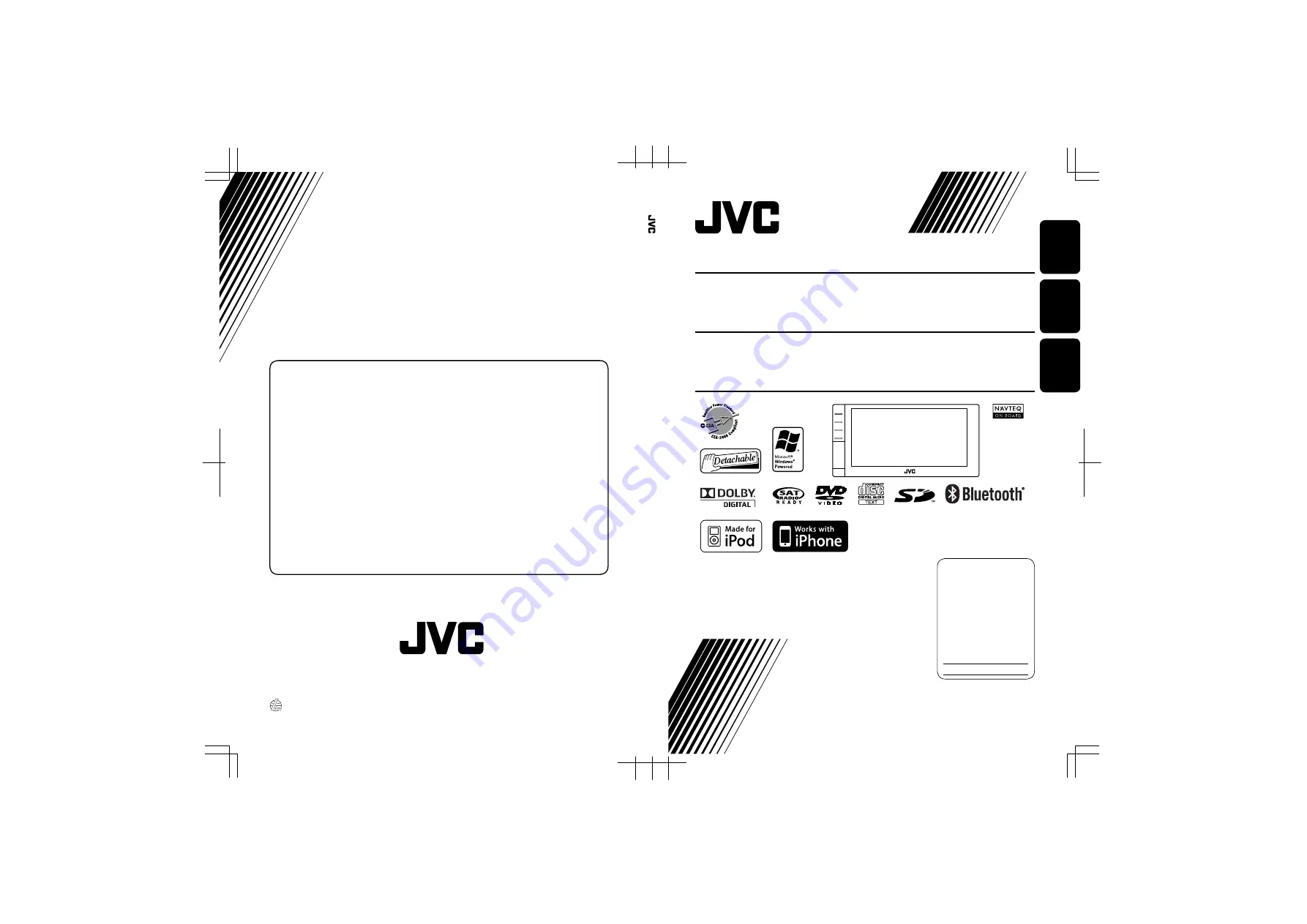
Instructions
GPS
NAVIGATION
SYSTEM
KW-NT1
For installation and connections, refer to the separate manual.
Para la instalación y las conexiones, refiérase al manual separado.
Pour l’installation et les raccordements, se référer au manuel séparé.
INSTRUCTIONS
MANUAL DE INSTRUCCIONES
MANUEL D’INSTRUCTIONS
GPS NAVIGATION SYSTEM
KW-NT1
For customer Use:
Enter below the Model No.
and Serial No. which are
located on the top or bottom
of the cabinet. Retain this
information for future
reference.
Model No.
Serial No.
SISTEMA DE NAVEGACIÓN GPS
LVT1982-001A
[J]
KW-NT1
KW-NT1
ENGLISH
ESPAÑOL
FRANÇAIS
SYSTÈME DE NAVIGATION GPS
EN, SP, FR
0309NSMMDWJEIN
© 2009 Victor Company of Japan, Limited
Having TROUBLE with operation?
Please detach the monitor panel,
then attach it
Still having trouble??
USA ONLY
Call 1-800-252-5722
http://www.jvc.com
We can help you!


































