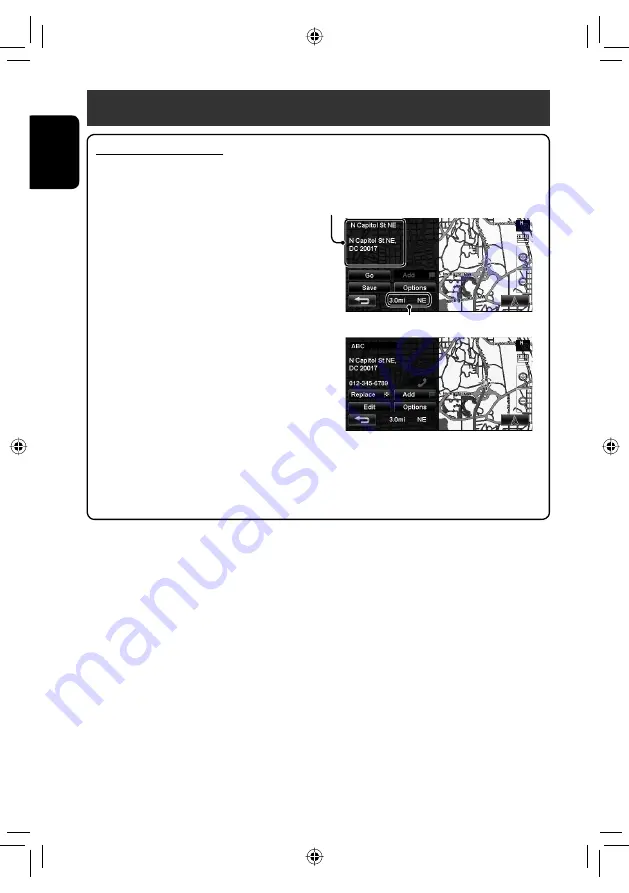
34
ENGLISH
Starting guidance
About information screen
After pressing [
Select
] on the map screen, you can do various operations by pressing one of the buttons on the
information screen. Available buttons vary according to the type of the selected position and the navigation
status.
[
Go
]:
Starts guidance to a position.
(
☞
page 33)
[
Replace
]: Changes the destination to the selected
position.
[
Save
]:
Saves a position as a favorite point.
(
☞
page 21)
[
Edit
]:
Edits the information of a position.
(
☞
page 22)
[
Add
]:
Adds a position to via points.
(
☞
page 35)
[
Options
]: Modifies the route options. (
☞
page 33)
• You can change the map scale by pressing the zoom buttons (
☞
page 19).
• You can display the map of selected area on whole screen by touching the map part once. (If you press more
than once, the map scrolls.) To display the information screen again, press [
Select
].
• The information screen is always displayed with the 2D North Up map view regardless of the current map
view setting. (
☞
page 20)
Information on the cursor-pointed position
Distance and direction from your position
EN_KW-NT1[J]f.indb 34
EN_KW-NT1[J]f.indb 34
09.3.24 6:19:26 PM
09.3.24 6:19:26 PM
















































