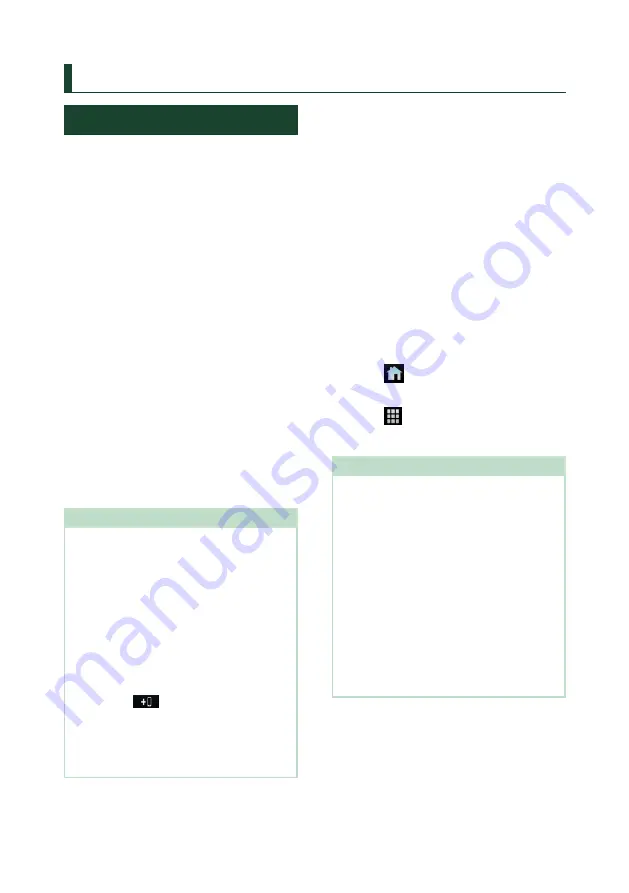
APPS
20
APPS
Apple CarPlay Operation
Apple CarPlay is a smarter, safer way to use
your iPhone in the car. Apple CarPlay takes
the things you want to do with iPhone while
driving and displays them on the screen of
the product. You can get directions, make
calls, send and receive messages, and listen to
the music from iPhone while driving. You can
also use Siri voice control to make it easier to
operate iPhone.
For details about Apple CarPlay, visit https://
www.apple.com/ios/carplay/.
Compatible iPhone devices
You can use Apple CarPlay with the following
iPhone models.
• iPhone XS Max
• iPhone XS
• iPhone XR
• iPhone X
• iPhone 8 Plus
• iPhone 8
• iPhone 7 Plus
• iPhone 7
• iPhone SE
• iPhone 6s Plus
• iPhone 6s
Ñ
Connecting an iPhone
Preparation
• To register an iPhone by the connection via the
USB (Black) terminal
– Connect an iPhone via the USB (Black) terminal
and operate the iPhone according to the
confirmation messages displayed on the
iPhone. The iPhone is registered in
[
Apple
CarPlay Device List
]
. Removing the iPhone
from the USB (Black) terminal and selecting
the registered iPhone from
[
Apple CarPlay
Device List
]
, the iPhone will be connected
wirelessly.
• To register an iPhone by the connection via
Bluetooth
– Touching
[
]
on the
[
Apple CarPlay
Device List
]
screen
, displays
Bluetooth pairing waiting dialog. Referring
to
Register the Bluetooth device (P.42)
and registering the iPhone, the iPhone will be
connected wirelessly.
Wired connection
1
Connect your iPhone using KS-U62 via
the USB (Black) terminal.
When an iPhone compatible with Apple
CarPlay is connected to the USB (Black)
terminal, the Bluetooth Hands-Free phone
currently connected is disconnected.
2
Unlock your iPhone.
Wireless connection
You can select the iPhone registered as the
Bluetooth device from
[
Apple CarPlay Device
List
]
and use it as the Apple CarPlay device.
1
Press the
[
FNC
]
button.
h
h
Popup menu appears.
2
Touch
[
]
.
h
h
HOME screen appears.
3
Touch
[
]
.
4
Touch
[
Apple CarPlay
]
NOTE
• Turn on the Bluetooth function and Wi-Fi function
of an iPhone.
• If two or more iPhones have been registered,
select the iPhone to be used as the
[
Apple
CarPlay
]
source.
• You can also select the iPhone registered in
[
Apple CarPlay Device List
]
even
when the
[
Apple CarPlay
]
icon is not activated
on the source selection screen.
• It is necessary to connect the GPS antenna and
the speed pulse input in order to use a wireless
Apple CarPlay.
• When the Wi-Fi connection becomes unavailable,
the HOME screen is displayed.
• You cannot use Apple CarPlay if the iPhone's
screen recording function is enabled.
Содержание KW-M960BW
Страница 88: ......
















































