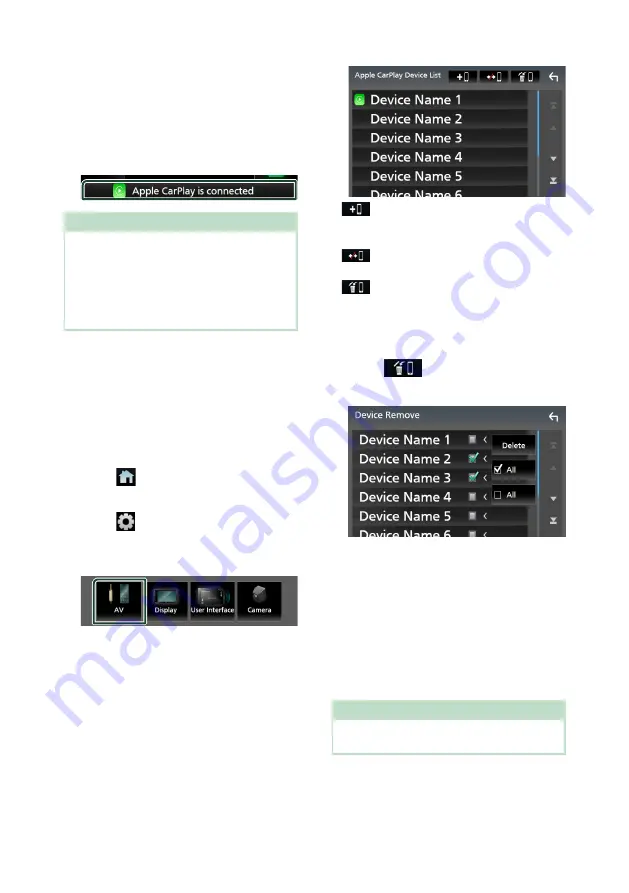
APPS
28
To switch the current screen to the Apple
CarPlay screen when connecting your
iPhone
• Touch
[
Apple CarPlay
]
icon on the source
selection screen.
• Touch the following connection message if the
message appears.
NOTE
• The connection message appears when;
– The iPhone you used previously is connected
again.
– The screen other than HOME and the source
selection screen is displayed.
• The connection message is displayed for about
5 seconds.
Ñ
Select an Apple CarPlay device
If two or more iPhones compatible with Apple
CarPlay have been registered, select the
iPhone to be used as the Apple CarPlay source.
1
Press the
[
FNC
]
button.
h
h
Popup menu appears.
2
Touch
[
]
.
h
h
HOME screen appears.
3
Touch
[
]
.
h
h
SETUP screen appears.
4
Touch
[
AV
]
.
h
h
AV screen appears.
5
Touch
[
Apple CarPlay Device List
]
.
6
Select a device.
The Apple CarPlay device connected via
the USB and the registered Apple CarPlay
devices ready for wireless connection are
displayed.
•
[
]
: Displays a Bluetooth pairing waiting
dialog. For details, see
•
[
]
: Displays confirmation message to
disconnect the device.
•
[
]
: Displays Device Remove screen.
To delete the registered Apple CarPlay
device
1
Touch
[
]
.
2
Touch the device name to check.
■
[
þ
[
ALL
]
Selects all Apple CarPlay devices.
■
[
¨
[
ALL
]
Clears all check marks.
3
Touch
[
Delete
]
.
h
h
Confirmation message appears.
4
Touch
[
Yes
]
.
h
h
All the selected device(s) is deleted.
NOTE
• This operation also deletes the same device(s)
from the Bluetooth device list screen.
Содержание KW-M865BW
Страница 112: ......






























