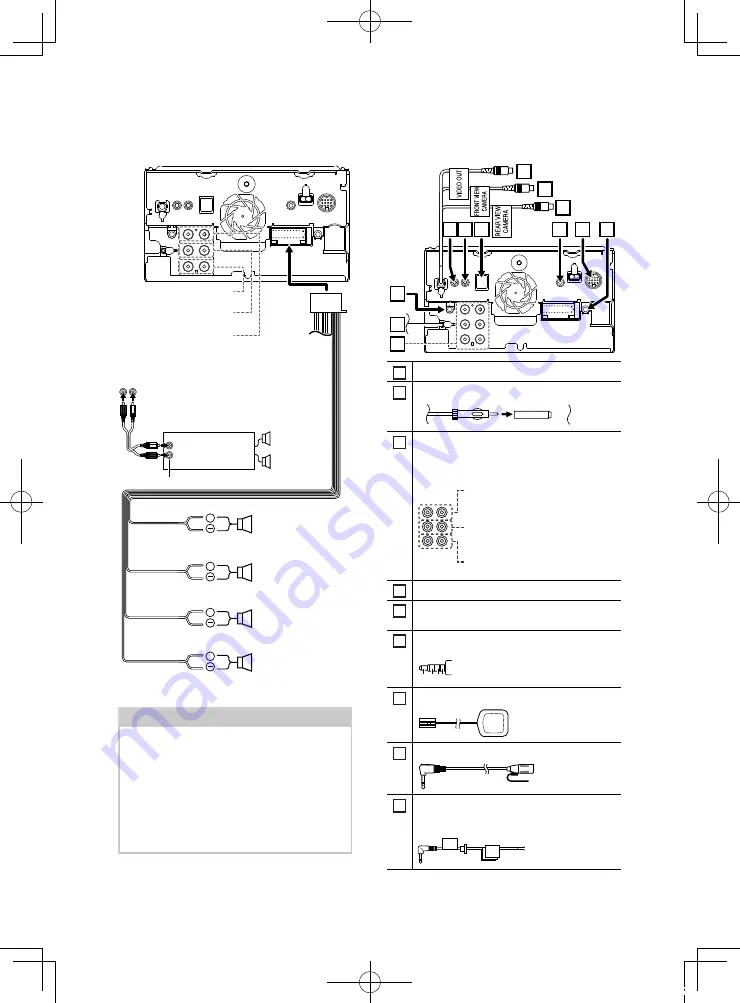
Connection/Installation
74
Ñ
3 way speaker system setup
Ñ
Connecting the system and
external components
2
1
3
6
5
4
7
10
11
12
8
9
1
AV Audio output (ø3.5 mini jack)
2
FM/AM antenna input
3
When connecting to an external amplifier,
connect its ground wire to the car’s chassis to
avoid damaging the unit.
Rear Audio Preout
(Left; White, Right; Red)
Front Audio Preout
(Left; White, Right; Red)
Subwoofer Preout
(Left; White, Right; Red)
4
TV tuner remote output
5
External navigation interface
(Not-covered areas: Oceania)
6
AV-IN input (1; Left audio, 2; Right audio, 3;
Ground, 4; Visual)
1 2 3 4
7
Accessory
7
: GPS Antenna
8
Accessory
4
: Bluetooth Microphone
9
Accessory
9
: Steering remote harness
Connect to vehicle’s steering remote harness.
Contact your JVC dealer for details.
+
+
+
+
When connecting to an external amplifier,
connect its ground wire to the car’s chassis to
avoid damaging the unit.
White/Black
Gray/Black
Green/Black
Purple/Black
Speaker impedance: 4-8 Ω
Purple
Green
Gray
White
To mid range left
speaker
Subwoofer Preout
To mid range right
speaker
Mid Range Preout
To tweeter left speaker
Tweeter Preout
To tweeter right
speaker
Power amplifier
(optional
accessory)
RCA Cable
(Sold separately)
Input
Speaker
Preout
NOTE
• For speaker system setup, see
• For speaker setup and crossover setup, see
• For how to connect speaker wires to terminals
other than speaker terminals and Preout
terminals, see
and
!B5A-2488-00_18KWV_M_En.indb 74
2018/02/16 8:20















































