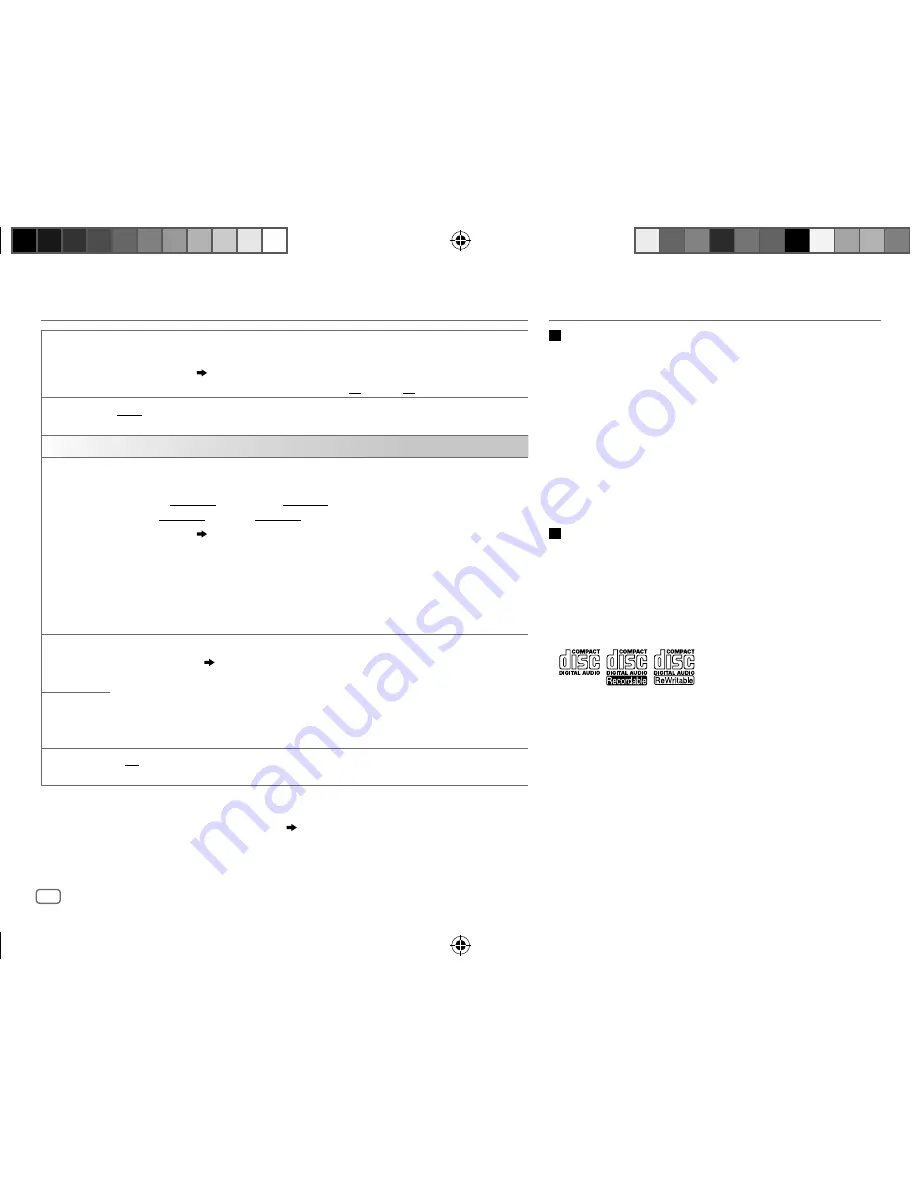
22
Data Size:
B6L (182 mm x 128 mm)
Book Size:
B6L (182 mm x 128 mm)
BRIGHTNESS
Set the brightness for button and display illuminations for day and night separately.
1
DAY
/
NIGHT
: Select day or night.
2
Select a zone.
( 21)
3
Set the brightness level (
00
to
31
). (Default:
DAY
:
31
;
NIGHT
:
11
)
SCROLL
*
2
ONCE
: Scrolls the display information once. ;
AUTO
: Repeats scrolling at 5-second intervals. ;
OFF
: Cancels.
COLOR
PRESET
Select color for display and button illuminations separately.
Default color:
ALL ZONE
: [
COLOR 08
],
DISP ZONE
: [
COLOR 01
],
ZONE 1
: [
COLOR 08
],
ZONE 2
: [
COLOR 46
]
1
Select a zone.
( 21)
2
Select a color for the selected zone.
•
COLOR 01
to
COLOR 49
•
USER
: The color you have created for [
DAY COLOR
] or [
NIGHT COLOR
] is shown.
•
COLOR FLOW01
to
COLOR FLOW03
: Color changes at different speeds.
•
GROOVE
/
TECHNO
/
EMOTION
/
RELAX
/
SPECTRUM
/
SWEEP
/
POP
: The selected color
pattern is shown.*
3
(Selectable only when [
ALL ZONE
] is selected in step
1
.)
DAY COLOR
Store your own day and night colors for different zone.
1
Select a zone.
( 21)
2
RED
/
GREEN
/
BLUE
: Select a primary color.
3
00
to
31
: Select the level.
Repeat steps
2
and
3
for all the primary colors.
• Your setting is stored to [
USER
] in [
PRESET
].
• If [
00
] is selected for all primary colors for [
DISP ZONE
], nothing appears on the display.
NIGHT COLOR
COLOR GUIDE
ON
: Changes the button and display illuminations when settings are performed on menu and
list search. Display zone will automatically change depending on volume level. ;
OFF
: Cancels.
[
NIGHT COLOR
] or [
DAY COLOR
] is changed by turning on or off your car’s headlight.
*
1
The illumination control wire connection is required. (
29
,
30
)
*
2
Some characters or symbols will not be shown correctly (or will be blanked).
*
3
If one of these color pattern is selected, the [
ZONE 1
], [
DISP ZONE
], [
ZONE 2
] illumination color will change
to the default color.
DISPLAY SETTINGS
REFERENCES
Maintenance
Cleaning the unit
Wipe off dirt on the faceplate with a dry silicone or soft cloth.
Handling discs:
• Do not touch the recording surface of the disc.
• Do not stick tape etc. on the disc, or use a disc with tape stuck on it.
• Do not use any accessories for the disc.
• Clean from the center of the disc and move outward.
• Clean the disc with a dry silicone or soft cloth. Do not use any solvents.
• When removing discs from this unit, pull them out horizontally.
• Remove burrs from the center hole and disc edge before inserting a disc.
More information
Visit also the following website <http://www.jvc.net/cs/car/> for:
– Latest firmware updates and latest compatible item list
– Android™ application JVC MUSIC PLAY
– Any other latest information
General
• This unit can only play the following CDs:
•
DualDisc playback:
The Non-DVD side of a “DualDisc” does not comply
with the “Compact Disc Digital Audio” standard. Therefore, the use of
Non-DVD side of a DualDisc on this product cannot be recommended.
• Detailed information and notes about the playable audio files are stated in
an online manual on the following website
<http://www.jvc.net/cs/car/>.
JS_JVC_KW_R920BT_DB92BT_E_EN_1.indd 22
JS_JVC_KW_R920BT_DB92BT_E_EN_1.indd 22
3/11/2015 9:00:04 AM
3/11/2015 9:00:04 AM
















































