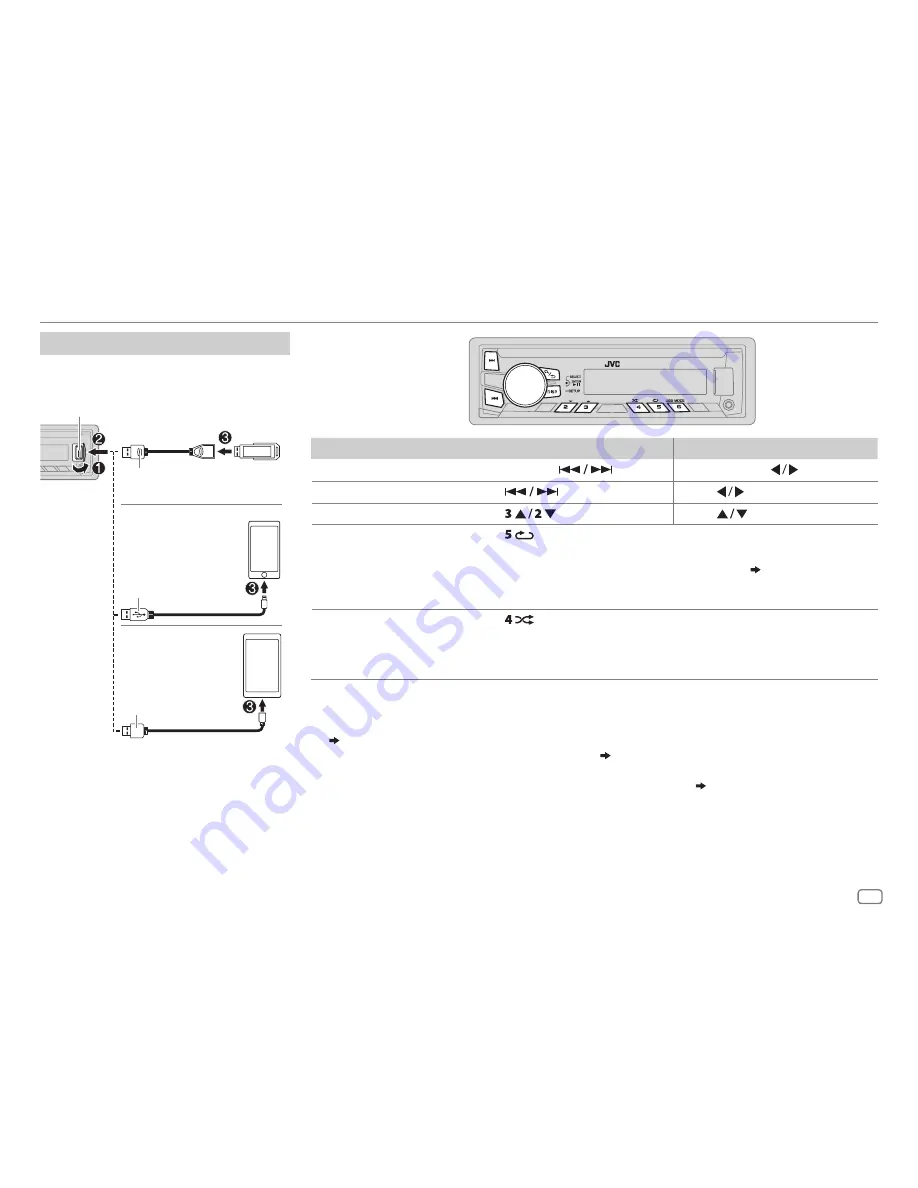
ENGLISH
5
USB / iPod / ANDROID
To
On the faceplate
On the remote control
Reverse / Fast-forward
*
3
Press and hold
.
Press and hold
.
Select a file
Press
.
Press
.
Select a folder
*
4
Press
.
Press
.
Repeat play
*
5
Press
repeatedly.
TRACK RPT
/
RPT OFF
: JVC Playlist Creator (JPC) / JVC Music
Control (JMC) file (
24
)
TRACK RPT
/
FOLDER RPT
/
RPT OFF
: MP3/WMA/AAC/WAV/FLAC file
ONE RPT
/
ALL RPT
/
RPT OFF
: iPod or ANDROID
Random play
*
5
Press
repeatedly.
FOLDER RND
/
ALL RND
/
RND OFF
: MP3/WMA/AAC/WAV/FLAC file or JPC /
JMC file
SONG RND
/
ALL RND
/
RND OFF
: iPod or ANDROID
*
1
Do not leave the cable inside the car when not using.
*
2
When connecting an Android device, “Press [VIEW] to install JVC MUSIC PLAY APP” is shown. Follow the instructions to install the
application. You can also install the latest version of JVC MUSIC PLAY application on your Android device before connecting.
(
23
)
*
3
For ANDROID: Applicable only when [
AUTO MODE
] is selected.
(
6
)
*
4
Only for MP3/WMA/AAC/WAV/FLAC files. This does not work for iPod/ ANDROID.
*
5
For iPod/ ANDROID: Applicable only when [
HEAD MODE
]/ [
AUTO MODE
] is selected.
(
6
)
Start playback
The source changes automatically and
playback starts.
USB input terminal
USB 2.0 cable
*
1
(commercially available)
Micro USB 2.0 cable
*
1
(commercially available)
(Accessory of the iPod/
iPhone)*
1
USB
iPod/iPhone
ANDROID
*
2
JS_JVC_KD_X320BTS_J_EN_2A.indd 5
18/9/2014 12:29:41 PM








































