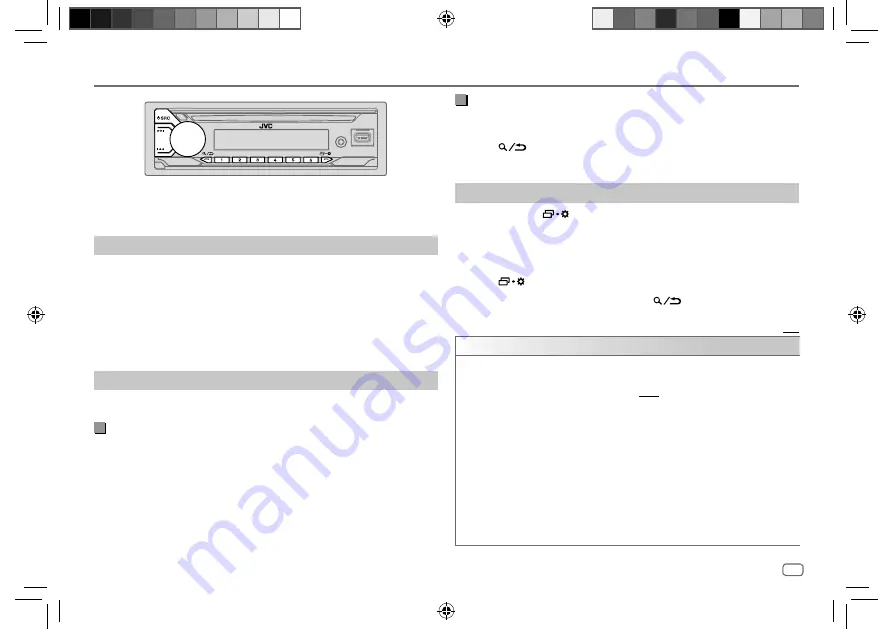
ENGLISH
7
Data Size:
B6L (182 mm x 128 mm)
Book Size:
B6L (182 mm x 128 mm)
Radio
The unit switches to FM alarm automatically when receiving an alarm signal
from FM broadcast.
Search for a station
1
Press
B
SRC repeatedly to select FM, AM, SW1 or SW2.
2
Press
S
/
T
(or press
H
/
I
on the remote control) to search for a
station automatically.
(or)
Press and hold
S
/
T
(or press and hold
H
/
I
on the remote
control) until “M” flashes, then press repeatedly to search for a station
manually.
Settings in memory
You can store up to 18 stations for FM and 6 stations for AM/SW1/SW2.
Store a station
While listening to a station...
Press and hold one of the number buttons (1 to 6).
(or)
1
Press and hold the volume knob until “PRESET MODE” flashes.
2
Turn the volume knob to select a preset number, then press the knob.
“MEMORY” appears once the station is stored.
Select a stored station
Press one of the number buttons (1 to 6).
(or)
1
Press
.
2
Turn the volume knob to select a preset number, then press the knob.
Other settings
1
Press and hold
.
2
Turn the volume knob to select an item (see the following table), then
press the knob.
3
Repeat step 2 until the desired item is selected/activated or follow the
instructions stated on the selected item.
4
Press
to exit.
To return to the previous setting item, press
.
Default:
[XX]
[TUNER SETTING]
[RADIO TIMER]
(For KD-T952BT)
Turns on the radio at a specific time regardless of the current source.
1
[ONCE]
/
[DAILY]
/
[WEEKLY]
/
[OFF]
: Select how often the timer will be
turned on.
2
[FM]
/
[AM]
/
[SW1]
/
[SW2]
: Select the source.
3
[01]
to
[18]
(for FM)/
[01]
to
[06]
(for AM/SW1/SW2): Select the preset
station.
4
Set the activation day*1 and time.
“
M
” indicator lights up when complete.
Radio Timer will not activate for the following cases.
• The unit is turned off.
•
[OFF]
is selected for
[AM SRC]
/
[SW1 SRC]
/
[SW2 SRC]
in
[SOURCE SELECT]
after Radio Timer for AM/SW1/SW2 is selected.
(Page 6)
*1: (see page 8)
JS_JVC_KD_T952BT_M_EN_1.indd 7
JS_JVC_KD_T952BT_M_EN_1.indd 7
1/3/2021 10:24:25 AM
1/3/2021 10:24:25 AM








































