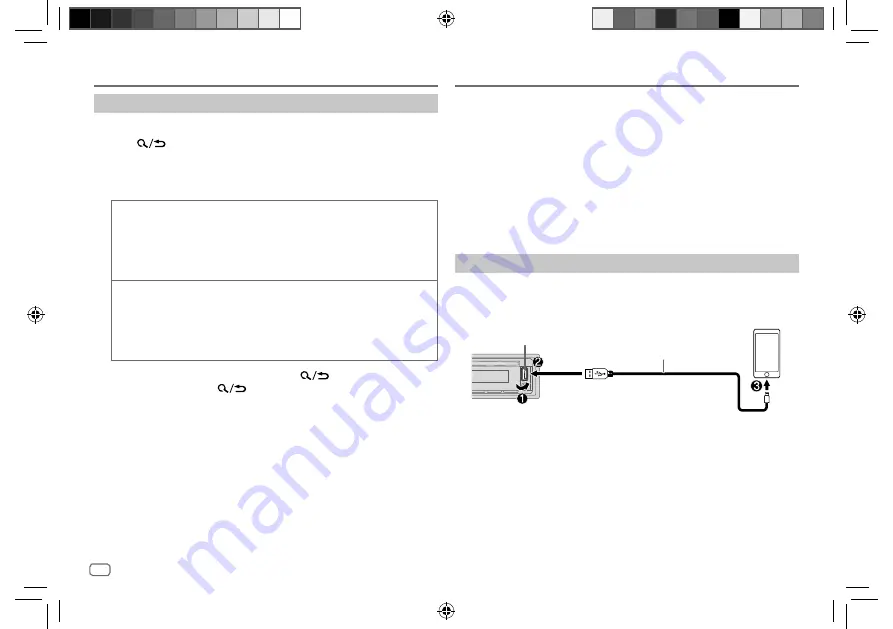
10
ENGLISH
Data Size:
B6L (182 mm x 128 mm)
Book Size:
B6L (182 mm x 128 mm)
Select a file from a folder/list
For iPod, applicable only when
[HEAD MODE]
is selected.
1
Press
.
2
Perform ‘Select an item (page 3 or 4)’ operation to select a
folder/list.
3
Perform ‘Select an item (page 3 or 4)’ operation to select a file.
Quick search
(applicable only for CD and USB source)
If you have many files, you can search through them quickly.
Perform the following operation to browse through the list quickly.
KD-T801BT/KD-T709BT: Press and hold VOL +/–
KD-T706BT/KD-T702BT: Turn the volume knob quickly
Alphabet search
(applicable only for iPod USB source or iPod BT source)
You can search for a file according to the first character.
Press 2
J
/ 1
K
to select the desired character (A to Z, 0 to 9,
OTHERS).
• Select “OTHERS” if the first character is other than A to Z, 0 to 9.
• To return to the previous setting item, press
.
• To cancel, press and hold
.
CD/USB/iPod/ANDROID
Spotify
You can listen to Spotify on the following devices via USB input terminal (see
the following) or via Bluetooth (page 19).
KD-T801BT:
iPhone/iPod (via Bluetooth or via USB
input terminal) or Android smartphone
(via
Bluetooth)
KD-T709BT/KD-T706BT/KD-T702BT: Android smartphone (via Bluetooth)
Preparation:
Install the latest version of the Spotify application on your device (iPhone/
iPod touch), then create an account and log in to Spotify.
• Select
[ON]
for
[SPOTIFY SRC]
in
[SOURCE SELECT]
. (Page 5)
Start listening
1
Start up the Spotify application on your device.
2
Connect your device to the USB input terminal.
KD-T801BT:
3
Press source button repeatedly to select SPOTIFY.
Broadcast starts automatically
* Do not leave the cable inside the car when not used.
USB input terminal
Accessory of the iPod/iPhone*
JS_JVC_KD_T801BT_E_EN_05.indd 10
JS_JVC_KD_T801BT_E_EN_05.indd 10
6/4/2018 9:41:18 AM
6/4/2018 9:41:18 AM






























