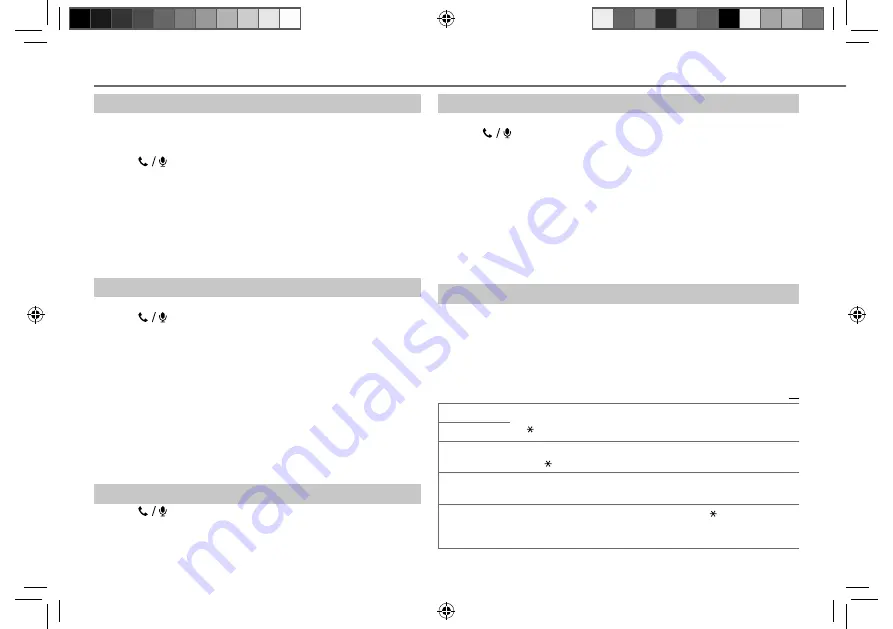
12
Data Size:
B6L (182 mm x 128 mm)
Book Size:
B6L (182 mm x 128 mm)
Select a contact by name
• You can search through the contacts quickly according to the first
letter (A to Z, 0 to 9, and OTHERS).
• “OTHERS” appears if the first character is other than A to Z, 0 to 9.
1
Press
to enter Bluetooth mode.
2
Turn the volume knob to select
[PHONEBOOK]
, then press the
knob.
3
Press
1
K
/
2
J
to select the desired letter.
4
Turn the volume knob to select a name, then press the knob.
5
Turn the volume knob to select a phone number, then press the
knob to call.
To return to the previous setting item or hierarchy, press
G
T/P
.
Store a contact in memory
You can store up to 6 contacts.
1
Press
to enter Bluetooth mode.
2
Turn the volume knob to select
[RECENT CALL]
,
[PHONEBOOK]
, or
[DIAL NUMBER]
, then press the knob.
3
Turn the volume knob to select a contact or enter a phone
number.
If a contact is selected, press the volume knob to show the phone
number.
4
Press and hold one of the number buttons (
1
to
6
).
“MEMORY P(selected preset number)” appears when the contact
is stored.
To erase a contact from the preset memory, select
[DIAL NUMBER]
in
step
2
and store a blank number.
Make a call from memory
1
Press
to enter Bluetooth mode.
2
Press one of the number buttons (
1
to
6
).
3
Press the volume knob to call.
“NO PRESET” appears if there is no contacts stored.
BLUETOOTH®
Delete a contact
Not applicable for mobile phone that supports PBAP.
1
Press
to enter Bluetooth mode.
2
Turn the volume knob to select
[RECENT CALL]
or
[PHONEBOOK]
, then press
the knob.
3
Turn the volume knob to select a contact or a phone number.
4
Press and hold
G
T/P
.
5
Turn the volume knob to select
[DELETE]
or
[DELETE ALL]
, then press the
knob.
DELETE
: Selected name or phone number in step
3
is deleted.
DELETE ALL
: All names or phone numbers from the selected menu in step
2
is deleted.
6
Turn the volume knob to select
[YES]
or
[NO]
, then press the knob.
Bluetooth mode settings
1
Press and hold
MENU
.
2
Turn the volume knob to select
[BLUETOOTH]
, then press the knob.
3
Turn the volume knob to make a selection (see the following table),
then press the knob.
4
Press
MENU
to exit.
To return to the previous setting item or hierarchy, press
G
T/P
.
Default:
XX
PHONE
Selects the phone or audio device to connect or disconnect.
“ ” appears in front of the device name.
AUDIO
APPLICATION
Shows the connected phone name using the JVC Smart Music Control
*
1
app. “ ” appears in front of the device name.
DELETE PAIR
1
Turn the volume knob to select a device to delete, then press the knob.
2
Turn the volume knob to select
[YES]
or
[NO]
, then press the knob.
PRIORITY
Selects a device to be connected as priority device. “ ” appears in front of
the device name set as priority.
•
“NO PAIR” appears if there is no registered device found.
JS_JVC_KD_R951BT_E_06_EN.indd 12
JS_JVC_KD_R951BT_E_06_EN.indd 12
1/6/2014 12:24:03 PM
1/6/2014 12:24:03 PM
Downloaded from www.vandenborre.be





























