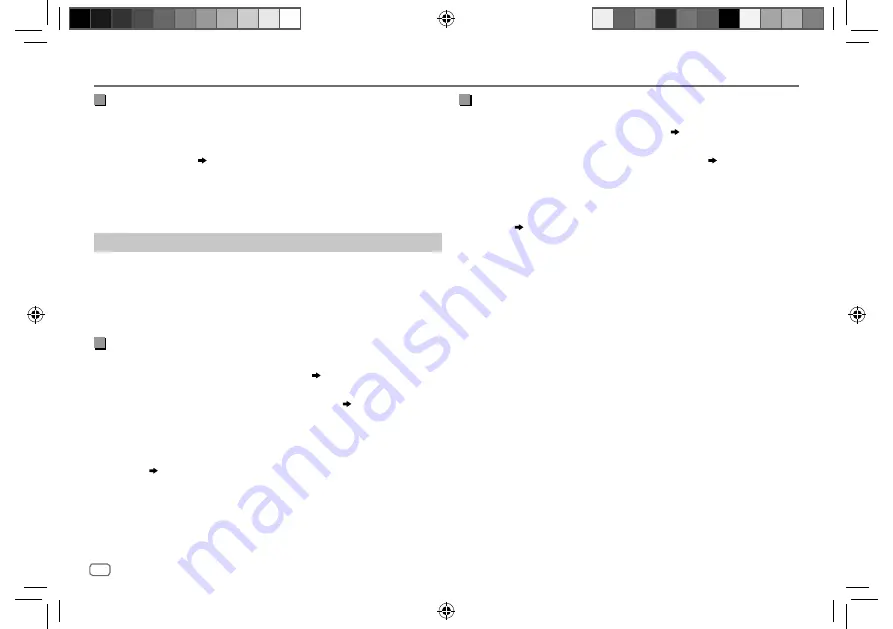
22
ENGLISH
Data Size:
B6L (182 mm x 128 mm)
Book Size:
B6L (182 mm x 128 mm)
BLUETOOTH®
Listen to Spotify
Preparation:
Select
[ON]
for
[SPOTIFY SRC]
in
[SOURCE SELECT]
.
( 6)
1
Open the Spotify application on your device.
2
Connect your device via Bluetooth connection.
( 14)
3
Press source button repeatedly to select SPOTIFY (for iPhone/iPod)
or SPOTIFY BT (for Android device).
The source switches and broadcast starts automatically.
• You can operate Spotify in the same way as Spotify via USB input
terminal.
( 12)
Listen to iPhone/iPod via Bluetooth
(for KD-R991BT/KD-R891BT)
You can listen to the songs on the iPhone/iPod via Bluetooth on this unit.
Press source button repeatedly to select iPod BT.
• You can operate the iPod/iPhone in the same way as iPod/iPhone via
USB input terminal.
( 8)
• If you plug in an iPhone/iPod to the USB input terminal while listening
to iPod BT source, the source automatically change to iPod USB. Press
source button to select iPod BT if the device is still connected via
Bluetooth.
Internet radio via Bluetooth
You can listen to internet radio (Pandora and Spotify) on the following
devices via Bluetooth on this unit.
• Make sure the USB input terminal is not connected to any device.
KD-R991BT
/
KD-R891BT
: iPhone/iPod touch/Android device
KD-R792BT
: Android device
Listen to Pandora
(Applicable for Australia or New Zealand models only)
Preparation:
Select
[ON]
for
[PANDORA SRC]
in
[SOURCE SELECT]
.
( 6)
1
Open the Pandora application on your device.
2
Connect your device via Bluetooth connection.
( 14)
3
Press source button repeatedly to select PANDORA (for iPhone/
iPod) or PANDORA BT (for Android device).
The source switches and broadcast starts automatically.
• You can operate Pandora in the same way as Pandora via USB input
terminal.
( 11)
JS_JVC_KD_R991BT_M_EN_2.indd 22
JS_JVC_KD_R991BT_M_EN_2.indd 22
7/24/2017 10:07:37 AM
7/24/2017 10:07:37 AM






























