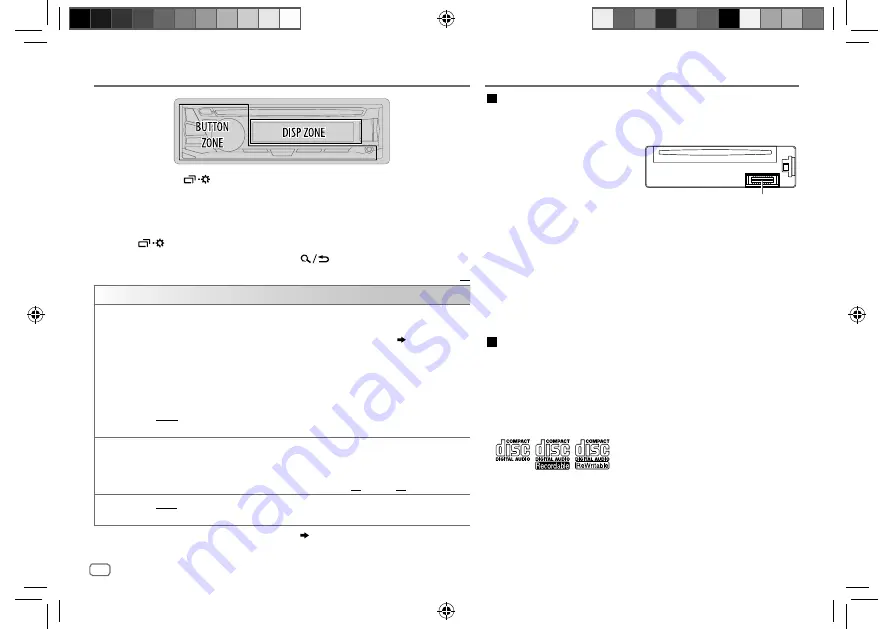
18
Data Size:
B6L (182 mm x 128 mm)
Book Size:
B6L (182 mm x 128 mm)
1
Press and hold
.
2
Turn the volume knob to select an item (see the following table), then
press the knob.
3
Repeat step
2
until the desired item is selected/activated or follow the
instructions stated on the selected item.
4
Press
to exit.
To return to the previous setting item, press
.
Default:
XX
DISPLAY
DIMMER
Dim the display and buttons illumination.
OFF
: Dimmer is turned off.
ON
: Dimmer is turned on. Brightness changes to [
NIGHT
] setting.
(
[
BRIGHTNESS
]
)
DIMMER TIME
: Set the dimmer on and off time.
1
Turn the volume knob to adjust the [
ON
] time, then press the knob.
2
Turn the volume knob to adjust the [
OFF
] time, then press the knob.
(Default: [
ON
]: 18:00 or 6:00 PM
[
OFF
]: 6:00 or 6:00 AM)
AUTO
: Dimmer turns on and off automatically when you turn off or on the car
headlights. *
1
BRIGHTNESS
Set the button and display brightness for day and night separately.
1
DAY
/
NIGHT
: Select day or night.
2
Select a zone. (
See illustration above
)
3
Set the brightness level (
00
to
31
). (Default:
DAY
:
31
;
NIGHT
:
15
)
SCROLL
*
2
ONCE
: Scrolls the display information once. ;
AUTO
: Repeats scrolling at 5-second
intervals. ;
OFF
: Cancels.
*
1
The illumination control wire connection is required.
( 25)
*
2
Some characters or symbols will not be shown correctly (or will be blanked).
DISPLAY SETTINGS
Maintenance
Cleaning the unit
Wipe off dirt on the faceplate with a dry silicone or soft cloth.
Cleaning the connector
Detach the faceplate and clean the
connector gently with a cotton swab,
being careful not to damage the
connector.
Handling discs:
• Do not touch the recording surface of the disc.
• Do not stick tape etc. on the disc, or use a disc with tape stuck on it.
• Do not use any accessories for the disc.
• Clean from the center of the disc and move outward.
• Clean the disc with a dry silicone or soft cloth. Do not use any solvents.
• When removing discs from this unit, pull them out horizontally.
• Remove burrs from the center hole and disc edge before inserting a disc.
More information
Visit also the following website <http://www.jvc.net/cs/car/> for:
– Latest firmware updates and latest compatible item list
– Android™ application JVC MUSIC PLAY
– Any other latest information
General
• This unit can only play the following CDs:
•
DualDisc playback:
The Non-DVD side of a “DualDisc” does not comply with the
“Compact Disc Digital Audio” standard. Therefore, the use of Non-DVD side of a
DualDisc on this product cannot be recommended.
• Detailed information and notes about the playable audio files are stated in an
online manual on the following website <http://www.jvc.net/cs/car/>.
REFERENCES
Connector (on the reverse
side of the faceplate)
JS_JVC_KD_R771BTM_M2_2.indd 18
JS_JVC_KD_R771BTM_M2_2.indd 18
23/9/2015 3:03:15 PM
23/9/2015 3:03:15 PM
















































