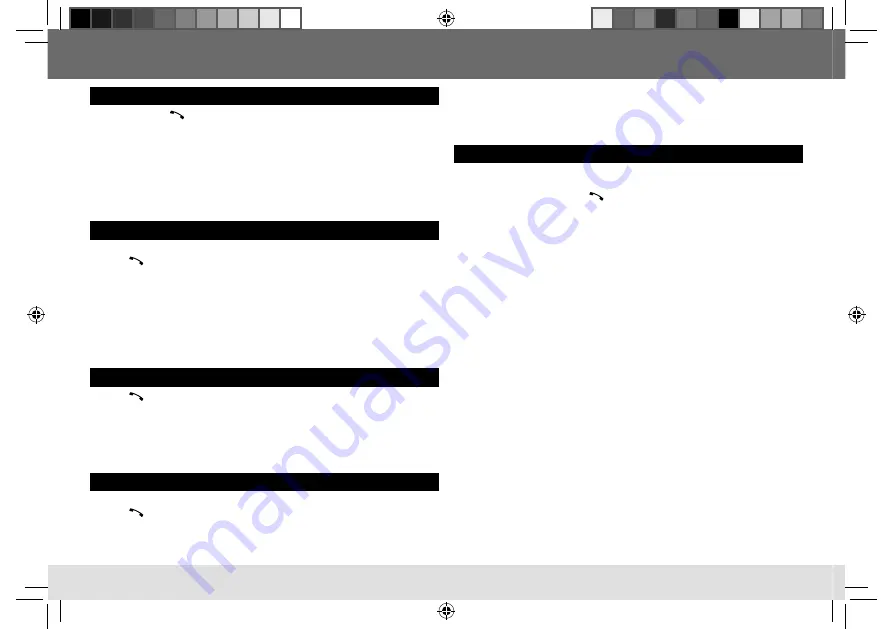
12
Use Voice Recognition
1
Press and hold
to enter Voice Recognition mode.
If two phones are connected, turn the volume knob to select the desired phone,
then press the knob.
2
Speak the name of the contact you want to call or the voice command to
control the phone functions.
• Supported Voice Recognition features vary for each phone. Refer to the instruction
manual of the connected phone for details.
• This unit also supports the intelligent personal assistant function of iPhone.
Store a contact in memory
You can store up to 6 contacts.
1
Press
.
2
Turn the volume knob to select
[RECENT CALL]
,
[PHONEBOOK]
, or
[DIAL NUMBER]
,
then press the knob.
3
Turn the volume knob to select a contact or enter a phone number.
4
Press and hold one of the number buttons (
1
to
6
).
“MEMORY PX” flashes when the contact is stored.
To erase a contact from the preset memory, select
[DIAL NUMBER]
in step
2
and store
a blank number.
Make a call from memory
1
Press
.
2
Press one of the number buttons (
1
to
6
).
3
Press the volume knob to call.
“NO PRESET” appears if there are no contacts stored.
Supported voice recognition features vary for each phone. Please refer to the
instruction manual of the connected phone for details.
Delete a contact
Only when
[P.BOOK SEL]
is set to
[PB IN UNIT]
.
(
➜
11)
1
Press
.
2
Turn the volume knob to select
[RECENT CALL]
or
[PHONEBOOK]
, then press the knob.
3
Turn the volume knob to select a contact or enter a phone number.
4
Press and hold
G
T/P
.
BLUETOOTH®
5
Turn the volume knob to select
[DELETE]
or
[DELETE ALL]
, then press the knob.
DELETE
: Selected name or phone number in step
3
is deleted.
DELETE ALL
: All names or phone numbers from the selected menu in step
2
is
deleted.
Bluetooth compatibility check mode
You can check the connectivity of the supported profile between the Bluetooth
device and the unit.
1
While pressing and holding
, press and hold the volume knob for about
3 seconds.
“BLUETOOTH”
Ô
“CHECK MODE” appears. “SEARCH NOW USING PHONE”
]
“PIN IS 0000” scrolls on the display.
2
Search and select “JVC UNIT” on the Bluetooth device within 3 minutes.
3
Perform (A), (B) or (C) depending on what appears on the display.
(A) “PAIRING”
]
“XXXXXX” (6-digit passkey):
Ensure that the same passkey
appears on the unit and Bluetooth device, then operate the Bluetooth device
to confirm the passkey.
(B) “PAIRING”
]
“PIN IS 0000”:
Enter “0000” on the Bluetooth device.
(C) “PAIRING”:
Operate the Bluetooth device to confirm pairing.
After pairing is successful, “PAIRING OK”
]
“[Device Name]” appears and Bluetooth
compatibility check starts.
If “CONNECT NOW USING PHONE” appears, operate the Bluetooth device to allow
phonebook access to continue.
The connectivity result flashes on the display.
• “H.FREE OK”*
1
and/or “A.STREAM OK”*
2
]
“[Device Name]” : Compatible
• “CONNECT FAIL”
Ô
“TRY CONNECT” : Not compatible
*
1
Compatible with Hands-Free Profile (HFP)
*
2
Compatible with Advanced Audio Distribution Profile (A2DP)
After 30 seconds, “PAIRING DELETED” appears to indicate that pairing has been
deleted, and the unit exits check mode.
• To cancel check mode, turn off the unit by pressing and holding
L
SOURCE
.
• Delete the pairing on the Bluetooth device before pairing with this unit.
(
➜
9)
EN_KD-R841BT[E]_ff.indd 12
EN_KD-R841BT[E]_ff.indd 12
2/27/13 10:07:20 AM
2/27/13 10:07:20 AM














































