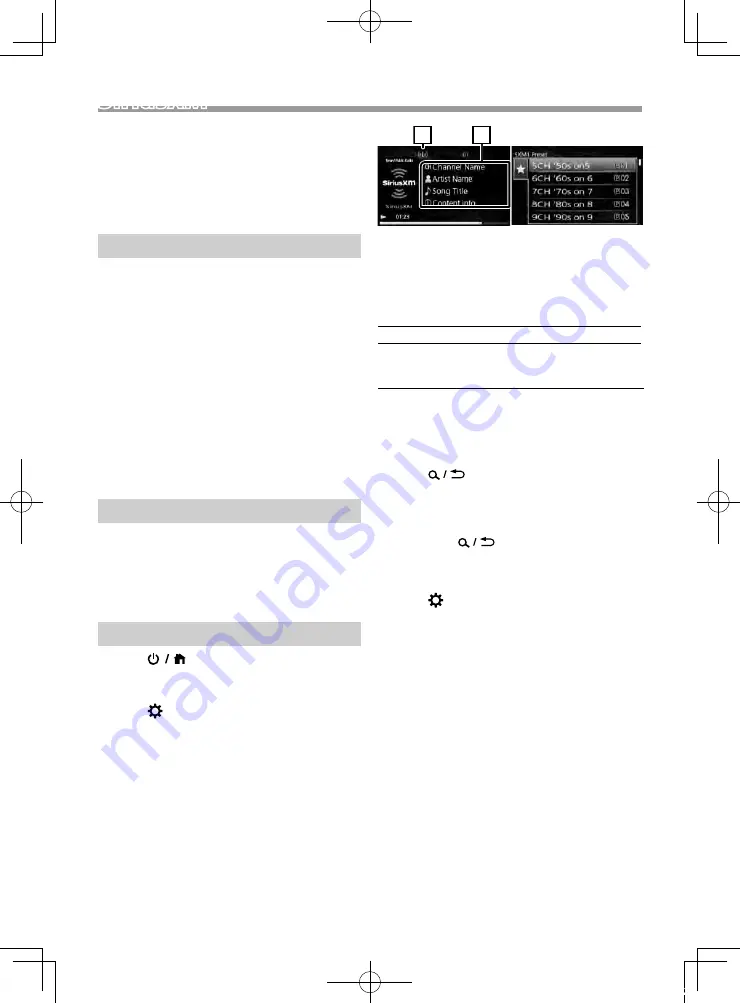
9
English |
SiriusXM®
Continued on the next page...
SiriusXM®
Only SiriusXM® brings you more of what you love
to listen to, all in one place. Get over 140 channels,
including commercial-free music plus the best sports,
news, talk, comedy and entertainment. Welcome to
the world of satellite radio. A SiriusXM Connect Tuner
and Subscription are required. For more information,
visit www.siriusxm.com.
Activating subscription
• Check your Radio ID.
The SiriusXM Satellite Radio ID is required for
activation and can be found by tuning in Channel
0 as well as on the label found on the SiriusXM
Connect tuner and its package. The Radio ID does
not include the letters I, O, S or F.
• Activate the SiriusXM Connect Connect Tuner using
either one of the two methods below:
–
For users in U.S.A.
Online: Visit www.siriusxm.com/activatenow
Phone: Call SiriusXM Listener Care at 1-866-635-
2349
–
For users in Canada:
Online: Visit http://www.siriusxm.ca/help/
activation-help/
Phone: Call XM customer Care at 1-877-438-9677
NOTE
• To use SiriusXM® Satellite Radio, the optional
accessory is necessary. “Supplied accessories for
installation”
• To select the SiriusXM source, it is necessary to set
“AUX Input” to “SiriusXM” in
[General Settings]
.
SiriusXM® basic operations
1
Press <
> to display the HOME screen.
2
Turn the volume knob to select [SiriusXM], then
press the knob.
3
Press <
> to display the function menu.
4
Turn the volume knob to select [CATEGORY],
then press the knob.
5
Turn the volume knob to select a category, then
press the knob.
6
Turn the volume knob to select a channel, then
press the knob.
(or)
Press <
E
>/<
F
> to search for a channel
manually.
• Pressing and holding <
E
>/<
F
> changes
the channel rapidly.
1
2
List screen
Source screen
✎
NOTE
• To select a stored station: Press and hold <SW-> /
<SW+>.
Ñ
Source screen
1
Signal Strength indication
2
Displays the information of the current channel:
Channel name, Artist name, Song title, Content
Info
Ñ
Select a stored channel of the current
band
You can preset 6 channels for the current band
(SXM1/SXM2/SXM3).
1
Press <
> to display the List screen.
2
Turn the volume knob to select a preset
number, then press the knob.
✎
NOTE
• To exit, press <
>.
Ñ
Direct Access Tuning
You can tune in a channel directly.
1
Press <
> to display the function menu.
2
Turn the volume knob to select [Direct Tuning],
then press the knob.
3
Turn the volume knob to select the entry
position, then press the knob.
4
Turn the volume knob to select a number, then
press the knob.
5
Repeat step 3 to 4 until the channel number is
completed.
B5A-3196-30_KD-MR1BTS_K.indb 9
2019/04/02 17:22























