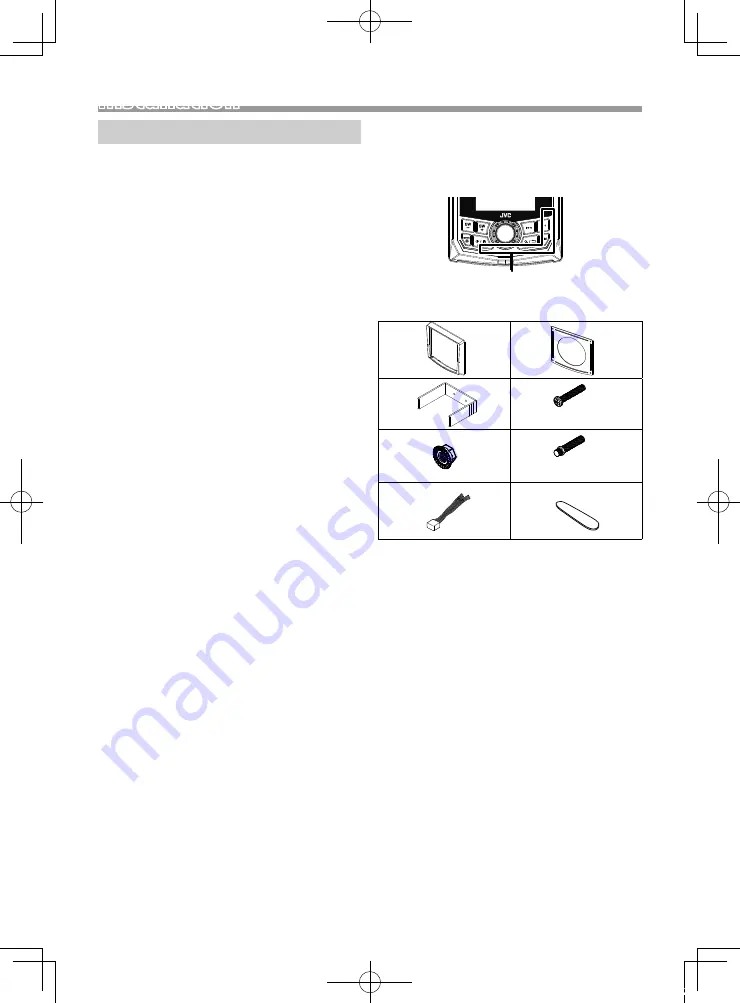
15
English |
Installation
Continued on the next page...
Installation
Before installation
Before installation of this unit, please note the
following precautions.
#
WARNINGS
• If you connect the ignition wire (red) to the negative
ground point, you may cause a short circuit, that in
turn may start a fire. Always connect those wires to
the power source running through the fuse box.
• Do not cut out the fuse from the ignition wire (red).
The power supply must be connected to the wires
via the fuse.
✎
NOTE
• Mounting and wiring this product requires skills and
experience. For best safety, leave the mounting and
wiring work to professionals.
• Make sure to ground the unit to a negative 12V DC
power supply.
• Do not use your own screws. Use only the screws
provided. If you use the wrong screws, you could
damage the unit.
• If your vessel ignition does not have an ACC position,
connect the ignition wires to a power source that
can be turned on and off with the ignition key. If you
connect the ignition wire to a power source with a
constant voltage supply, such as with battery wires,
the battery may be drained.
• If the console has a lid, make sure to install the unit
so that the front panel will not hit the lid when
closing and opening.
• If the fuse blows, first make sure the wires aren’t
touching to cause a short circuit, then replace the
old fuse with one with the same rating.
• Insulate unconnected wires with vinyl tape or other
similar material. To prevent a short circuit, do not
remove the caps on the ends of the unconnected
wires or the terminals.
• Secure the wires with cable clamps and wrap vinyl
tape around the wires that comes into contact with
metal parts to protect the wires and to prevent short
circuit.
• Connect the speaker wires correctly to the terminals
to which they correspond. The unit may be
damaged or fail to work if you share the
¤
wires or
ground them to any metal part in the vessel.
• When only two speakers are being connected to
the system, connect the connectors either to both
the front output terminals or to both the rear output
terminals (do not mix front and rear). For example,
if you connect the
¢
connector of the left speaker
to a front output terminal, do not connect the
¤
connector to a rear output terminal.
• After the unit is installed, check whether the signal
lamps, wipers, etc. on the vessel are working
properly.
• Reception may drop if there are metal objects near
the Bluetooth antenna.
Bluetooth antenna unit
Ñ
Supplied accessories for installation
1
x1
2
x1
3
x1
4
(M3.5 × 25 mm)
x4
5
(M4)
x8
6
(M4 × 37 mm)
x2
7
x1
8
x1
Ñ
Installation procedure
1) To prevent a short circuit, remove the key from
the ignition and disconnect the
¤
terminal of the
battery.
2) Make the proper input and output wire
connections for each unit.
3) Connect the wire on the wiring harness.
4) Connect the wiring harness wires in the following
order; ground, battery, ignition.
5) Connect the wiring harness connector to the unit.
6) Install the unit in your vessel.
7) Reconnect the
¤
terminal of the battery.
B5A-3196-30_KD-MR1BTS_K.indb 15
2019/04/02 17:22









































